General Information
The Campaign Function is to keep track of communication under different marketing campaigns.
Generate Tab
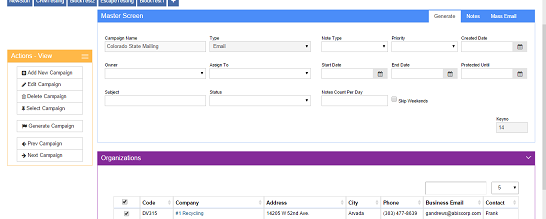 Campaign Master Screen Generate Tab |
Once you've created a campaign and saved it, you can select the campaign drop down for each note to keep track of the communication made in the notes function.
As you can see, you will see which organizations have been contacted under the campaign in the campaign master screen.
Campaign Name: Name of the campaign
Type: Method communication for the campaign.
Note Type: Type of communication for the campaign.
Priority: The priority of the note.
Created date: Date the campaign has been created. It can be pre dated or post dated.
Owner:Assign to:Start Date: Start date of the Campaign
End Date: End date of the Campaign
Projected Until: The date that the campaign is projected to end
Subject: Subject of the Campaign
Status: Status of the Campaign
Notes Counts Per Day:
Notes Tab
This is the tab in the campaign screen that shows all notes that are connected to the campaign selected. You can connect a note to a campaign in the notes screen in either the edit or create a note mode.
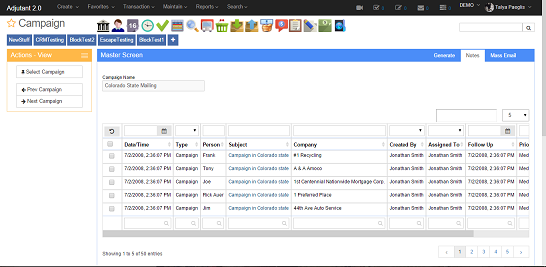 Campaign Screen Notes Tab |
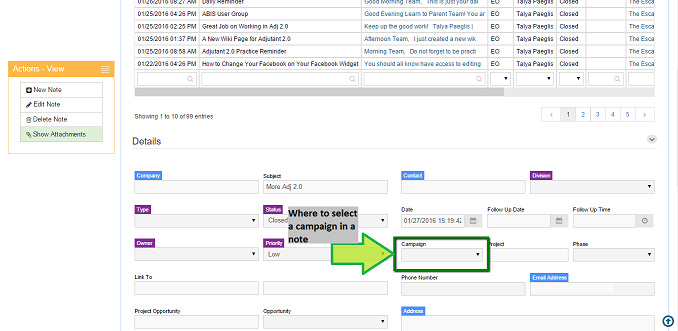 Where to select a campaign in a note |
Mass Email Tab
The Mass Email Tab allows you to send out either a custom email or an email template to the any or all the organizations connected to the campaign selected.
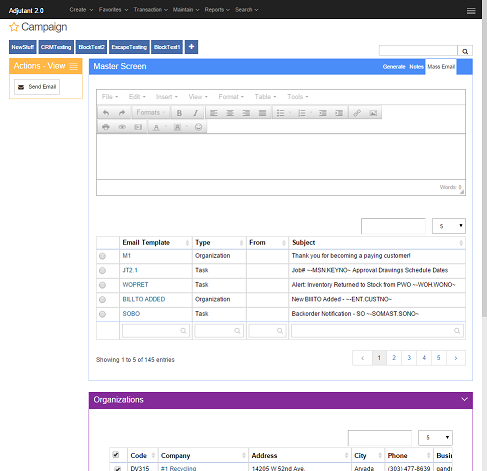 Campaign Master Screen Mass Email Tab |

