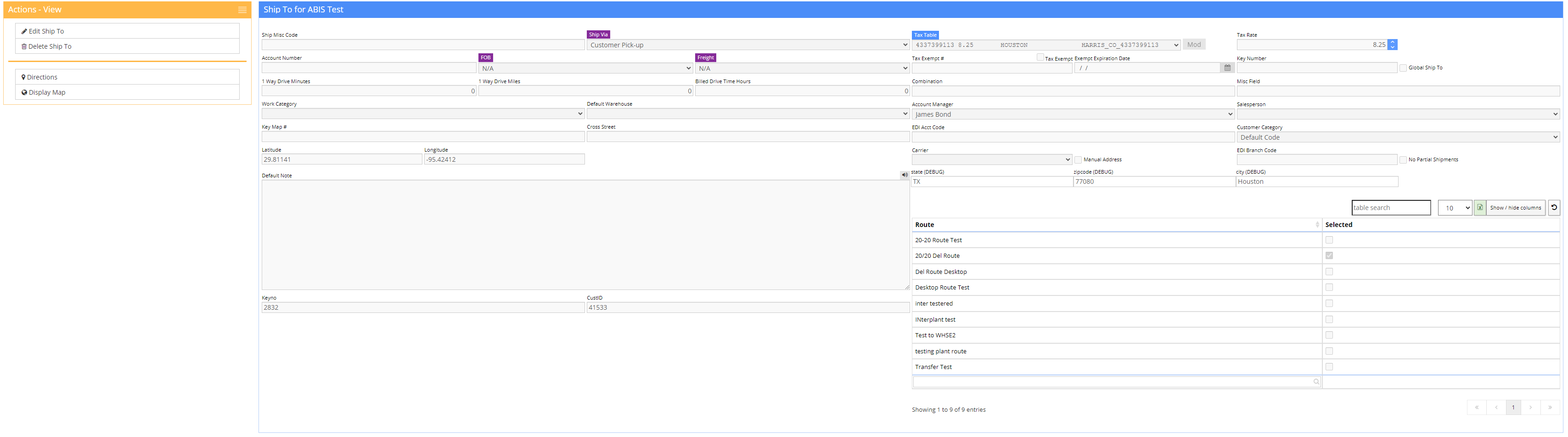Organization Attributes - Ship To
From Adjutant Wiki
General Information
How To Access:
- Default Menu Location: Maintain >> Address Book >> Organization >> Ship To Attribute
- Organization screen is also accessible from the Adjutant Toolbar:
- Screen Name: Ship To
- URL: ShipTo_S.htm?
Function: Ship To is an attribute jump screen from the Organization Screen, which defines all of the physical location information for the company and where your goods will be going. See the Add Ship To page for more information on adding a shipping location to an organization
Fields/Filters:
Ship Misc Code: User-defined field
Ship Via: The default method used for shipping
- Shipping Methods are maintained in the Rule Maintenance screen by selecting Ship Via Codes - SHIPVIA from the drop-down menu.
Account Number: The account number associated with their shipping/freight company, if any.
FOB: Freight on Board agreement type
- FOB Types are maintained in the Rule Maintenance screen by selecting FOB (Free On Board) Codes - FOB from the drop-down menu
Freight: Freight payment agreement type
- Freight Types are maintained in the Rule Maintenance screen by selecting Freight Terms - Freight from the drop-down menu.
1 Way Drive Minutes: One-way drive time to this organization
1 Way Drive Mileage: One-way drive mileage to this organization
Billed Drive Time: The amount of travel time that should be billed, if any
Work Category: Default type of work performed at this location
- Work Categories are maintained in the Rule Maintenance screen by selecting Task Work Categories - WORKCAT from the drop-down menu
Default Warehouse: Default warehouse used to ship goods to this location
Key Map #: Key Map # for this location
Cross Street: Cross street or nearest cross street to this location
Latitude/Longitude: The exact latitude and longitude of this location
- Click the Display Map button under Actions to see a map of the location based on the coordinates entered
Tax Table: The tax table used for this location
- Tax Tables are maintained in the Tax Tables Master screen. (Maintain >> Sales Tax >> Tax Table Master))
Tax Rate: Tax rate for this location
- This field will be automatically populated if a Tax Table is selected
Key Number: The key to use for this location
Combination: The lock combination to use for this location
Misc Field: User-defined field
Salesperson: Salesperson for this location
- Ship To salesperson will override the Sold To salesperson