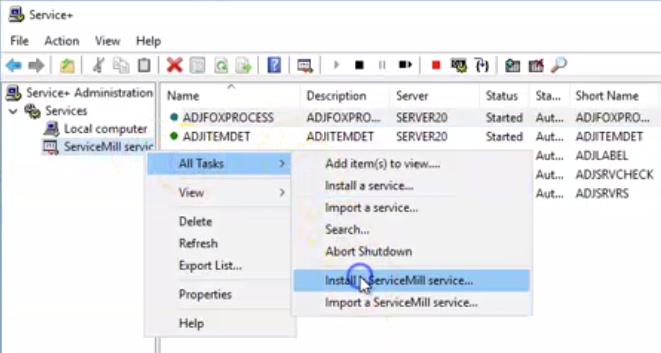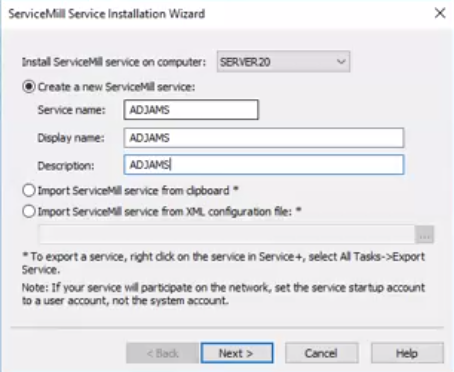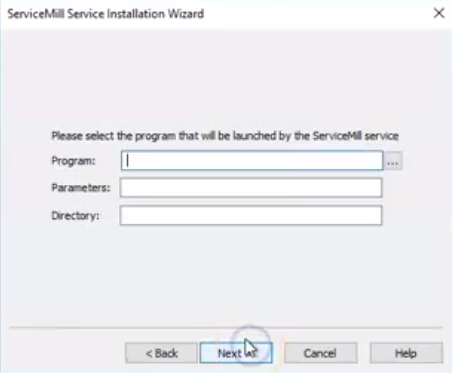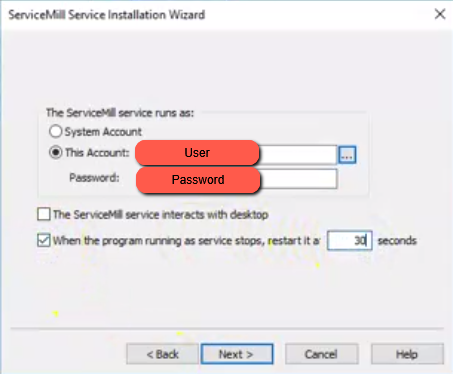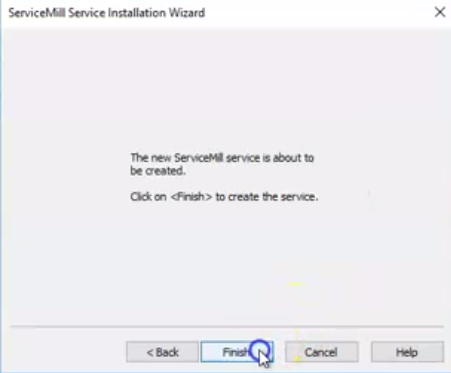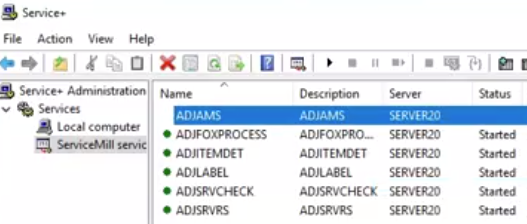How to Set Up a Service
From Adjutant Wiki
Overview
This guide will walk through how to set up backend Adjutant Programs to run as a service.
How To
1. Open the Service+ program on the computer you want to install the service on. Expand the Services section in the column on the left. Right click the "ServiceMill services" option, hover over "All Tasks", then select the "Install a ServiceMill service..." option.
2. Fill out the "Service Name", "Display Name", and "Description fields". The values here correlate to how the service will be displayed in the Service+ program. Click the "Next" button when these fields are filled out.
3. Select the browse button next to the "Program" field, then find and select the program that needs to be set up as a service. This process will fill out the "Program" and the "Directory" fields, the "Parameters" field will be left blank. Click the "Next" button.
- The service must be set up to run the program from a physical drive on the computer, not a mapped drive.
4. Select the "This Account" option, then fill in the user and password for the Admin user on the computer. Check the box to restart the program when it stops, and set the restart time to 30 seconds. Click the "Next" button to proceed.
5. Click the Finish button to create the service.
6. The service will then show up in the Service+ list.