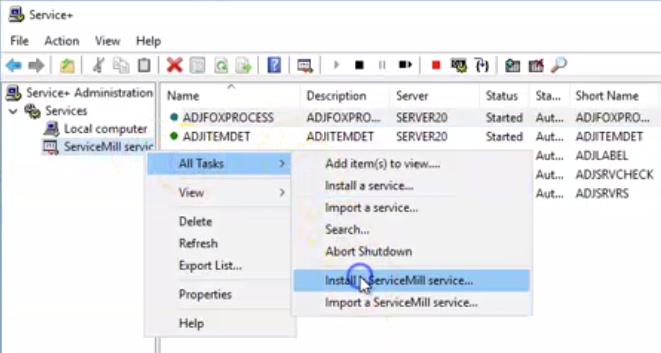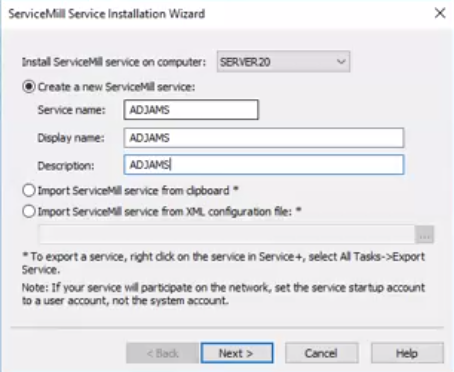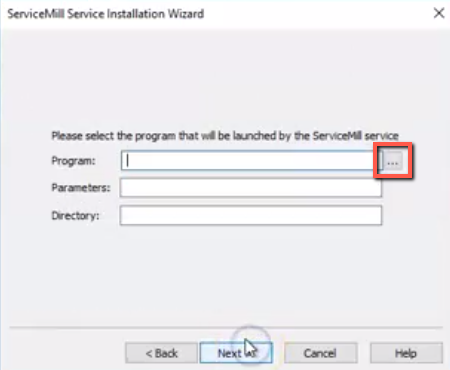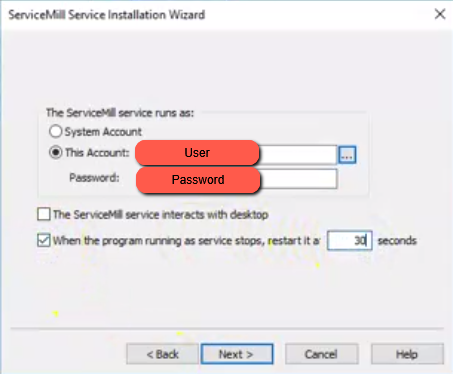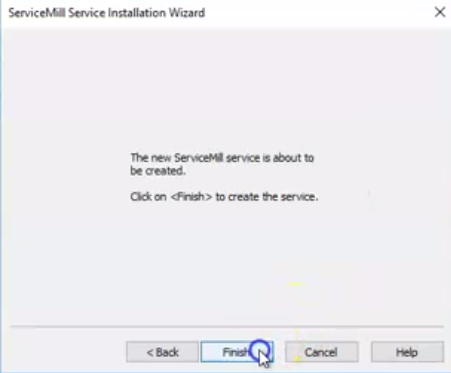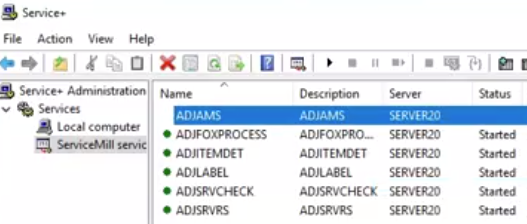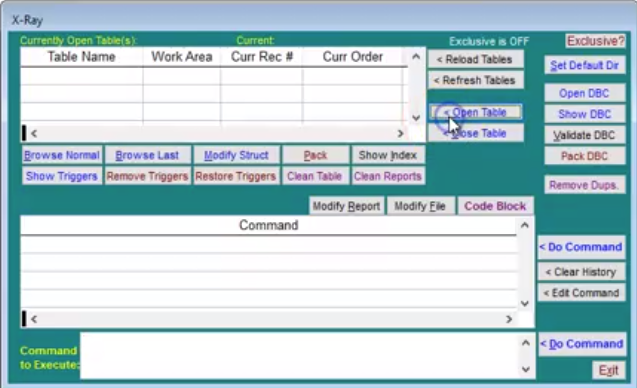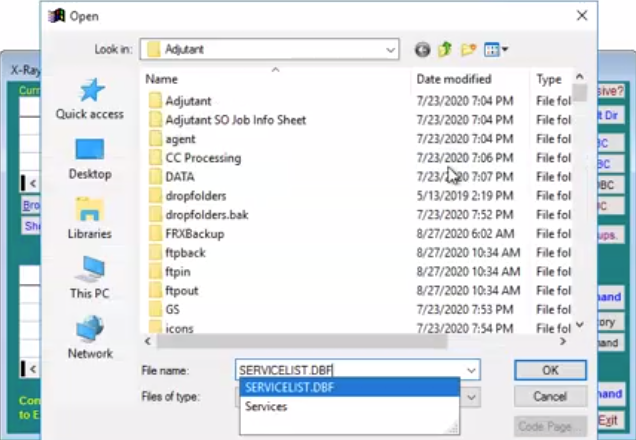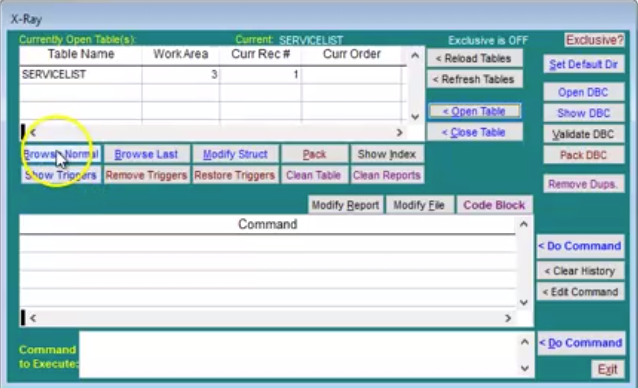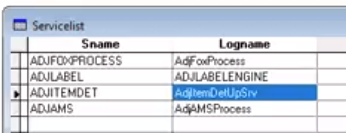How to Set Up a Service
From Adjutant Wiki
Overview
Adjutant has several additional back end programs that need to be running in order to process certain functions. These programs either need to be manually run on a local computer, or they can be set up to run as a service. This guide walks through how to set up a service. Common programs that can be set up as a service are:
- adjamsprocess.exe
- AdjCC.exe
- adjexp.exe
- adjfoxsrvcheck.exe
- adjfoxsrvrs.exe
- adjitemdetupsrv.exe
- AutoMainLoader.exe
- foxprocess.exe
- inboxread3.exe
- labelengineloader.exe
- mailreadpop3.exe
- pdfmaker71.exe
- termconloaders.exe
- termconloader.exe
How To
1. Open the Service+ program on the computer you want to install the service on. Expand the Services section in the column on the left. Right click the "ServiceMill services" option, hover over "All Tasks", then select the "Install a ServiceMill service..." option.
2. Fill out the "Service Name", "Display Name", and "Description fields". The values here correlate to how the service will be displayed in the Service+ program. Click the "Next" button when these fields are filled out.
3. Select the browse button next to the "Program" field, which will launch a File Explorer window, then find and select the program that needs to be set up as a service. This process will fill out the "Program" and the "Directory" fields, the "Parameters" field will be left blank. Click the "Next" button to proceed.
- The service must be set up to run the program from a physical drive on the computer, not a mapped drive.
4. Select the "This Account" option, then fill in the user and password for the Admin user on the computer. Check the box to restart the program when it stops, and set the restart time to 30 seconds. Click the "Next" button to proceed.
5. Click the "Finish" button to create the service.
6. The service will then show up in the Service+ list. Right click the service and click the "Start" option to start it for the first time.
7. Go to the main Adjutant folder and double click the "Xray9" application file. Click the Open Table button near the top right.
8. Select the file named "SERVICELIST.DBF"
9. The file name should appear in the top grid of the Xray9 program. Click the "Browse Normal" button.
10. The Servicelist file should appear. This file determines which services show up in the External Log Viewer screen in Adjutant. Push "Ctrl + Y" to add a new record. Enter the name from step 1 in the "Sname" column, and the text for how the service should be displayed in the External Log Viewer in the "Logname" column.