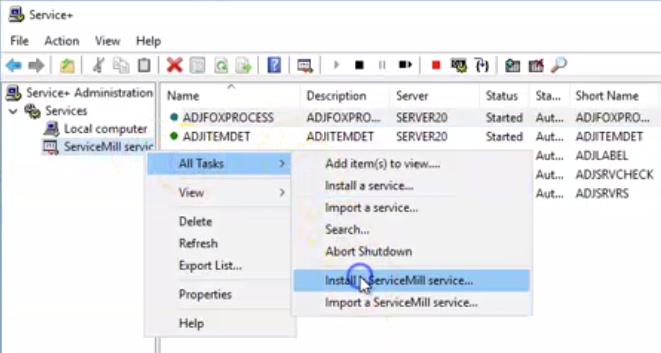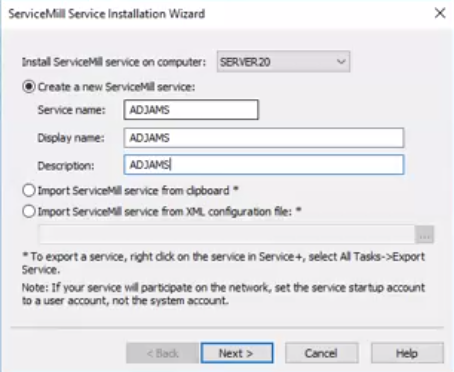How to Set Up a Service
From Adjutant Wiki
Overview
This guide will walk through how to set up backend Adjutant Programs to run as a service.
How To
1. Open the Service+ program on the computer you want to install the service on. Expand the Services section in the column on the left. Right click the "ServiceMill services" option, hover over "All Tasks", then select the "Install a ServiceMill service..." option.
2. Fill out the "Service Name", "Display Name", and "Description fields". The values here correlate to how the service will be displayed in the Service+ program.
- Enter the Balance Cutoff to use when determining what invoices should be written off.
- The Balance Cutoff is an absolute value field, so when .25 is entered, the screen will look for any invoices between -.25 and .25.
- Select the warehouse(s) to check for when looking for invoices to write off.
- Enter the Post Date to use for the accounting entries that will be made.
- This date must be within the CID Posting Window.
- Enter the Adjustment Account to use as the offset account for the accounting entries that will be made.
- Click the Write Off Balances button.
Additional Information
- Menu Path: Transaction > Accounts Receivable > AR Balance Write Off
- Screen Name: ARWriteOff_S.htm