General Information
Default Menu Location: Transaction >> Importers/Exporters >> Accounting >> AR Invoice Import
Screen Name: IMPORTINV
Function: This screen imports a header and detail Excel file (XLS) into Adjutant to load the AR invoice tables.
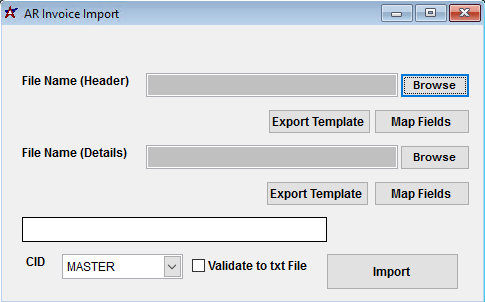 AR Invoice Import Screen |
File Name(Header)/Browse: Use the Browse button to locate and select the completed AR Invoice Header import template file (in XLS format). Note - both the Header and Details files are required and must be imported at the same time.
File Name(Details)/Browse: Use the Browse button to locate and select the completed AR Invoice Details import template file (in XLS format). Note - both the Header and Details files are required and must be imported at the same time.
Export Template: Generates a blank AR Invoice Header or Details template file
Map Fields: Fields must be mapped prior to importing. If no changes have been made to the column headings, the mapping screen should show all green, and you can click OK to continue. If any of the Input Field Name columns on the left are red, single-click on the line on the left column, and then double-click the desired mapped field in the right column to complete the mapping. Repeat for any red lines on the left that should be mapped. If there are additional columns in the source file that should NOT be mapped, they can be left unmapped (displayed in red). Mandatory fields will require that they be mapped before clicking OK.
Validate to TXT file: Selecting this box will create a TXT errors file listing any rows that would create errors such as invalid data, or duplicate records. If no errors are found in the file, the import will still process and no error file will be generated. Checking the validate box only prevents the import process if errors are encountered.
AR Invoice Import Header File Definitions
*f1 - InvNo - AR Invoice number
*f2 - CustNo - Sold To customer number in Adjutant
*f3 - BillTo - Bill To customer number in Adjutant
*f4 - ShipTo - Ship To customer number in Adjutant
f5 - ShipWhse - Warehouse name in Adjutant for shipping location. This field is not required on the header file.
f6 - ShipVia - Ship Via from original order. Valid ship via names from the SHIPVIA rule should be used. If an entry is found during import that doesn't match an existing SHIPVIA rule record, that entry will be added to the SHIPVIA rule with no other rule details. This allows the import to complete, but could add unwanted records to the SHIPVIA rule.
f7 - FOB - Free on Board value from original order. Valid FOB names from the FOB rule should be used. If an entry is found during import that doesn't match an existing FOB rule record, that entry will be added to the FOB rule with no other rule details. This allows the import to complete, but could add unwanted records to the FOB rule.
f8 - SP - Salesperson name on the invoice. Salesperson entries should exactly match an existing Contact record set up with the Salesperson attribute. If they do not match, the entry will be imported to the datatable, but it will not display in AR Invoice Master.
f9 - PoNum - Customer PO number from the original order
f10 - HeldFor - Held For organization ID. This field is not required on the header file.
f11 - SoType - Sales Order type. This field is no longer in use.
f12 - TaxRate - Tax rate percentage. This value is imported to the datatable, and can be used for custom reporting, but is not used for tax calculations.
*f13 - Terms - Payment terms for the selected invoice. Valid terms from the TERMS rule should be used. If an entry is found during import that doesn't match an existing TERMS rule record, that entry will be added to the TERMS rule with no other rule details. This allows the import to complete, but could add unwanted records to the TERMS rule.
f14 - Freight - Freight terms for the selected invoice. Valid freight terms from the FREIGHT rule should be used. If an entry is found during import that doesn't match an existing FREIGHT rule record, that entry will be added to the FREIGHT rule with no other rule details. This allows the import to complete, but could add unwanted records to the FREIGHT rule.
*f15 - Invdate - Original invoice date (MM/DD/YYYY)
f16 - Orddate - Original order date (MM/DD/YYYY)
f17 - Notes - Invoice header notes
f18 - Owner - Owner organization ID. This field is not required on the header file.
f19 - OrderNo - Original order number. Imports to the original order number and displays in the AR Invoice Master screen. If left blank, the invoice number will be saved as the original order number.
f20 - SONo - Original sales order number. Imports to the sales order number field. This record does not display on the AR Invoice Master. If left blank, the invoice number will be saved as the original sales order number.
f21 - TaxTable - This field is not in use
f22 - DueDate - AR invoice due date (MM/DD/YYYY). Imported entries override the calculated due date. If left blank, and a valid TERMS entry is entered, the due date will calculate from the terms of payment.
f23 - ConfirmTo - Contact name for the invoice. This name can display on the invoice form with the 'confirmto' expression. It does not have to be a valid contact record.
f24 - Remarks - Invoice/Sales Order remarks. (Maximum 30 characters)
f25 - EstDate - This field is not in use
*f26 - TaxAmt - Total tax amount for the invoice. This value should add to the SubAmt to equal the TotAmt.
*f27 - SubAmt - Subtotal amount for the invoice. This value should be the TotAmt minus the TaxAmt.
*f28 - TotAmt - Total invoice amount. This should be the sum of the TaxAmt and the SubAmt.
*f29 - Balance - Invoice remaining open balance
f30 - AcctMgr - Account Manager name on the invoice. Account Manager entries should exactly match an existing Contact record set up with the Account Manager attribute. If they do not match, the entry will be imported to the datatable, but it will not display in AR Invoice Master.
f31 - InvType - This field is not in use
f32 - FrAmt - Freight dollar amount. This value can be useful for separating the freight value from invoice reports.
*f33 - ArAcct - AR GL account
f34 - ProjID - Project ID key (MSNID) from the MSN data table. This links the invoice to an existing project record in Adjutant. Either ProjID or ProjNum can be used to link. ProjNum is more common.
f35 - ProjNum - Project number. This links the invoice to an existing project record in Adjutant. Either ProjID or ProjNum can be used to link. ProjNum is more common.
f36 - SoDate - Sales Order date (MM/DD/YYYY)
f37 - InvType2 - Invoice form code. This entry matches to the code in the INVFORMS rule to set the default invoice form. If left blank, it will use the default invoice form from the rule.
f38 - InvoiceStat - Invoice status code. This entry matches to the code in the INVOICESTAT rule to set the custom invoice status used in AR Invoice reporting. If left blank, it will use the default invoice form from the rule.
AR Invoice Import Details File Definitions
Each AR Invoice should have at least one corresponding line item in this file. The _MITAXABLE and _MINONTAXABLE item codes can be used to lump the entire invoice total under a single miscellaneous item code that is unique to AR Invoice imports.
Alternatively, each originally invoiced item can be detailed per invoice in this file. Choosing to show complete detail will require that every imported line item uses a valid item code set up in Adjutant. All imported line details should total up to the invoice subtotal, tax total, and total amount values for the corresponding invoice in the header file.
f1 - Serial - Serial/Lot number for the associated line item
f2 - TaxRate - This field is not in use
f3 - ListPrice - Unit list price for the associated line item. If entered, the original list price can be used for reporting.
*f4 - InvNo - AR invoice number matched to the AR Invoice Header file
*f5 - Item - Item code in Adjutant.
*f6 - LineNum - Line number from the original order for the associated line item
*f7 - QtyOrd - Quantity ordered for the associated line item
*f8 - QtyShp - Quantity shipped for the associated line item
f9 - Cost - Unit cost for the associated line item. If entered, the cost can be used on Invoice Margin reporting.
*f10 - Price - Unit sell price for the associated line item
*f11 - Descrip - Item description for the associated line item. The description must be entered in order to display on imported records. It will not default from the associated item code.
f12 - Taxable - Taxable flag for the associated line item (Y/N)
f13 - Unit - Unit of measure for the associated line item. Common entries are EA, FT, LBS (or any valid unit of measure established in the UNITS rule)
f14 - UnitFact - Unit of measure scaling factor
f15 - EstDate - This field is not in use
*f16 - ShipWhse - Warehouse name in Adjutant for shipping location
*f17 - HeldFor - Held For organization ID
*f18 - Owner - Inventory Owner organization ID
*f19 - ExtPrice - Extended sell price for the associated line item. The extended price amount(s) should add up to the corresponding invoice subtotal amount on the header file.
*f20 - ExtTax - Extended tax amount for the associated line item. The extended tax amount(s) should add up to the corresponding invoice tax total amount on the header file.
f21 - Notes - Line notes for the associated line item
f22 - InvStatus - This field is not in use
f23 - SPriceUnit - SPrice unit of measure
f24 - SPrice - SPrice price value
f25 - Shipto - Ship To organization ID for the associated line item
f26 - Phase - Project Phase name. This must match an existing phase name for the associated project.
f27 - ProjID - Project ID key (MSNID) from the MSN data table. This links the invoice to an existing project record in Adjutant. Either ProjID or ProjNum can be used to link. ProjNum is more common.
f28 - PlantID - This field is not in use
f29 - PPFrt - Prepaid freight dollar amount
f30 - ProjNum - Project number. This links the invoice to an existing project record in Adjutant. Either ProjID or ProjNum can be used to link. ProjNum is more common.
FAQ
Q: I want to import an invoice for a customer that's not set up in Adjutant yet. Do I have to add the customer first?
A: Yes, the customer must be setup in Adjutant with the same customer ID as is in the spreadsheet.
Q: Can I link invoices to a Project?
A: Yes, but the projects need to be in Adjutant first. There is a ProjID and Projectnum field in the Header template file. Project ID is the database key and Project Number is the alphanumeric ID you assigned to the project. Either field will work; you don't need both.
Q: The importer keeps displaying a window that tells me that I have validation errors, what do I do?
A: Check the
Validate to txt File box before importing. It will run the entire file and export a text file with every validation error it found. Correct each error (set up the customer, item, etc) and import the files again.
Q: I don't have/want the detail of the invoices, just the amount and current balance. Can I just import the header file?
A: No, you must import the detail file. Create a detail file that uses the _MINONTAXABLE and _MITAXABLE items (non-taxable and taxable). Fill out the other fields in the detail file accordingly.

