General Description
Default Menu Location Transaction >> Importers/Exporters >> Accounting >> GL Budget Import
Screen Name IMPORTBUDGET
Function The GL Budget Import screen imports an Excel spreadsheet which can be viewed in the Budgets tab of the
GL Account screen.
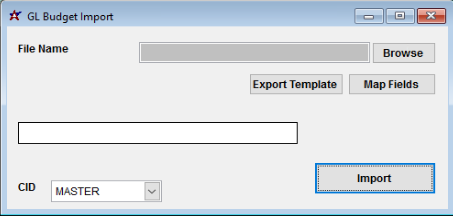 Import Budget Screen |
Fields/Filters
File Name/Browse: Use the Browse button to locate and select the completed GL Budget import template file (in XLS format)
Export Template: Generates a blank GL Budget Import template file. The
GL Budget Export screen is prefered over this method, since the GL Budget Export screen can create a nearly ready-to-go template.
Map Fields: Fields must be mapped prior to importing. If no changes have been made to the column headings, the mapping screen should show all green, and you can click OK to continue. If any of the Input Field Name columns on the left are red, single-click on the line on the left column, and then double-click the desired mapped field in the right column to complete the mapping. Repeat for any red lines on the left that should be mapped. If there are additional columns in the source file that should NOT be mapped, they can be left unmapped (displayed in red). Mandatory fields will require that they be mapped before clicking OK.
GL Budget Import File Definitions
Required fields are indicated with *
*f1 - GLACCT - GL account number
f2 - GLDESC - GL account description. This column is not required for import. It is automatically filled in when using the GL Budget Export, and the description can be helpful for identifying accounts.
*f3 - BNAME - Budget name (up to 30 characters alphanumeric). If the budget name matches an existing budget name (and year), the import will update the existing budget records.
*f4 - FISYEAR - Fiscal year for the budget details (YYYY)
f5 - f19 - PERIOD### - Budget dollar amount for the corresponding fiscal period. The fiscal periods 1 through 15 correspond to the sequence of fiscal periods defined in the CID Maintenance Fiscal Calendar screen, and will match the 'YearPrd' entries displayed in the GL Balances tab.
f20 - f34 - SPERIOD### - Budget statistical amount for the corresponding fiscal period. The statistical fiscal periods 1 through 15 correspond to the sequence of fiscal periods defined in the CID Maintenance Fiscal Calendar screen, and will match the 'YearPrd' entries displayed in the GL Balances tab.

