General Information
Default Menu Location: Maintain >> Sales Tax >> Tax Table Master
Screen Name: TAXTABLE
Function: The Tax Table Master screen allows users to create and maintain each tax rate record for local, city, county, and state tax amounts, then combine those records to build the tax rates for business location.
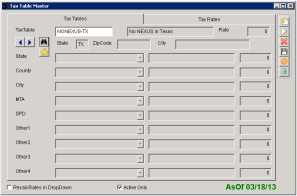 Tax Table Master |
Fields/ Filters
Tax Tables: Enter the name of the tax table.
Tax Rates: Enter the rate that will be applied to the tax table.
Modifying & Adding Tax Rates
Updating Tax Table Rate
The tax rate is stored on an organization's ShipTo Attribute.
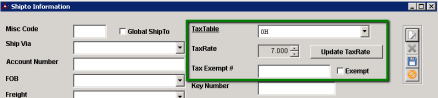 ShipTO - Click for Full Size Image |
The user can get to the tax table master by either clicking on the TaxTable label on the shipto screen or through the menu Maintain>> Sales Tax>> Tax Table Master
Currently the OH tax table (what was used before the subscription) is set up at 7% all under one State rate. To edit this we can either increase the state rate or build a rate for the county, city, zip, etc.
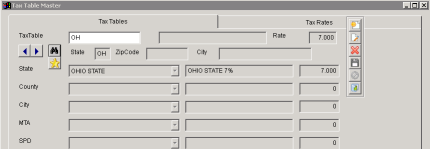 Current Tax Table Rates - Click for Full size image |
Set up of each rate is on the tax rate tab. Select STATE, Type, then enter the new rate information.
Name must be unique to the state (so it cannot be "OHIO STATE")
Code must not have any spaces min 2 characters
Description is free text
rate is entered as a percentage
effective date for example will be 09/01/13 if the tax takes effect on September 1st.
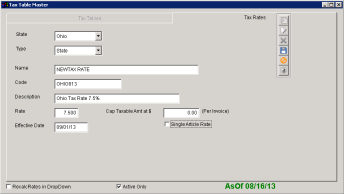 Tax Rate Set up - Click for Full Size Image |
Once finished and saved we can go back to the OH Tax Tables tab
edit and select the new tax rate from the drop down either replacing the OHIO STATE rate in the State row or adding it by drop down in the county or city.
Now that we have an updated rate we can to the tax table update screen Maintain>> Sales Tax>> ShipTO/TaxTable Update. Select update and you're done!
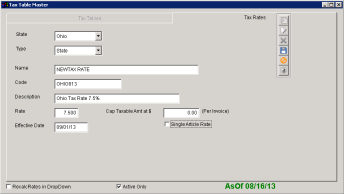 Update All Tax Rates - Click for Full Size Image |
How to modify tax rates within a tax table

