Page History: Production Work Order - Assign Non S/L Inventory
Compare Page Revisions
Page Revision: Fri, 12 Jul 2013 11:45
General Information
Default Menu Location: Transaction >> Production >> Production WO Master
Screen Name: WOMAST
Function: The Assign Non S/L Inv tab allows you to assign inventory (that is not serialized or lot controlled) to a line item on the PWO.
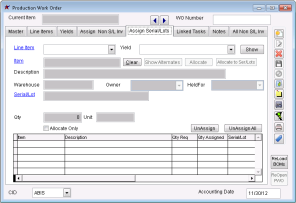 PWO - Assign Non-S/L Tab Click here for a screenshot |
Fields/Filters
The grid on the bottom of the screen displays items from the Bill of Material. It will also display any additional items that have been assigned.
Lines highlighted in red have not met their required quantity (Qty Req) per the Bill of Material.
Lines highlighted in green have met or exceeded their required quantity.
There are eight tabs on the Production Work Order screen.
Links to the other seven tabs may be found here:
Line Item: The selected item from the Line Items tab.
Item: The input Item Code.
Description: The input Item Description.
Whse: The warehouse the item is being taken from.
Owner: The Inventory Owner.
Held For: The Inventory Holder.
Bin: The bin number the item will be taken from.
This field will only be visible if the USEBINS setup option is turned on.Qty: The total quantity that is being used.
Unit: The Unit of Measure. This will always be the item's Stock Unit.
Cost: The unit cost of the item.
For non-stock items, this defaults to the item's average cost as listed in the
Item Master - Settings tab.
For stock items, this is the Owner/Held For/Warehouse average cost.
Clear: Click this button to clear the Item, Description, and Qty fields when editing.
Show Alternates: Click this button to display alternate items for the input item.
Alternate items may be set up in the
Bill of Material screen.
Auto-Assign: Click this button to automatically assign all inventory for the selected Line Item.
This button will only work if the BOM is set up perfectly and all assigned inventory exactly matches the required inventory.Allocate Only: Check this box to allocate new input items instead of assigning them. They will appear in red as if they were on the original bill of material.
Assign Non S/L Inventory Process
Assign Inventory Logic
All inventory and accounting transactions are listed below. Each of these transactions happens at the time the inventory is assigned.
Accounting Transactions1.
The Inventory account of the Input item(s) is credited.For non-stock items, the Cost field is used. This field defaults to the item's Average Cost as listed on the
Item Master - Settings tab.
For stock items, the Average Cost of the item according to Owner/Held For/Warehouse is used.
2.
The Work in Process account of the the Input item is debited.The same cost as described in #1 is used.
Inventory Transactions1. Input items are taken out of stock and placed into WIP.
All stock input items are taken out of stock and placed into WIP when they are assigned to the production work order.

