General Information
Default Menu Location Maintain >> Item Control >> Bill of Material
Screen Name BOM1
 Bill of Materials Screen |
Inputs Tab
The components needed to create an assembly are entered in
Inputs tab.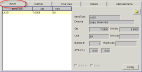 BOM- Inputs Tab |
Fields/Filters
BOM: Only items with a Bill of Material attribute in the Item Master are available in the drop-down menu
Item/Task: Select the component item or Standard Task that is needed for the assembly
Description: The description of the item as listed in the Item Master
Qty: Enter the quantity needed
Unit: The stock unit of measure is automatically populated
Bubble #: The level of the input (You may have several items on the same bubble (level))
Outputs Tab
The
Outputs tab is used to enter/display the yield, or output of the components entered in the Inputs tab.
 BOM- Outputs Tab |
Fields/Filters
Item/Task: Select the output item
Description: Description of the items as listed in the Item Master
Qty: Quantity produced
Unit: The stock unit of measure is automatically populated
Bubble #: The level of the output (You may have several items on the same bubble (level))
Tree View Tab
 BOM- TreeView Tab |
- Tree View tab displays a graphical representation of the item's BOM
- It displays the output at the top and all of the components and their levels beneath it
- Click the Load button to see the tree
Details Tab
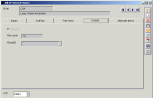 BOM- Detail Tab |
Alternate Items Tab
 BOM- Alternate Items Tab |
This tab is used to add in alternate items. These alternates can be substituted as inputs if some of the 'first' inputs are not available.
If an alternate item is used, the original items will be marked as no longer needed.

