General Information
Default Menu Location: None - Only available as a jump screen from reports with the
SaveRS button.
Screen Name: SAVERS
Function: Saves Report Options (dates, forms, filters, etc) so that a report can be included in a Report Set.
Report Sets can be run manually from the
Run Report Sets screen or they can be automatically processed by adding them to the
Auto Process Schedule.
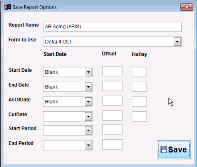 Save Report Options - Click for full size |
Instructions
Before pressing the SaveRS button, enter the filters you would like to use in the report.
Click the SaveRS button.
Give the report a name and choose which form you'd like to use (Standard/Default CID/etc).
Depending on the report you're saving, you can enter some dates that will be used when the report set runs.
- As Entered - As the dates were entered on the report screen before clicking the SaveRS button.
- Blank - blank dates.
- Today - Today's date (when the report set runs).
- Offset - An offset from today's date. See the next section for more information on using offsets.
- From RunRS - As the dates are entered from the Run Report Sets screen.
Offset Dates
Offset dates can help you run reports or
Diamond Queries for a dynamic date range.
For example, if you want to run a month to date report, offset dates can be used to always run the report that way.
The Offset field should be entered as a number and letter.
- d = Days
- w = Weeks
- m = months
- y = years
For example, a 1 day offset in the past would be entered as -1d.
The
Fix Day field allows you to specify a day of the month.
In the example below, we are using a 1 day offset with a FixDay value of 1 for the Start Date. The program will subtract one day from the day the report set is run and then back up to the first day of the month. If you want to run the report for the end of the month, enter '32' as the FixDay.
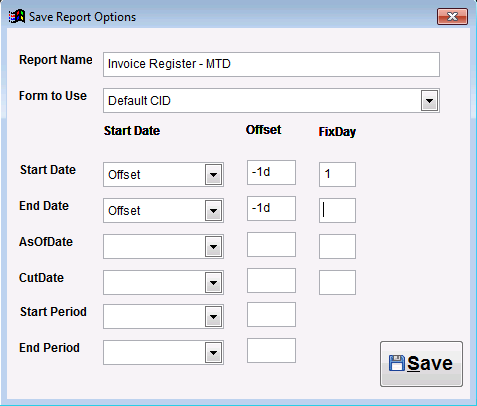 Offset Dates |
Reports with Report Set Logic

