General Information
Default Menu Location: Maintain >> General Ledger >> Recurring Journal Entries
Screen Name: GLENTRY
Function: Setup recurring journal entries either as a standard entry or as a distribution from a single account.
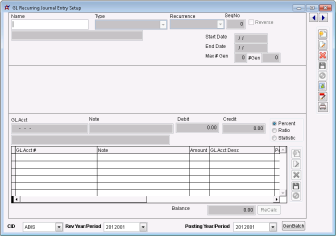 GL Recurring Entries |
Fields
Name - Your name for the recurring entry.
Description - A description of the journal entry (what it does, why it's there, etc).
Type - Standard or Distribution.
Standard entries are fixed dollar entries, just like a manual journal entry.
Distribution entries allow you allocate a balance from one account to several other accounts based on percentages or statistical values. The statistic can be manually entered or looked up from the GL Account Balance.
Recurrence - Choose how often the entry should be generated.
Sequence - If one journal entry needs to be created before another, then use the sequence number to specify the order in which the batches should be created.
Reverse - Check the box to reverse the entry in a future period. You can choose the period to reverse in when generating the recurring entries.
Start/End Date - Based on calendar year, choose the first and last date the journal entry should be created.
Last Gen Date - The last date the selected journal entry was generated.
Standard Type Journal Entries¶
Standard entries are dollar-based journal entries, just like a manual journal entry.
When Standard is selected, the middle section of the screen is disabled, as are the radio buttons in the third section.
You may only enter debit and credit amounts for each account and the journal entry must balance before you can save.
Distribution Type Journal Entries
Distribution entries allow you allocate a balance from one account to several other accounts based on percentages or statistical values.
When Distribution is selected, the middle section of the screen is enabled, as are the radio buttons in the third section.
You must specify the account you are allocating from and select whether you want to distribute a percentage of the balance or a fixed dollar amount.
For example, if you want to distribute 50% of the balance of the account, select Percentage and enter 50.00 in the field. To distribute the full balance of the account, select Percentage and enter 100.00 in the field.
To distribute a specific dollar amount, select Dollar and enter the debit or credit value in the corresponding field.
In the bottom section of the screen, you must choose whether you want to distribute the amount by percentage or statistical value:
- Percentage - A percentage that must total to 100% for all accounts.
- Manual Statistic - A numeric value that can be manually entered. The distribution percentage is automatically calculated for you based upon the statistical values that are entered.
- GL Statistic - A numeric value that is in the GL Account balance. The distribution percentage is automatically calculated when the batch is generated.

