General Information
Default Menu Location Transaction >> Item Control >> Clean Scrap Inventory
Screen Name CLEANINV
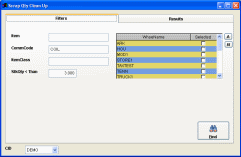 Clean Scrap Inventory - Click for full size |
Function This screen allows you to do mass inventory adjustments for items that have quantities that exist in the system, but have actually been scrapped, or simply do not exist any more. All items that are "cleaned" are set to a quantity of zero.
There are two tabs: Filters and Results.
The Filters tab allows you to search for specific items and a quantity (the absolute value of the quantity is used).
The Results tab will display the results of your query and allow you to select which items to zero out.
Fields/Filters
Item: Item Code. Partial lookup field.
Commodity Code: Item Commodity Code. Partial lookup field.
Item Class: Item Class. Partial lookup field.
Stock Qty < Than: Enter the "less than" quantity you want search for. The program will convert this to an absolute value, so if you enter 7, the program will find items with a quantity less than 7 and greater than -7.
Warehouse: Select which warehouse(s) you want to query. You can leave all warehouses unchecked to search them all.
Results
Select which records you wish to zero out and click the
Zero Selected button.
The
Transaction Date is the accounting date of the inventory adjustment.
Each adjustment that is made is logged in the item's history file with a type of 'Scrap Cleanup.'

