General Information
Default Menu Location: Transaction >> Accounts Payable >> Approve AP Invoices
Screen Name: APAPRPAY
Function: Every AP invoice must be approved to pay before a payment may be issued for it.
An AP Invoice may be approved on the Approve to Pay screen or directly from the
AP Invoice screen.
Approving an AP Invoice does not mean a check will be written for it. It only ALLOWS a check to be written for it.
See the
Print Checks page for more information on this.
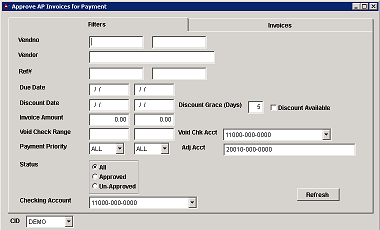 Approve AP Invoices for Payment |
Filters
There are several options available to you when selecting which invoices to approve, such as:
The list of invoices displayed to you will be color coded.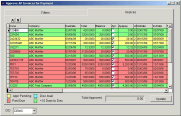 Approved AP Invoices Screen |
- Yellow = A sub-approval is pending. The invoice needs to be approved by someone else before it can be approved to pay in this screen.
To view the approval details, double-click on the Invoice# in the grid and then click the APS button on the
AP Invoice Screen.
- Blue = Discount Available. There is a discount available to you according to the terms of the AP Invoice.
- Green = Available Discount will expire in less than 5 days.
- Red = Invoice is Past Due. The invoice is past due according to the terms on the AP Invoice.
- Grey = Not Approved to Pay
Function: Once the invoices have been selected in the grid (Apr column checked), simply click the Update button at the bottom of the screen to mark them as approved.
You can un-approve an invoice if it has not been paid. Simply uncheck the Apr box and click Update.
Related Videos
Applying and Approving Custom Discounts¶

