General Information
Default Menu Location Maintain >> System >> Rule Maintenance
Function This rule enables users to set up auto-emails to be sent to customers x minutes/hours/days/weeks after an SO has been shipped and invoiced. This works whether the order was manually shipped or shipped through a Shipping Event.
Special Notes See this section for important notes on how this rule functions.
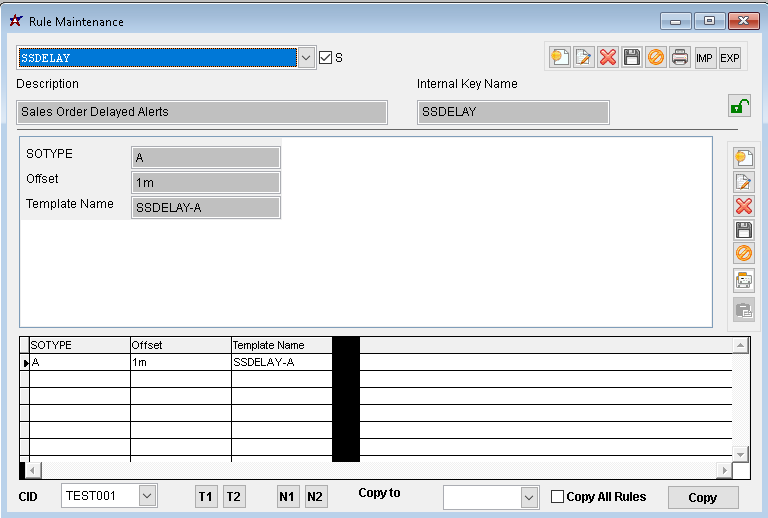 Sales Order Delayed Alerts Rule |
Rule Setup – Fields
SOTYPE: Enter in a Sales Order Type Code from the SOTYPE rule. This designates which SO Type will trigger the auto-email.
Offset: Enter the time offset from when the order is shipped/invoiced to when the email is sent. This can be done using w (week), d (day), h (hour) or m (min). For example, 1d will offset the email delivery by 1 day. Putting a number with no unit will default to minutes.
Template Name: Enter the name of the email template to be used. These templates can be managed in the Email Templates screen.
Special Notes
Email Address in the FROM Line: The email being sent will go to the email address associated with the Sold To customer in the Sales Order. It will be sent from the email address of the Salesperson record in the SO as long as the SP has an email address that is within their company's domain. For example, an SP working at ABIS with a gmail address wouldn't have the email be sent from their account. Instead, it would come from notes@abiscorp.com. However, if the SP had an abiscorp.com address in their record (e.g., jr@abiscorp.com) that email address would be placed in the FROM line of the email sent.
Signature Line: It is recommended that the SP have a User in Adjutant attribute assigned to their contact record, so that the signature line fields (e.g., USERINFO.fullname, USERINFO.company) can be used. You can also overwrite what email address shows up in the FROM line using the FromAddress field in the email template.

