Page History: Commission Plans
Compare Page Revisions
Page Revision: Wed, 10 Apr 2019 12:48
General Information
Default Menu Location Maintain >> Commissions >> Commission Plans
Screen Name COMMPLAN
Function The Commission Plan screen allows you to add/edit/delete Commission Plans.
A Commission Plan can be tied to an Account Manager or Salesperson through the
Commission Structure screen.
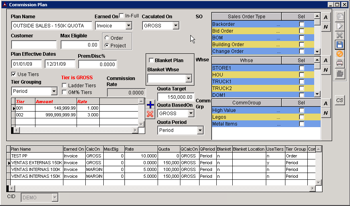 Commission Plan - Click for full size |
Fields
Main Commission Fields¶
Plan Name: The name of the plan. It can be up to 50 characters in length and can be changed at any time.
Earned On: The source of the base commission amount (Order, Invoice, or Payment). Determines when the commission is actually calculated/earned. A commission can be earned at one point and due to be paid at another. For example, the commission may be earned at time of order, but the salesperson will not be due that commission until the order is invoiced and/or paid.
In-Full: Applies to the Earned On field and is applicable to Invoices and Payments. The commission will not be earned until the order is invoiced or paid in full.
Calculated On: The value the commission is calculated on (Gross Amount or Margin).
Max Eligible: Allows you to cap the base commission (Gross or Margin) at a specific dollar amount.
Order/Project: Applies to the Max Eligible field; the maximum can be calculated by individual order, or by all orders linked to a Project.
Plan Effective Dates: The date range the plan is effective.
Commission Rate: The percentage commission that is to be earned based on the value in the
Calculated On field (Gross or Margin). This field is not applicable if using Tiers.
Tiers
Tiers allow you to adjust the commission rate based upon levels of sales. The Tier is always applicable to the value in the
Calculated On field (Gross or Margin) unless the tiers are by GM%.
Use Tiers: Check this box to enable Tiers for the commission plan.
Tier Grouping: Choose how the Tier is calculated; either by Period, Quarter, or Year. Period, Quarter, and Year are based on the Fiscal Calendar.
Ladder Tiers: Check this box if the tiers are to be laddered. For example, the first tier could paid at 1% and the second tier paid at 2%, regardless of when the tier is crossed. An un-laddered tier will start paying all commissions at 2% when the tier is crossed, regardless of when it was crossed and how many dollars fall into the first tier.
GM% Tiers: Calculate the tiered rates by Gross Margin Percentage, instead of by Gross Amount or Profit/Margin.
Click the PLUS button to start adding your tiers and applicable rates for each.
Blanket Plans
A Blanket Plan can be set up if a salesperson receives commission regardless of whether they are on the Sales Order.
This is particularly used in conjunction with a specific Sales Order Type and/or Customer.
Please Note: A person must have the COMMBLANKET attribute in order to be set up on a Blanket Plan.Blanket Plan: Check this box to flag the plan as a Blanket Plan.
Customer No: The Customer ID if the blanket only applies to one customer.
Blanket Whse: Select a warehouse if the Blanket Plan is only applicable to orders shipping from a specific warehouse. Otherwise, leave this field blank or choose All.
Order Types
Commission Plans can be applicable to certain Sales Order Types and Priorities.
This option can only be used if the Commission Plan is set up to be
Earned On Order, or if the "
COMMSOGRP" Setup Option is enabled.
Quotas
Each plan can have a Quota Target, which is a dollar amount based on Gross or Margin over a certain time period.
Quota Target: The dollar amount of the quota.
Quota Based On: Select whether the target is based on Gross or Margin dollars.
Quota Period: Select the time period the quota is supposed to be met within.
Please Note: Quotas do not have an affect on the calculated commissions. Records that have not met their quota will be color coded red in the Commission Calculator so that a manager can adjust as necessary.

