General Information
Location The
Add Stk Items to Whse screen is available through the
Setup Item Codes button found in the
Warehouses screen
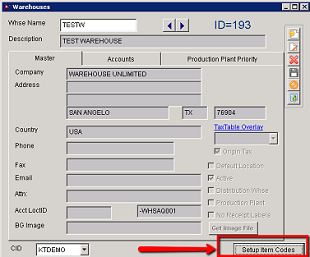 Setup Item Codes for new Warehouse - Click for larger image |
The
Add Stk Items to Whse screen allows you to copy individual items or all existing items for specific Heldfor and Owner records or for all Heldfor and Owner combinations to a new Warehouse.
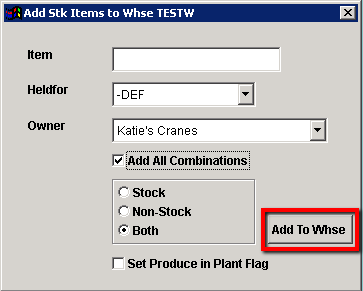 Add Stk Items to Warehouse - Click to open image |
Fields/Filters
Item Enter in a specific item code or leave blank to add all
Heldfor Select a specific Heldfor from the drop-down or see the option to
Add All CombinationsOwner Select a specific Owner from the drop-down or see the option to
Add All CombinationsAdd All Combinations Select this to add items for all Heldfor and Owner combinations
Stock/Non-Stock/Both Select the radio button for the type(s) of items that you would like to add
Set Produce in Plant Flag Enable this check box to allow the items added to be produced in this new warehouse
Add to Whse When all options are set as desired, select this button to update
Completing the setup
Once you select the Add to Whse button, as the update is running you will see a status bar in the top right of your Adjutant window. When all scenarios have been copied over to the new warehouse a pop-up will display with "Update Complete"

