Default Menu Location
Reports >> Production >> Print Production Work Orders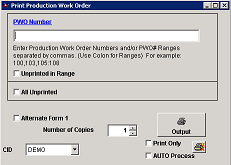 Print Production Work Order |
This screen is also called from the Production Work Order screen when the Print icon is clicked and from the Sales Order screen when a SO is submitted to production.
General Description
The Print Production Work Orders screen allows you to preview, print, and email Production Work Orders.
Report Filters
First Number: The first Production Work Order you want to print.
Last Number: The last Production Work Order you want to print.
Unprinted in Range: Check this box to only print the Production Work Orders that have not been printed before. A PWO with a new revision is marked as not printed.
All Unprinted: Check this box only if you want to ignore the First/Last Number fields and print every PWO that has not been printed yet.
Number of Copies: Enter a number other than 1 if you want more than 1 copy of each PWO.
Print Only: Check this box to bypass Message Control and go directly to the Windows print screen.
Auto Process: Check this box to auto-process the PWOs.
See this page for more information.Standard Report Fields (Header)¶
Every customer's production work order form is different, however there are certain fields that are common. Listed beneath each field is the report expression(s).
Sold To: The Customer's name and address.
- a_ent.company
- a_ent.address1
- alltrim(a_ent.city)+", "+alltrim(a_ent.state)+" "+a_ent.zipcode
Ship To: The Ship To name and address.
- a_shipto.company
- a_shipto.address1
- alltrim(a_shipto.city)+", "+alltrim(a_shipto.state)+" "+a_shipto.zipcode
PWO#: The Production Work Order number
Plant: The Production Plant name.
Order Date: The Sales Order date (if the PWO was generated by a SO)
Load Date: The Sales Order Load Date (if the PWO was generated by a SO).
Ship To Revision: The revision number based upon the Ship To field.
Customer ID: The customer's Organization ID.
Purchase Order: The Customer PO# on the Sales Order.
Department: The Department on the PWO.
Salesperson: The Salesperson on the Sales Order.
Ship Via: The Ship Via on the Sales Order.
Due Date: The PWO Due Date.
===Standard Report Fields (Line Items)===
Description: The line item description and line item notes.
- alltrim(descrip) + " " + alltrim(linenote)
OR TO INCLUDE THE SOC DESCRIPTION:
- alltrim(descrip) + " " + alltrim(linenote) + " " + alltrim(sopdesc)
Qty: The quantity of the line item that is to be produced.
Total Weight: The total weight of the line item.
Rev: The revision number of the line item.
Standard Report Fields (Configurable Items)¶
Length: The length per piece.
Please note that the report code of the configuration must be 'B' in order for this to work.Inches: The length per piece converted to inches.
- transform(val(getsoc("B",linenum))*12,"99,999.9999")
Please note that the report code of the configuration must be 'B' in order for this to work.All other configurations can be found using the following expression:
Replace X with the report code on the configuration question.Additional Report Fields for Customization
"*PL"+alltrim(str(keyno))+"*" : This expression will print a barcode on the form. This is only for use in a Wireless Warehouse Management System.
getdirudfanslotno("UDFRCODE",1,tmpdata.ikey,"FORMNAME",tmpdata.lot,gc_cid) : This fetches the answer to a lot number user defined field. Replace UDFRCODE with the report code of the UDF. Replace FORMNAME with the formname the UDF is linked to.
getdirudfans("UDFRCODE",1,tmpdata.ikey,"FORMNAME",tmpdata.lot,gc_cid) : This fetches the answer to a item user defined field. Replace UDFRCODE with the report code of the UDF. Replace FORMNAME with the formname the UDF is linked to.

