General Information
Defualt Menu Location Transaction >> Accounts Payable >> Print AP Checks
Screen Name PRINTCHECK2
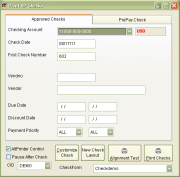 Print AP Checks Screen |
Function Checks are typically printed from the the Print Checks screen in Accounts Payable.
Print Checks
A single check may be issued for a single invoice from the
Manual Check screen.
There are several options available to you on the Print Checks screen, such as:
These options allow you to print checks for specific invoices that have been approved, instead of all approved invoices.
After printing checks, the program will ask if you want to
"Reprint All Checks?"
Clicking YES will void the entire group of checks printed and reissue those checks with new check numbers.
If overflow stubs are enabled, and any checks paid more invoices than the overflow threshold, a message box will appear prompting the user to setup for the printing of the overflow check stubs. Select the correct printer to use (Plain Paper), and any checks that have overflow stubs will have a new stub printed listing all the invoices paid on that check.
Prepaid Checks
Prepaid checks may be printed from the Print Checks screen. Click the tab that says
PrePay Check.The Checking account will be credited (as with any check) and the Control Account will be debited. The Control Account, by default, is the Prepaid Expense account as it is set on the
CID Maintenance Screen. This account will be credited when the debit is applied to another AP Invoice.
Verify the Check Date, Check Number, Vendor, Check Amount, and Check Memo/Note are all correct before clicking the Print Check button.
A prepaid check will show up as a debit invoice amount in Payables. The invoice number will be "PPXXXX" where X is the check number.
Printing Options
AtlPrinter Control Brings up a more full featured Windows print screen.
Pause After Check Adds a 1-second pause between checks in the print queue to ensure they are processed in order.
Printing Option Screen Shot
Related Videos
Prepaid Check

