General Info
Menu Location: Transaction >> Importers/Exporters >> Item Control >> Contract Pricing Import
Screen Name: PRICEIMPCONT
Function: The
Customer Pricing Import screen imports records into the
Contract Master screen.
Required Spreadsheet Format
Download the Import Template.
To avoid any formatting issues, please save the spreadsheet in Microsoft Excel 5.0/95 Workbook Format.
Spreadsheet Explanation
Each column of the spreadsheet is described below:
Custno: The Organization ID of the customer (Sold To)
Contract: - The Contract Name. This must match the contract name as it's set up in Adjutant.
PGrp: - I = Item, G = Price Group.
Contract Pricing may be set up in 2 different ways: Customer to Item or Customer to Item Price Group
ItemCode: The Item Code or the Item Price Group.
Factor: The factor to be used; F = Fixed Price, P = Percentage (minus List Price OR plus Base Cost), M = Margin (gross margin on base cost).
Origin: The origin of the factor; P = List Price, C = Base Cost
FacAmt: The factor amount; either a dollar figure or a percentage. This column must be formatted as a number.
StkStatus: Put a B in this column
Inc: The increment quantity to be billed. For example to bill an hourly item in 15 minute increments, enter 0.25.
Unit: The Unit of Measure. This must match the Unit of Measure in Adjutant.
RateCode: Put a R in this column, unless you are pricing overtime labor rates. Then use O for overtime and D for double time.
StartQty: The starting quantity if there are any quantity breaks in the pricing structure. This column must be formatted as a number.
EndQty: The ending quantity if there are any quantity breaks in the pricing structure. This column must be formatted as a number.
MinTime: The minimum billable quantity.
Max Time: The maximum billable quantity.
DeleteOnly: Enter a Y if you want to delete any pricing already set up for the record. The factor amount (Column G) should be 0.00.
Instructions to Import New File
Once your file is complete, you can import it by going to Transaction >> Importers/Exporters >> Item Control >> Contract Pricing Import.
Select the file you wish to import by clicking the
Browse button.
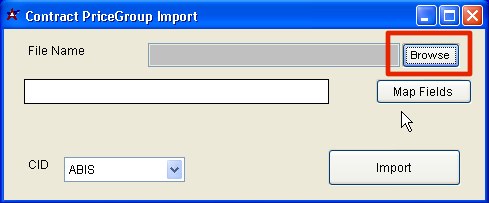 Browse to find your spreadsheet |
Click the
Map Fields button to map your spreadsheet column headers to the fields in the database.
The section on the right provides a list of available fields.
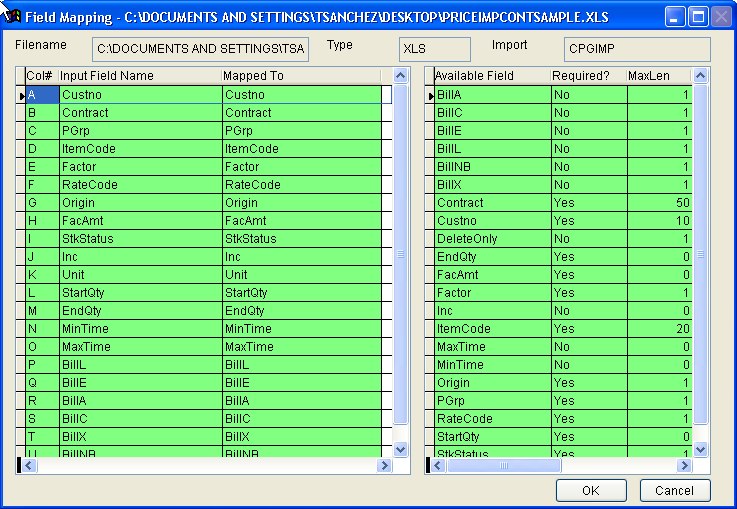 Map the spreadsheet to the database |
If your list is empty or incomplete, please email your contact at ABIS.All fields should map automatically if you used the template provided on this page.
Click
OK.
Click the
Import button to import your spreadsheet.
FAQ
Q: How do I overwrite previously entered pricing records?
A: Import a new spreadsheet with the correct pricing. The importer automatically overwrites existing records with new records.
Q: What if two records conflict with each other? One pricing record discounts an item's price group 30% and another pricing record has a fixed rate for the item of $2.00, which comes to only 25% off.
A: Adjutant will always use the item specific pricing first in a contract. It stops looking for prices if it finds one.
Q: How do I delete pricing for a customer?
A: Import a spreadsheet that has all of the customer's pricing records and enter a Y in the
DeleteOnly column of the spreadsheet. You can also do this by manually deleting the records out of the Contact screen or by simply making the contract inactive.
Q: How do I price an item at $0.00?
A: The spreadsheet must have a value of 0.0001 in the Facamt column.

