General Information
Default Menu Location Transaction >> Purchase Order >> PO Receipt
Screen Name POREC
Function The PO Receipt Screen is used to receive the items listed on open purchase orders. This screen is also frequently accessed from the Purchase Orders screen by clicking the PO Rec button.
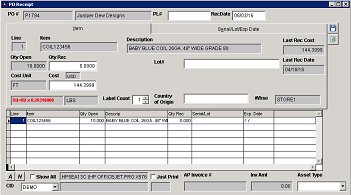 PO Receipt Screen |
How To Receive
Enter the purchase order number in the
PO Number field.
Enter a Packing List number in the
PL # field.
Enter the quantities received for each line item and any required serial/lot numbers.
For lines that require several serial/lot numbers, the import function can be used.Enter the warehouse receiving the items in the
Whse field.
Do not save the PO Receipt until you have entered the quantity received for each line item.PO Receipts will update the average cost of stock items based on the cost and quantity of the item received.
Data Fields
Packing List #: The packing list number.
Qty Rec: The quantity of items received.
Serial/Lot #: Serialized or lot controlled items will require a number upon receipt. Entering a number for one of the items will direct you to the
Serial/Lot/Exp Date tab.
Country of Origin: The country the items originated from.
Whse: The warehouse receiving the items.
Tips and Tricks¶
- You can receive a negative quantity of an item to return goods to a vendor.
- You can receive against a fully received line item by checking the Show All box.
Related Videos
Receive Multiple Package IDs for the Same Line Item
Fixing or Modifying Incorrect PO Receipts
To view a video on fixing and modifying incorrect PO receipts, please visit:
Fixing/Modifying PO Receipts

