General Information
To add more than one resource for the task, click the
NEW button and click the second arrow button next to the resource field. Use the Ctrl button on your keyboard to select multiple resources at one time.
To delete a resource from the task, select the resource you wish to delete in the grid and click the
DELETE button.
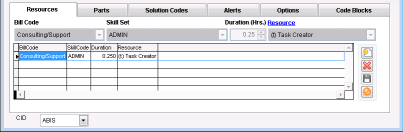 Resource Tab - Task Entry - Click for full image |
Fields/Filters
Skill Set: The specific skill set to be used for this task. This determines which Resources will be available to assign to the task. Only Resources with the selected Skill Set will be available. Skill Codes are maintained in
Rule Maintenance by selecting Skill Codes from the drop-down menu.
For more information, please visit
Skill Codes PageBill Code: The billing code to be used for this task. Bill Codes are maintained in
Rule Maintenance by selecting Bill Codes from the drop-down menu.
For more information, please visit
Bill Codes PageDuration: The estimated duration of the resource's assignment.
Date: The date the assignment is scheduled.
Time: The time the assignment is to begin.
Resource: The resource assigned. Click on the
Resource link to display the Contacts Screen.
Recurring Task Generator: Click to generate this task on a fixed recurring schedule.
Notify Resource: Click to notify the resource listed of this task. The resource will be notified by the means set up for them in their People Screen attribute list.
Send Service Order: Click to send a service order to the resource listed. You may choose from the drop-down menu how you want to notify the resource.

