General Information
Default Menu Location Maintain >> Item Control >> Sales Order Configurator Setup
Screen Name SOCQUEST
Function The Sales Order Configurator Setup screen is used to set up options/questions for configurable items.
 Sales Order Configuration screen |
- For new items that carry the same configuration as other items, using the
 button will input the same information from an exsisting item
button will input the same information from an exsisting item
- The Sales Order Configurator Setup screen is also a jump screen from the Item Master screen, when the Configurable Item attribute is added to an item.
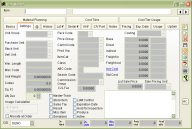 SOC Jump Screen Walk-Thru |
Fields/Filters
Quest#: The question number
- This determines the order in which the question appears
Question: The question to be displayed for the item
Type: The type of question (List, Text, Number, Calculation)
Rept: The report code
- This code is used to exclude and direct questions/answers on a printed form and for calculated values (see below)
Calc: Check this box if the question/answer is to be a calculated value
- Enter the formula to be used to calculate the value in the Formula field
Dec Qty: The number of decimal places allowed in the answer (for Number type questions)
Inch: Check this box if the number is to be displayed in inches
Ft-Inch: Check this box if the number is to be displayed in feet and inches
Min: The minimum number allowed for the answer when the Number type is selected
Max: The maximum number allowed for the answer when the Number type is selected
Increment: The number increment allowed for the answer when the Number type is selected
If the answer is to be typed in feet or inches enter the corresponding decimal for the fractional increment desired. For example, to allow an answer in 16ths of an inch, your increment would be 0.0625.
Item: Enter an item from the Item Master if the Number type is selected and you need an additional item for contract or special pricing
Unit: Enter the unit of the item
Price Adjustment: Check this box if the answer determines a price change in the configurable item
- If applicable, enter the amount of price adjustment in the field below the checkbox
If the PRICE adjustment is determined from another question, enter the question number in the or From Q# field
If the question is a LIST type, enter the possible answers in the box on the left, and enter the price adjustment for each item. The field next to the Price Adjust is for an Other Adjustment (See below).
Controlling Qty: Check this box if the answer is the controlling quantity of the configurable item
- For example, length may be the controlling quantity if an item is sold per piece, but priced by the foot, the Controlling Qty and the Pricing Qty MUST match.
Display Price Adjustment: Check this box if you want the price adjustment to be displayed next to the answer
Other Adjustment: Other adjustment; enter a value to be used in calculating another adjustment other than price (weight, volume, area, etc)
For example, if question #1 (gauge/color), question #2 (girth), and question #6 (length) determine the total weight of the item (question #7), then we can direct the values chosen in #1, 2, 6 to #7.
Pass 1: Enter a question # here if you want to multiply this question's price adjustment by the quantity from another question
Pass 2: Enter a question # here if you want to multiply this question's price adjustment by the quantity of another question
Required: Forces the user to answer the question whenever the item is added to a quote or sales order.

