General Description
Default Menu Location Maintain >> Item Control >> Item Master
Item Attributes are maintained in the
Rule Maintenance screen under Item Attributes.
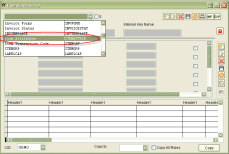 Item Attribute screens |
Fields/Filters
Asset: Select this attribute if you want an asset to be created in the Asset Information screen every time you receive the item.
An item with this attribute must be a stock item and serialized.
BOM (Bill of Material): Select this attribute if the item contains a bill of material. The Bill of Material Master window will open.
BUYINQB (Force to Buy in QB): This attribute will force the item to the Purchase module of Quick Buy, even if marked as produced.
BUYCONFIG: This attribute can be put on an item that's on the BOM of a configurable part. This will order the BOM item (the one with the BUYCONFIG attribute) when the user selects the 'PO' button from a sales order containing the configurable part. The raw materials from the BOM will be combined on the PO (one line per item). This is meant to work with items that are stocked in the same way they are configured (driven by the controlling quantity on the configuration screen). So if the item on the BOM is controlled by the Length question, the raw material is meant to have a stocking unit of FT.
COA (Certificate of Analysis): This attribute is intended for hazardous materials. When this attribute is added to a lot-controlled item, it adds a jump screen to each lot (accessible by clicking on a lot in the #Lot tab of Item Master) that holds specific information about that lot.
Coil Lot Activates a jump sreen to
Coil Defaults when attribute is saved.
Coil Defaults screen is used to catagorize in detail the specifics of each coil type
CW (Catch-Unit Item): Select this attribute if the item has a catch unit associated with it, must be a stock item.
Do Not Update BCost on Receipt: Select this attribute if you want the base cost of the item to remain fixed, no matter what price the item is received at.
Freight Type Item: Select this attribute if you want the item to be flagged as a freight item on any sales order or invoice.
LOCKSOCPRICE (Lock Config Price): This attribute locks in the configuration price for the item and does not allow any edits to the configurable pricing.
Modify, Base: Select this attribute if the item is a base for modifications, must be a stock item. This attribute is required to modify the item in the Modification Processor.
Modify, Add-in: Select this attribute if the item is an add-in for modifications on the base items. This attribute is required to modify the item in the Modification Processor.
NOPWOASSLABEL (No Label on Assembly): Select this attribute to suppress production labels from being printed when item is produced.
No Labels (PONOLABEL): Select this attribute if you do not want any barcode labels to be printed when the item is received.
Packing Type Item: Select this attribute if you want the item to be flagged as a packing item on any sales order or invoice.
POGROUP###: This attribute - where '###' is a number - can place items on separate purchase orders when they are ordered at the same time. For example items with 'PO Group 001' will be placed on the first generated PO and items with 'PO Group 002' will be on a second purchase order. The name (text 1) on the Item Attributes rule follows the format of 'POGROUP###' where ### denotes the number. For example, POGROUP001.
PRICEMATRIX: Allows users to use the
Price Matrix ScreenPrice Matrix Screen to price the item.
PRODLABELQTY: Prints one production label per qty to make on the production work order. For example, if the PWO is for 20 of an item, then this attribute will print 20 labels.
PWO2PO: Used for buyouts of produced items. This attribute will force an item on the BOM of a sales order line to a PO from the sales order. For example, let's say there is an item called PRODBEAM that goes to the shop for production. On the BOM of that PRODBEAM item is a buyout called BUYOUTBEAM. If you add PRODBEAM to a sales order then select the PO button from the sales order screen, the BUYOUTBEAM will display in the Create Purchase Order screen.
PWONOWARN: Suppress the message for specific items during the S2P process that warns the user that some items cannot be produced with current stock levels.
REQLINKPO: Will not allow an item to be shipped on a sales order unless it has been linked to a purchase order and that purchase order has been properly received.
SHOWMOD: Will display Modification Processor when this item is added to a Purchase Order. For more information refer to the
Processing PO page.
SO Use Required During SO line entry the Use field must be filled out before you can save the line.
SOC (Sales Order Configurator Setup): Select this attribute if the item is configurable. The Product Configurator will allow the user to set up the possible configurations of the item, should not be a stock item.
SONOISLOTNO: This can be added to lot controlled items so that the lot number that is assigned during the PO receipt is the same as the linked sales order.
SWI: This attribute contains the jump screen (AMSPROD) and will flag the system to push data to SWI machines (to be used with the SWI setup option and rule. Contact your consultant for more information on integration setup with SWI).
UPBCOST: Select this attribute if you want the item's base cost to be updated when a PO is received with a price higher than the current base cost.
UPBCOSTBOTH: This attribute will update the item's base cost when a PO is received. The difference between this and the UPBCOST attribute is the UPBCOST attribute will only adjust it if the PO receipt cost is higher than the current base cost. The UPBCOSTBOTH attribute will also adjust the item's base cost if the last received cost is lower than the current base cost.
Use System Flag for BCost Update: Check this attribute if you want the default system setting to decide the base cost update.

