General Information
Drill Down Function: Any report can be a drill down report. Check the DrillDown Mode box in Message Control and click Preview to create a drill down report.
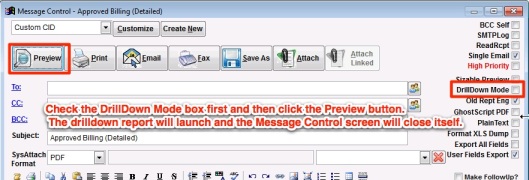 Drill Down Box |
Adding Drill Downs
A Custom CID or other customized report/form can have drill downs added to it by adding some code into the expression's properties.
1. Select the custom form you want to customize and click the Customize button.
2. Double click the field you want to add a drill down to.
3. The code goes into the
User Data section on the
Other tab of
Field Properties (the Field Properties screen pops up when you double click a field).
4. Click the Edit User data button to fill out the drill down code.
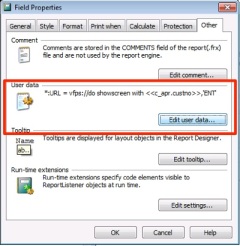 Drill Down Properties |
5. The template for creating a drilldown is:
*:URL = vfps://do showscreen with <<keyno>>,'TYPE',<<docno>>,<<cid>>
Example
*:URL = vfps://do showscreen with <<c_apr.custid>>,'ORG'
In that example the last two variables are not needed because custid (the keyno) is unique. The expression for the keyno (or docno or cid) is the same as it is in the report.
If you do not have the keyno in the report, then you can use a zero in the keyno placeholder and fill out the other two variable with the corresponding expressions from the report.
It would be formatted as:
*:URL = vfps://do showscreen with 0,'ORG',<<c_apr.custno>>,<<c_cid.cid>>
Types and Examples¶
TYPE can be the following:
TASK - Task Entry screen
*:URL = vfps://do showscreen with <<taskid>>,'TASK'
*:URL = vfps://do showscreen with 0,'TASK','<<sonum>>','<<c_cid.cid>>'
PO - Purchase Order screen
*:URL = vfps://do showscreen with 0,'PO','<<pono>>','<<c_cid.cid>>'
RFQ - Quote screen
*:URL = vfps://do showscreen with 0,'RFQ','<<rfqno>>','<<c_cid.cid>>'
SO - Sales Order screen
*:URL = vfps://do showscreen with 0,'SO','<<sono>>','<<c_cid.cid>>'
NOTES - Notes screen
BPO - Vendor Bid screen
ARINV - AR Invoice Master
*:URL = vfps://do showscreen with 0,'ARINV','<<invno>>','<<c_cid.cid>>'
MSN - Project Control
*:URL = vfps://do showscreen with <<msnid>>,'MSN'
ASSET - Asset Info
ORG - Organization screen
*:URL = vfps://do showscreen with <<entid>>,'ORG'
*:URL = vfps://do showscreen with 0,'ORG','<<custno>>','<<c_cid.cid>>'
ITEM - Item Master
*:URL = vfps://do showscreen with <<ikey>>,'ITEM'
*:URL = vfps://do showscreen with 0,'ITEM','<<item>>','<<c_cid.cid>>'
CONT - Contact screen
*:URL = vfps://do showscreen with <<contid>>,'CONT'
ECR - ECR screen
APINV - AP Invoice Master
*:URL = vfps://do showscreen with 0,'APINV','<<invno>>','<<c_cid.cid>>'
PWO - Production Work Order
*:URL = vfps://do showscreen with 0,'PWO','<<wono>>','<<c_cid.cid>>'
GLACCT - General Ledger Account
*:URL = vfps://do showscreen with 0,'GLACCT','<<glacct>>','<<c_cid.cid>>'
NOTE: Make sure you close the TYPE and any strings with single quotes.

