Default Menu Location
Transaction >> Importers/Exporters >> Tasks and Time Billing >> Standard Task Import
General Information
The Standard Task Importer allows you to import and update Standard Task records in Adjutant.
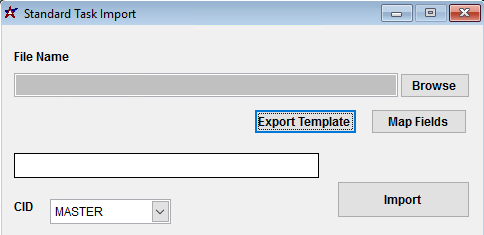 Standard Task Import screen |
Fields/Filters
File Name/Browse: Use the Browse button to locate and select the completed Standard Task Import template file (in XLS format).
Export Template: Generates a blank Standard Task Import template file
Map Fields: Fields must be mapped prior to importing. If no changes have been made to the column headings, the mapping screen should show all green, and you can click OK to continue. If any of the Input Field Name columns on the left are red, single-click on the line on the left column, and then double-click the desired mapped field in the right column to complete the mapping. Repeat for any red lines on the left that should be mapped. If there are additional columns in the source file that should NOT be mapped, they can be left unmapped (displayed in red). Mandatory fields will require that they be mapped before clicking OK.
Standard Task Import File Definitions¶
Required fields are indicated with an *
*f1 - Task - Standard task code, number, or name (max 50 characters). This is the first line of the Standard Task field in the Standard Task screen.
*f2 - Descrip - Standard task description (max 50 characters). This is the second line of the Standard Task field in the Standard Task screen.
*f3 - DCode - Task Department Code from the Departments (DEPT) rule. Must be a valid department code.
*f4 - CCode - Task Priority Code from the Task Priority Codes (TASKCLASS) rule. Must be a valid class/priority code.
*f5 - WCode - Task Work Category Code from the Task Work Categories (WORKCAT) rule. Must be a valid work category code.
f6 - LCode - Task Service Order Group Code from the Service Order Groups (INSGRP) rule.
f7 - DueTime - Due Date Offset value entered as a date code, used to calculate the task due date from the task scheduled date. Valid date codes are ##d (for days), ##w (for weeks), or ##m (for months).
f8 - Admin - Enter a 'Y' to check the Admin box on the Options tab of the Standard Task screen. Leave blank or enter 'N' to leave the box unchecked.
f9 - NonBill - Enter a 'Y' to check the Non-Billable Task box on the Options tab of the Standard Task screen. Leave blank or enter 'N' to leave the box unchecked.
f10 - InHouse - Enter a 'Y' to check the In-House box on the Options tab of the Standard Task screen. Leave blank or enter 'N' to leave the box unchecked.
f11 - AlertStandIn - Enter a 'Y' to check the Alert Stand-In box on the Options tab of the Standard Task screen. Leave blank or enter 'N' to leave the box unchecked.
f12 - InspectReq - Enter a 'Y' to check the Inspection Required box on the Options tab of the Standard Task screen. Leave blank or enter 'N' to leave the box unchecked.
f13 - CheckDup - Enter a 'Y' to check the Check for Duplicates box on the Options tab of the Standard Task screen. Leave blank or enter 'N' to leave the box unchecked.
f14 - ExtAuth - Enter a 'Y' to check the External Authorization Required box on the Options tab of the Standard Task screen. Leave blank or enter 'N' to leave the box unchecked.
f15 - IntAuth - Enter a 'Y' to check the Internal Authorization Required box on the Options tab of the Standard Task screen. Leave blank or enter 'N' to leave the box unchecked.
f16 - ExcGrid - Enter a 'Y' to check the Exclude from Grid box on the Options tab of the Standard Task screen. Leave blank or enter 'N' to leave the box unchecked.
f17 - Milestone - Enter a 'Y' to check the Milestone box on the Options tab of the Standard Task screen. Leave blank or enter 'N' to leave the box unchecked.

