General Info
Default Menu Location: Transaction >> Importers/Exporters >> Tasks and Time Billing >> Resource Import
Screen Name: IMPORTRES
Function: The Resource Import screens allows you to import resource attribute details for existing contact records.
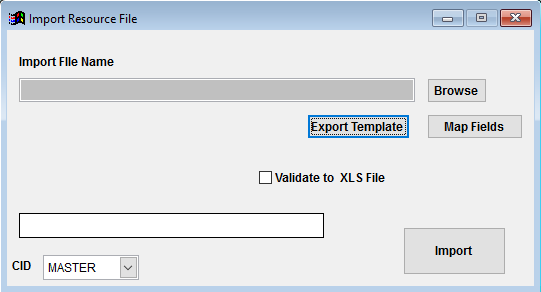 Resource Import screen |
Import File Name/Browse: Use the Browse button to locate and select the completed Resource Import template file (in XLS format).
Export Template: Generates a blank Resource Import template file
Map Fields: Fields must be mapped prior to importing. If no changes have been made to the column headings, the mapping screen should show all green, and you can click OK to continue. If any of the Input Field Name columns on the left are red, single-click on the line on the left column, and then double-click the desired mapped field in the right column to complete the mapping. Repeat for any red lines on the left that should be mapped. If there are additional columns in the source file that should NOT be mapped, they can be left unmapped (displayed in red). Mandatory fields will require that they be mapped before clicking OK.
Validate to XLS File: Generates an XLS file of errors that will prevent the import from completing. The file will only be created if there are errors.
Resource Import File Definitions
Required fields are indicated with an *
*f1 - Custno - Organization customer number for the target contact record
f2 - ContID - Contact ID from the VCONTACT table. This field is no longer used.
*f3 - FirstName - First name for the target contact record. This must exactly match the first name of an existing contact record in Adjutant.
*f4 - LastName - Last name for the target contact record. This must exactly match the last name of an existing contact record in Adjutant.
*f5 - TabCode - Schedule Tab code from the Schedule Tab Names (TABS) rule to populate the Schedule Tab.
*f6 - RName - Resource full name
f7 - DefSkill - Default Skill Code from the Resource Skill Codes (SKILL) rule
f8 - ShowSch - Enter a 'Y' to check the Show on Schedule box. Leave blank or enter 'N' to leave the box unchecked.
f9 - IsSuper - Enter a 'Y' to check the Supervisor box. This defines the resource record as an available Supervisor in the Supervisor drop-down list. Leave blank or enter 'N' to leave the box unchecked.
f10 - WOForm - Enter the complete form name and .FRX extension to default a specific work order form for the resource.
f11 - EquipID - Enter a valid Asset Tag ID to associate a default piece of equipment for the resource. The Asset Tag ID must exist in Adjutant.
f12 - ResNo - Resource ID (RID) number for the resource (max 10 characters, alphanumeric)
f13 - EmplID - Accounting system employee ID used for third party integrations. (max 9 characters, alphanumeric)
*f14 - DefWHSE - Default Warehouse name
f15 - DefBCode - Default Billing Code from the Billing Codes (BILLCODE) rule
f16 - GLGroup - GL Group name associated with the resource. The GL Group must exist in Adjutant.
*f17 - DCode - Department Code from the Departments (DEPT) rule
f18 - SHour - Schedule start hour. Must be entered in HH:MMAM or HH:MMPM format, and the Excel column should be formatted as text
f19 - EHour - Schedule end hour. Must be entered in HH:MMAM or HH:MMPM format, and the Excel column should be formatted as text
f20 - Email - Resource email address
f21 - CostFact - Resource cost factor, or labor rate per hour, in 999.99 format. This field is only used with certain setup options, and it can adversely affect accounting balances if not set up correctly. Do not import this value unless you are absolutely clear on the reflexes.
*f22 - StartTab - Schedule Tab code from the Schedule Tab Names (TABS) rule to populate the Start on Tab.
f23 - AssHour - Number of hours for the Default Hours per Day field
f24 - ResHour - Number of hours for the Daily Schedule Load (Hrs) field
f25 - AllOver - Enter a 'Y' to allow overscheduling.
f26 - ParentOnly - Enter a 'Y' to check the Assign to Parent Company Only box. Leave blank or enter 'N' to leave the box unchecked.
f27 - GMTOff - Schedule offset from Greenwich Mean Time in whole hours (valid entries are -## to ##)
f28 - DST - Enter a 'Y' to check the DST (Daylight Savings Time) box. Leave blank or enter 'N' to leave the box unchecked.
f29 - HireDate - Resource hire date in MM/DD/YY format
f30 - TermDate - Resource termination date in MM/DD/YY format
f31 - SCodes - Enter Skill Code(s) from the Resource Skill Codes (SKILL) rule. To enter multiple skills for a resource, separate each code by a comma.
f32 - BCodes - Enter Billing Code(s) from the Billing Codes (BILLCODE) rule. To enter multiple billing codes for a resource, separate each code by a comma.
f33 - Attributes - Enter Resource Attribute name(s) from the Resource Attributes (ATT_RES) rule (not the codes). To assign multiple attributes for a resource, separate each attribute name by a comma.

