General Information
Default Menu Location Transactions >> Importers/Exporters >> Item Control >> Profile Import
Function This screen is used to import profile details for production items. The profile details are displayed in the Profile screen linked to the item's department attribute. The import will create profile records if they do not exist, or it can be used to updated existing profile details for matched item numbers.
Screen Name IMPORTPROFILE
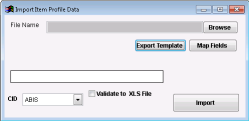 Profile Import Screen |
Fields/Filters
Item File Name/Browse: Use the Browse button to locate and select the completed Profile import template file (in XLS format).
Export Template: Generates a blank Profile Import template file
Map Fields: Fields must be mapped prior to importing. If no changes have been made to the column headings, the mapping screen should show all green, and you can click OK to continue. If any of the Input Field Name columns on the left are red, single-click on the line on the left column, and then double-click the desired mapped field in the right column to complete the mapping. Repeat for any red lines on the left that should be mapped. If there are additional columns in the source file that should NOT be mapped, they can be left unmapped (displayed in red). Mandatory fields will require that they be mapped before clicking OK.
Validate to XLS File: Generates a XLS file of errors that will prevent the import from completing.
Sample Import File
Profile Import Sample FileProfile Import File Definitions
Required fields are indicated with an *
*f1 - Item - Item number in Adjutant that the profile is attached to
f2 - Gauge - Gauge value (ALL CAPS) for the item profile. The value must exist in the PGAUGEONE or PGAUGETWO rule.
*f3 - Profile - Profile name (ALL CAPS) for the item profile. The value must exist in the PROFILE rule.
f4 - Color - Color value (ALL CAPS) for the item profile. The value must exist in the PCOLORONE or PCOLORTWO rule.
f5 - Girth - Numerical girth (up to 4 decimals) for the item profile
f6 - Material - Material value (ALL CAPS) for the item profile. The value must exist in the PMATONE or PMATTWO rule.
f7 - Machine - Production machine name (ALL CAPS) for the item profile. The value must exist in the PMACHINE rule.
f8 - Width - Width value (ALL CAPS) for the item profile. The value must exist in the PWIDTHONE, PWIDTHTWO, or PWIDTHREE rule.
f9 - ExcTrimGen - Enter 'Y' to check the 'Exclude from TrimGenius' box for the item profile
*f10 - ShortDesc - Short description (up to 50 characters) for the item profile
f11 - TypeDesc - Longer description (up to 100 characters) for the item profile
Profile Rules Special Reflexes
Profile Rule Maintenance records with number designations in the rule name have special reflexes designed to handle custom lists per item type. The reflexes use specific keywords in the associated item description to match item types to certain rule numbers. The item description names and their associated rule numbers are listed below.
- ONE: All profile rules with ONE in the rule name are coded to match against the following keywords in the item description
- PANEL
- TRIM
- SSR (SSR uses the PWIDTHTHREE rule for width, but uses ONE for all others)
- TWO: All profile rules with TWO in the rule name are coded to match against the following keywords in the item description
- CEE
- ZEE
- EAVE STRUT
- PRESS BRAKE
- CHANNEL
- THREE: The only profile rule with THREE in the rule name is Profile Width Three (PWIDTHTHREE) and is matched against SSR in the item description.
If the associated item description has text that exactly matches any of the bulleted items above, the profile screen drop-down list will be limited to only rule entries from the corresponding numbered rule. For example, if editing the profile color details for an item with 'PRESS BRAKE' in the item description, only items from PCOLORTWO will show up in the drop-down as valid for 'PRESS BRAKE' items.
If the associated item description does not have any text that matches any of the bulleted items above, the drop-down list will include ALL of the entries from ONE and TWO (and THREE for the Width drop-down). For example, if editing the profile color details for an item with the description 'Generic Item', the drop-down for profile color will include ALL of the entries from PCOLORONE and PCOLORTWO.
This can mean that items with descriptions that do not fall exclusively into the keywords above can end up displaying duplicate values in the drop-downs if the same profile names appear in both the ONE and TWO versions of the rule. Selecting either of the duplicated displayed profile detail options is generally fine, since they are both valid options. It will not matter if the option is selected from the ONE or TWO rule record.
The special reflexes need to be understood when building the profile rules. They also need to be understood when importing profile details. Imported details may import to the database, but may not show up in the profile screen if the combination of item description and numbered profile rule details prevent the imported profile information from showing up in the profile drop-down selection.

