General Information
Default Menu Location: Transaction >> Importers/Exporters >> Item Control >> Coil Receipt Defaults Import
Screen Name: IMPORTCOILJUMP
Function: The Coil Receipt Defaults screen sets the default values that prompt on coil tags as coils are received from purchase orders. The details in the attribute jump screen are defaults only, and can be overridden during the receiving process. The Coil Receipt Defaults import program allows you to import the details for the COILJUMP screen tied to the COIL LOT item attribute.
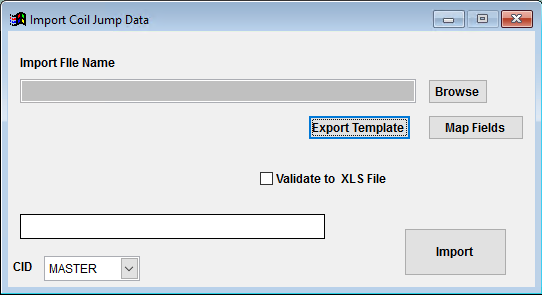 Coil Receipt Defaults Import Screen |
Import File Name/Browse: Use the Browse button to locate and select the completed Coil Receipt Defaults template file (in XLS format).
Export Template: Generates a blank Coil Receipt Defaults template file
Map Fields: Fields must be mapped prior to importing. If no changes have been made to the column headings, the mapping screen should show all green, and you can click OK to continue. If any of the Input Field Name columns on the left are red, single-click on the line on the left column, and then double-click the desired mapped field in the right column to complete the mapping. Repeat for any red lines on the left that should be mapped. If there are additional columns in the source file that should NOT be mapped, they can be left unmapped (displayed in red). Mandatory fields will require that they be mapped before clicking OK.
Validate to XLS File: Generates an XLS file of errors that will prevent the import from completing.
* The Coil Receipt Default Import will add the attribute if it doesn't already exist. If the attribute already exists, it will update the details in the COILJUMP screen.
Coil Receipt Defaults File Definitions
Required fields are indicated with an *
*f1 - Item - Item Master item code for the associated coil receipt defaults data. The item code must exist in Adjutant, or it will fail validation.
f2 - Grade - Default coil quality/grade code (10 alphanumeric character max)
f3 - Condition - Default coil condition code/description (10 alphanumeric character max)
f4 - Base Metal - Default coil base metal code/decsription (10 alphanumeric character max)
f5 - Backer - Default coil backer code/description (if any) (10 alphanumeric character max)
f6 - Thickness - Default coil material thickness, in inches
f7 - Coat - Default coil coating code/description (10 alphanumeric character max)
f8 - Mill - Default mill name (60 characters)
f9 - Processor - Default outside coil processor company name (60 characters). Processor name must EXACTLY match the Adjutant Organization name is COILPROCESSLIST is turned on.
f10 - Paint Code - Default paint Code value (10 alphanumeric character max)
f11 - HeatNo - This field is no longer in use
f12 - NumLabels - Default number of labels to print when receiving coil
f13 - CWidth - Default coil width (in inches). The width can be used as a filter in Coil Finder, so use the simplest expression of width possible. (i.e. use 43 instead of 42.9875)
f14 - LbsFT - Number of pounds for every 1 linear foot of coil
f15 - DefUnit - Default unit of measure, should generally match the stocking unit from the item
f16 - MasterCoil - Enter 'Y' to define the associated coil item as a Master coil

