General Information
Default Menu Location: Transaction >> Importers/Exporters >> Accounting >> AP Check Import
Screen Name: IMPORTAPCHK
Function: This screen imports historical AP Check payment records tied to AP Invoice numbers in Adjutant.
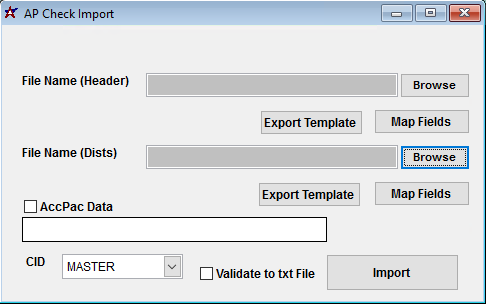 Import AP Checks Screen |
File Name(Header)/Browse: Use the Browse button to locate and select the completed AP Check Header import template file (in XLS format). Note - both the Header and Distributions files are required and must be imported at the same time.
File Name(Dists)/Browse: Use the Browse button to locate and select the completed AP Check Distributions import template file (in XLS format). Note - both the Header and Distributions files are required and must be imported at the same time.
Export Template: Generates a blank AP Check Header or Distributions template file
Map Fields: Fields must be mapped prior to importing. If no changes have been made to the column headings, the mapping screen should show all green, and you can click OK to continue. If any of the Input Field Name columns on the left are red, single-click on the line on the left column, and then double-click the desired mapped field in the right column to complete the mapping. Repeat for any red lines on the left that should be mapped. If there are additional columns in the source file that should NOT be mapped, they can be left unmapped (displayed in red). Mandatory fields will require that they be mapped before clicking OK.
AccPac Data: This checkbox is no longer used
Validate to TXT file: Selecting this box will create an TXT errors file listing any rows that would create errors such as invalid data, or duplicate records. If no errors are found in the file, the import will still process and no error file will be generated. Checking the validate box only prevents the import process if errors are encountered.
AP Check Import Header File Definitions
f1 - Invno - AP invoice number
f2 - Vendno - Vendor number in Adjutant
f3 - PPriority - Payment priority value. '2' is the most common entry.
f4 - AprPay - Payment/Check amount
f5 - DisAmt - Discount amount
f6 - Amt1099 - This field is not in use
f7 - UDRef - Check reference number
f8 - Checkno - AP Check number
f9 - CheckDate - AP Check date (MM/DD/YYYY)
f10 - VoidDate - AP Check voided date, also marks the check as a void (MM/DD/YYYY)
f11 - ChkAcc - AP checking account associated with transaction
f12 - u1099 - This field is not in use
f13 - Typ1099 - This field is not in use
f14 - CkType - Check type. Common entry is C for check, or M for manual
f15 - ClearDate - Sets the Bank Reconciliation clear date, and marks the check as cleared (MM/DD/YYYY)
AP Check Import Distribution File Definitions
Each AP Check should have at least two lines per invoice in this file - one line for the control account total amount, and additional distribution lines that total up to the original check amount.
f1 - Invno - AP invoice number that links to the invoice number in the header file
f2 - Vendno - Vendor number in Adjutant
f3 - UDRef - Detail reference number
f4 - GLAcnt - GL Account associated with each line of distribution detail
f5 - Amount - Distribution amount for the associated detail
f6 - CtrlAcct - Enter 'Y' to code the line as the payable control account distribution entry. Leaving the CtrlAcct field empty sets the associated line as a balancing distribution entry. Each imported invoice should have a Ctrl Acct amount that matches the total of all distribution lines linked to the same check.
General Import Template File Notes
- Template files are typically generated from their respective Import screen using an 'Export Template' button.
- Using the 'Export Template' button from an updated system will help ensure that you are using the most up-to-date import file, and will help avoid errors.
- Templates generally (but not in all cases) contain 3 rows of header information.
- The first row is generally labelled with f1 through f## and is used to give a consistent column id to each data column. Do not remove this row unless instructed.
- The second row is labelled with the column data/field name. The values in this row are used for the file mapping screen. Editing these values is generally not needed and may make the field mapping process difficult.
- The third row (if present) is labelled either with the same values from row 2, or with more detailed field descriptions. The third row is available to create a customer-friendly name for the associated data column.
- The third row should be removed from the source file prior to importing. It will cause errors since it will be treated as the first import record on the file.
- Import files MUST always be saved as 'Microsoft Excel 5.0/95 Workbook (*.xls)' format until further notice. The import screens will generate errors if the file type is not correct.
- It is a good idea to perform a Mapping Table Import using a current source list before beginning on any imports. Without a current mapping table, the quality of imports can be compromised. The Mapping Table Import only needs to be run once on a newly set up Adjutant system. It does not need to be run before each import.
- Export a current list from the Mapping Table Import screen from an updated system (or contact your Implementation Consultant for an updated file).
- Perform a Mapping Table Import on the target system with the XLS file from the step above.

