General Description
Menu Location: Transaction>>Importers/Exporters>>Item Control>>Bill of Material (BOM) Export
Screen Name BOMEXPORT
Function This screen generates an XLS export file of BOM details for items matching the filters. The exported file can be used as an import template for the BOM Import screen.
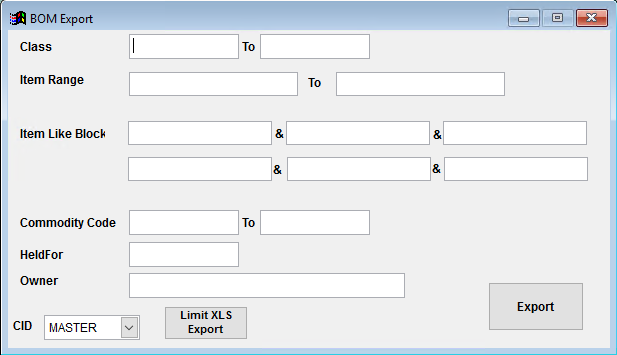 BOM Export Screen |
Fields/Filters
Class: Enter a single item class value or a range to filter the BOM Export results by Item Master class.
Item Range: Enter an item code range to filter the BOM Export results by all item numbers that fall between the from and to values.
Item Like Block: Enter up to 6 item-like searches to filter the BOM Export results by custom item number searches.
Commodity Code: Enter a single commodity code or a range to filter the BOM Export results by Item Master commodity code.
Held For: Enter a Held For name to filter the BOM Export by Held For.
Owner: Enter an Owner name to filter the BOM Export by Owner.
Limit XLS Export: Use this button to select the desired BOM fields that will be selected for export. This feature can help limit the columns exported so you can fit the maximum number of input items on the export file.
BOM Export File Field Definitions
Item - Item number in Adjutant that the BOM is attached to
RevLevel - BOM revision level (optional), visible in the BOM Details tab. Each unique rev level will create a unique BOM record. When using the 'Append Mode', the rev level will be used to match an existing BOM. If there is no match found, a new BOM with the new rev level will be created.
IsPhantom - Enter 'Y' to check the 'Phantom' box in the BOM Details tab
Custom - Enter 'Y' to check the 'Custom' box in the BOM Details tab
Current - Enter 'Y' to check the 'Current' box in the BOM Details tab
Locked - Enter 'Y' to check the 'Locked' box in the BOM Details tab
Route - Enter a route name from the Route Maintenance screen to associate the BOM with a route. The route name must exactly match an existing route name.
INote - BOM-level input note. There is not a way to import detail-level input notes.
ONote - BOM-level output note. There is not a way to import detail-level output notes.
Qty - BOM Output quantity. The Output item is automatically assumed to be the Item from field f1.
Item1 - Input Item 1
Qty1 - Input item 1 quantity. Enter 1 for input items that should scale according to an associated report code. The input quantity assumes the stocking unit of measure for input item 1.
Scale1 - Enter 'Y' to check the 'Scale' box for input item 1.
Optional1 - Enter 'Y' to check the 'Optional' box for input item 1.
Bubble1 - Enter a 1 to 4 digit number to define the bubble level of input item 1. Items can have the same bubble level to group certain inputs.
ExtQty1 - Enter a numerical value (up to 4 decimals) to update the '+Qty (NS)' field for input item 1.
ATPP1 - Enter the percentage value (up to 2 decimals) to update the first value of the 'AT% (=/-)' field for input item 1.
ATPM1 - Enter the percentage value (up to 2 decimals) to update the second value of the 'AT% (=/-)' field for input item 1.
RCode1 - Report code associated with input item 1.
ContPc1 - Enter 'Y' to check the 'Continuous' box for input item 1.
- The input item columns repeat in the same pattern through input item 24. Columns excluded from the Export using the 'Limit XLS Export' button will not be created.
- The BOM Import can handle up to 40 input items per BOM, but Excel has a 254 column limit. Columns for fields that are not needed can be removed from the import template to make room for additional input items.
- For example, if you only need Item, Qty, Scale, and RCode for all of the input items, you can easily customize the columns to fit 40 unique input items on the spreadsheet. (40 items X 4 columns each = 160 columns)

