General Information
Default Menu Location: Transaction >> Accounts Receivable >> AR Past Due Emails
Screen Name: ARPASTUDE
Function: Sends emails or faxes, along with a Customer Statement attachment, to customers that have past due invoices.
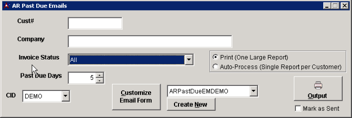 AR Past Due Emails |
Fields
Cust# / Company: Enter a Customer ID or Name to filter the emails to a single customer. Leave these fields blank to send emails to all customers with past due invoices.
Invoice Status: Filter by invoice status or leave as "All" to send emails for all invoices.
Past Due Days: Grace period of days past the due date. Only invoices that fall outside this grace period will be sent. For example, if the due date on an invoice is 09/23/2013, and the grace period is 5 days, then it must be 09/29/13 or later in order for the invoice to be sent.
Options
Print / Auto-Process: Choose the first option to review which customers will receive a notification. You can combine this option with the "Mark as Sent" checkbox to mark all invoices as being sent to the customer without actually sending them a notification.
Customize Email Form: This button will allow you to customize the attachment that is sent with the notification.
Mark as Sent: Marks invoices as being sent via this screen.
An invoice will only be sent once! If you run this screen every day, it will only send new invoices that have fallen outside of the grace period.
Additional Info
- Create an email template named ARPASTDUE for the email body (or fax cover letter). Example here.
- The AUTO-EMAIL and AUTO-FAX attributes on the organization determine how the customer is notified. Customers with a AUTO-PRINT attribute (or no auto-email/fax attribute) will be printed.
- You can omit customers from ever receiving a notification from this screen by assigning the NOARPASTDUE attribute.
- The setup option ARPASTDUEATTACH will automatically attach the outstanding invoices to the email when from the AR Past Due Email screen. This will only work when Auto-Process (Single Report per Customer) is selected. The attached documents will be sent to the AR Contact.

