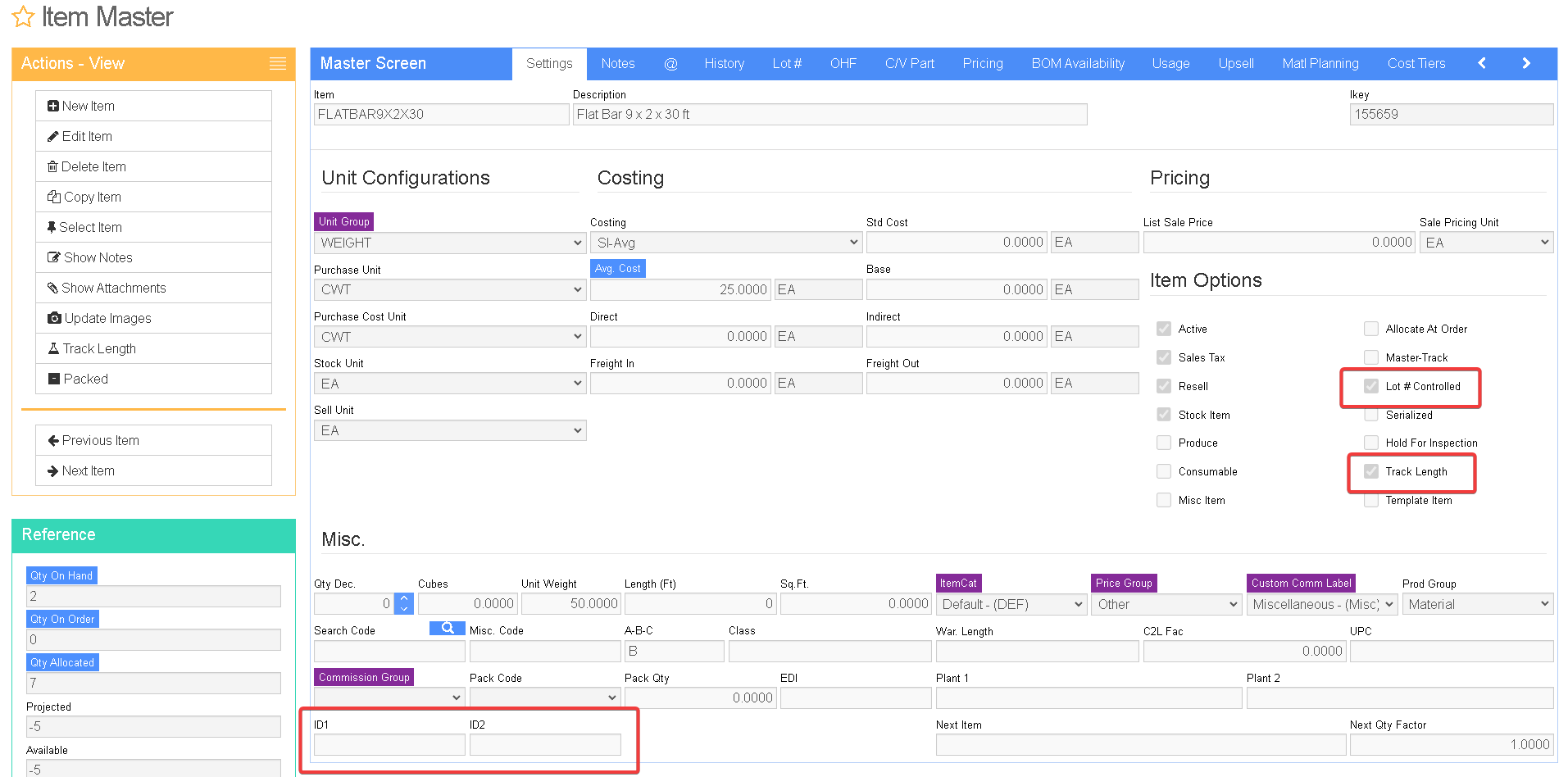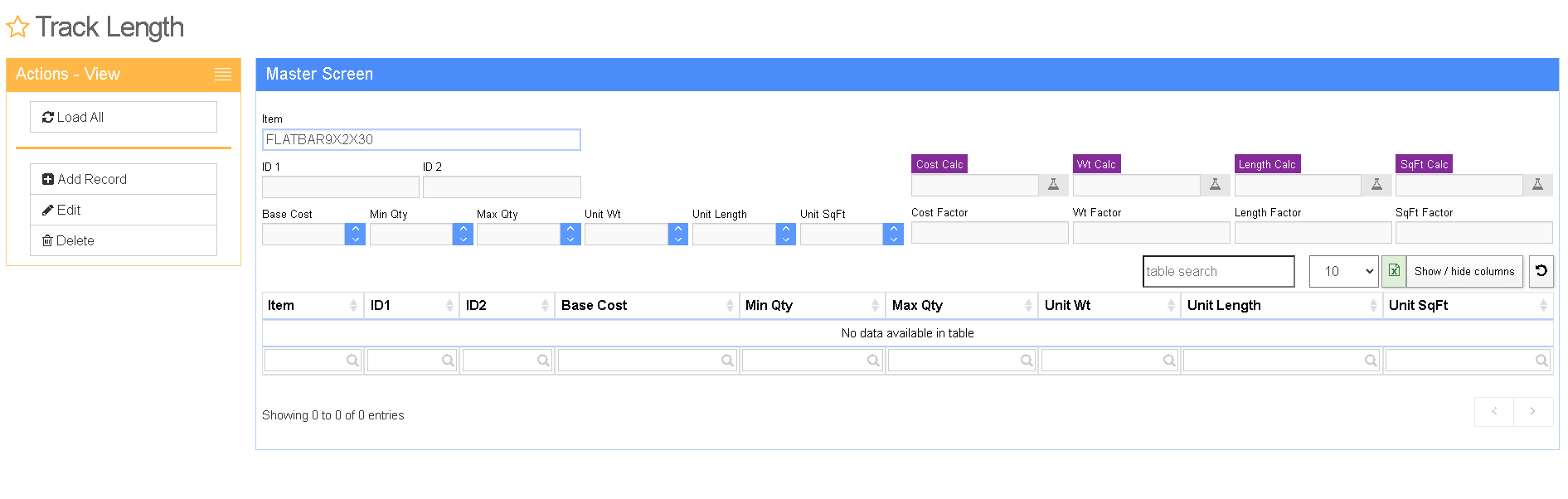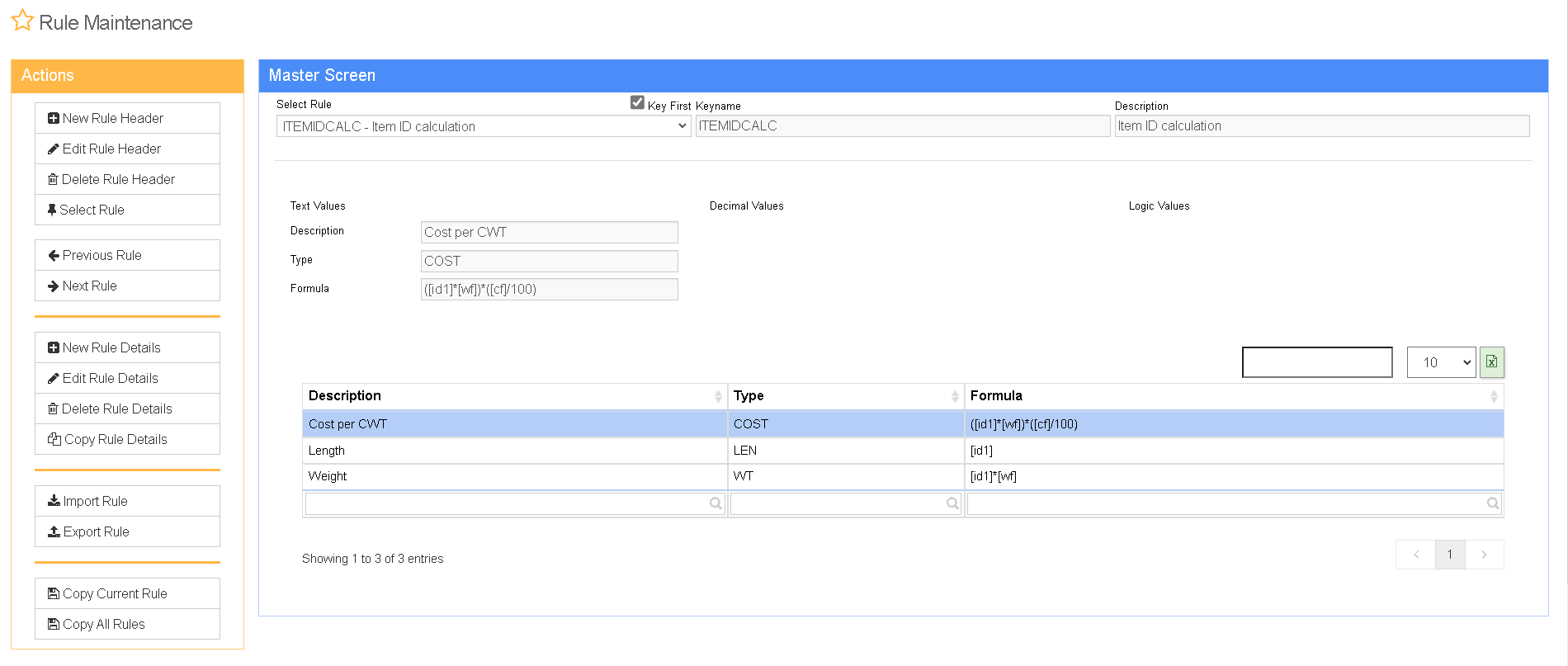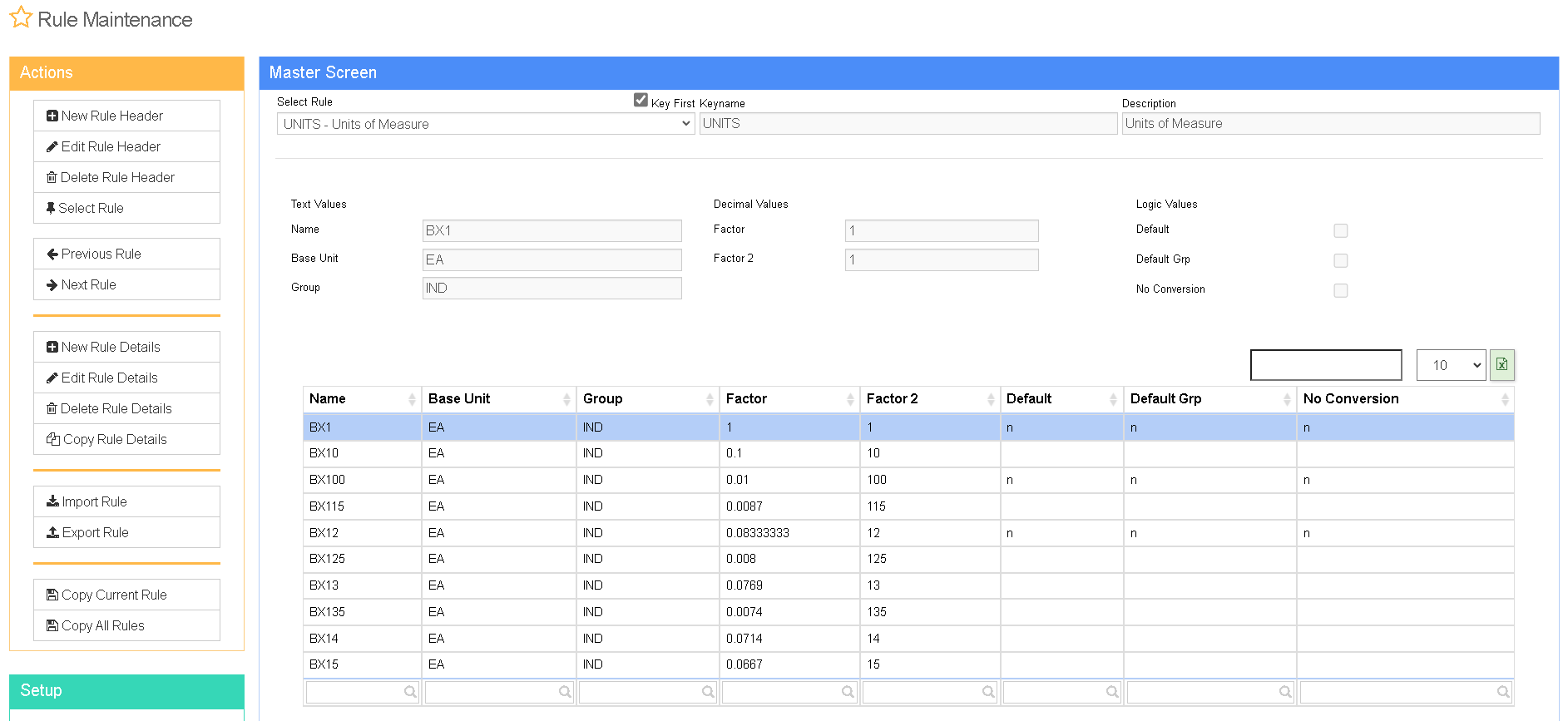TRACKLENGTH
From Adjutant Wiki
Default Menu Location Available from the Item Master sidebar
URL TrackLength_S.htm?
Function The 'Track Length' selection on the Item Master screen is a way of tracking different subsets of inventory under one item code. For example, you could have an item called FLATBAR12 for 1/2 inch thick flat bar and track all the different length and width combinations under that one item code.
Any item with 'Track Length' selected should also be lot controlled.
Settings Tab
ID1: Enter a label here to define the primary way to track inventory for the selected item. 'Length' for example.
ID2: Define a second measurement (if needed). For example, you can track 'Length' under ID1 and use ID2 for 'Width' to track different sizes of plate.
When you select the 'Track Length' option on an item, the following fields on the Settings tab of the Item Master record aren't used anymore: Base Cost, Unit Weight, Sq. Ft.
Track Length Screen
The Track Length screen is accessed by clicking "Track Length" on the Item Master screen for an item.
Fields and Filters
Cost Calc: This calculation can determine a specific base cost for each ID1/ID2 combination. This base cost can be used for customer pricing. For example, a customer tier of WALKIN can be set up to pay 75% over this base cost. Available fields for the calculation are defined in the Factors section below.
Cost Factor: This field allows you to enter a base cost as it pertains to a specific ID1/ID2 combination. For example, if an item's base cost is 2.00 per foot, then you could enter '2.00' as the Cost Factor and '[id1]*[cf]' as the 'Cost Calc' to have it multiply that cost by the length (which is represented by the ID1 field).
Wt Calc: This calculation can determine a specific weight for each ID1/ID2 combination. For example, if something was 3.5 lbs/ft, then you would enter 3.5 as the Wt Factor and '[id2]*[wf]' as the Wt Calc.
Wt Factor: Much like the Cost Factor, this field holds the weight as it pertains to a specific ID1/ID2 combination (weight per foot, weight per square, etc.).
The grid at the bottom of the screen can be used to override Base Cost, Min Qty/Max Qty (for ordering), Unit Weight, Unit Length, Unit SqFt for each ID1/ID2 combination. If any of the calculated fields are set to zero (0), they will be recalcuated based on the factors and calculations at the top of the screen.
Factors
Cost Factor: This can be used to set up a certain cost as it pertains to the ID1/ID2 combination. The expression is [cf] if you want to use it in a calculation. For example, if ID1 represents length, the amount entered here can reference a certain base cost per foot or inch. This calculation would be entered as '[id1]*[cf]' to calculate the base cost per foot, assuming ID1= Length and [cf] = base cost per foot.
[id1] - References the ID1 field;
[id2] - References the ID2 field;
[cf] - References the Cost Factor field;
[wf] - References the Weight Factor field;
[lf] - References the Length Factor field;
[sf] - References the SqFt Factor field;
Sales Orders
When you add an item to a sales order that has the 'Track Length' option selected, two fields will display so you can enter a length/width (or whatever the ID1/ID2 combination happens to be). This will enter that specific combination to the Lengths screen automatically if it doesn't already exists, and calculate the weight, cost, etc. according to the defined calculations. You can also change the Pricing Unit to display the sell price per LB, CWT, FT, IN, EA and SQFT (if item has an ID2 field for width). ID1 and ID2 entries should be in decimal format. Also, the sell unit is always 'EA'.
Purchase Orders
Similar to sales orders two fields will display on a purchase order for these 'Track Length' items so you can enter a length/width (or whatever the ID1/ID2 combination happens to be). This will enter that specific combination to the Lengths screen automatically if it doesn't already exists, and calculate the weight, cost, etc. according to the defined calculations. ID1 and ID2 entries should be in decimal format. Also, the purchase unit is always 'EA'.
Transfers & Adjustments
The ID1 and ID2 fields were added to the inventory adjustment screen. This allows adjusting in new combinations of lengths and widths without using a purchase order.
Modification Processor
The ID1 and ID2 fields were also added to Modification Processor. This allows making different length/width combinations by modifying existing inventory.
Make sure the Allocate By is 'Catch Unit'. This distributes the cost using the unit weight of the new pieces. (The unit weight is dictated by the weight calculation on the Lengths screen).
You can use the Crop button to divide the ID1 field in half, or the Slit function split the ID2 field. Once you either crop or slit the desired number of pieces, you can adjust the ID1/ID2 fields to the desired dimensions.
Database tables
ITEMID: This table contains the fields in the grid of the Lengths tab.
ITEMIDH: This table links the calculations available in the ITEMIDCALC rule to the specific item code. It also contains the base cost and weight factors from the Lengths screen.
Rules
ITEMIDCALC: This rule contains the calculations available in the Lengths screen.
Desc: This is what displays in the dropdown when choosing the calculation.
Type: These types control where the rule displays on the Lengths screen. Valid types are: COST - displays in the 'Cost Calc' drop down; WT - displays in the 'Wt Calc' drop down; LEN - displays in the 'Length Calc' drop down; SQFT - displays in the 'SqFt Calc' drop down.
Calculation: This fields contains calculations using variables from the Factors section to calculate the cost, weight, length and square footage of each individual ID1/ID2 combination.
UNITS: Since the calculations on the Lengths screen drives weights and cost conversions, you will want to set up a separate unit group for items with 'Track Length' selected in Item Master. This new unit group should contain the following units, each with a one-to-one conversion ratio:
- CWT
- EA
- FT
- IN
- LBS
- SQFT
FAQ
Question: Is there a way to update the values on the Lengths screen other than accessing each individual Item Master record?
Answer: Yes. There is an import that allows you to edit these values. More information on that import can be found in the following link: CLICK HERE.