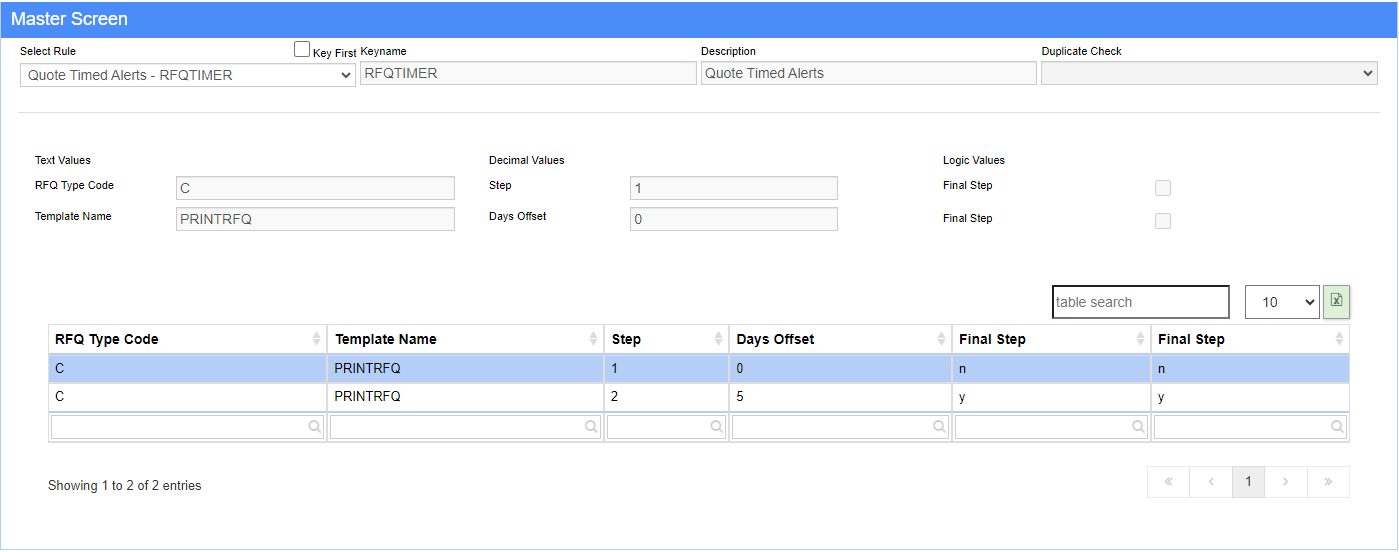Quote Time Alerts Rule
From Adjutant Wiki
General Information
Default Menu Location Maintain >> System >> Rule Maintenance
Function This rule establishes which Quotes (defined by the Quote Type) will auto-alert the customer once a certain number of days have passed and the quote is still open. Once a quote is saved, an internal timer begins that increases each day until the quote is closed.
This rule creates a feature that can be used to email customers to follow up on open quotes. The rule also allows for multiple levels of alerts based on the number of days that have passed since the quote was saved. A final notice email (defined by the Final Step field) can be sent alerting the customer of how their order will be handled if it is not acknowledged.
By default, the email alerts will be copied to the salesperson on the Quote. The RFQTIMERAM setup option can be enabled to copy the account manager rather than the salesperson.
For each Quote, the auto-alert process will stop once the order has been marked as closed.
Rule Setup – Text Fields
RFQ Type Code: This is to determine which Quote Types are used to set the alert.
Template Name: This determines which Email Template is used at the point in time defined in the number fields. This should match the template name in the Email Template set up screen. The template corresponds to the Days Offset value to specify the specific email that should be sent after the number of offset days has passed.
Rule Setup – Number Fields
Step: This is the order of the alert steps in the process.
Days Offset: This is the number of days after a quote has been saved that the associated email will be sent. From the setup image above, if we are on Step Number 2 and the Days Offset is 1, the 'NOTIFY' email template will be sent out to the customer 1 day after the quote is saved.
Rule Setup – Logic Fields
Final Step: This should be checked for only one record. It defines the last step of the alert process (both offset and final notice will be checked).
Additional Details
The automatic alerts will stop being sent once the Quote is marked as Closed.
The Email Template name can be any name (there are no system defined templates), but the template must be created in the Email Template screen, and must match the name exactly.
FAQ
Q: Can this email include an attachment of the quote?
A: Yes, if the RFQTIMERPDF setup option is active.