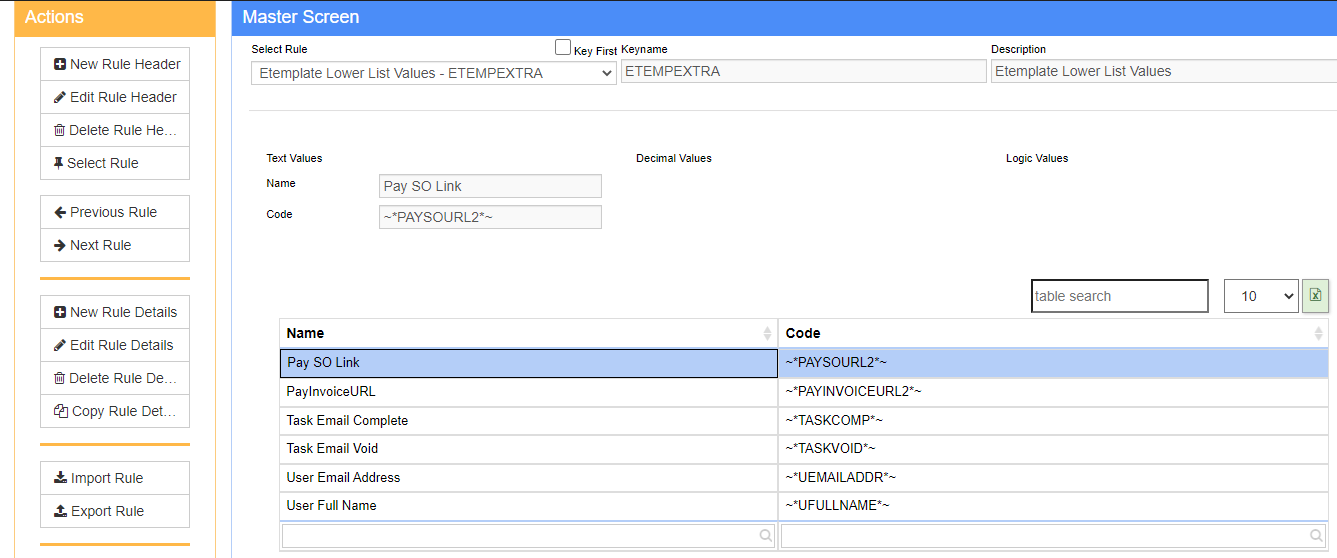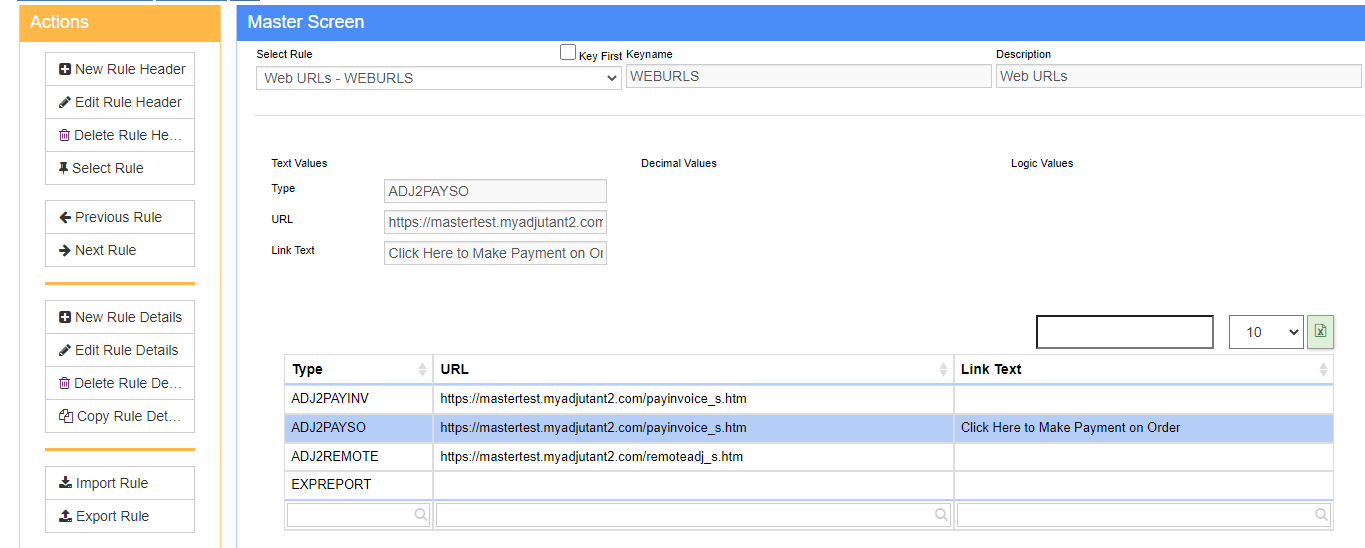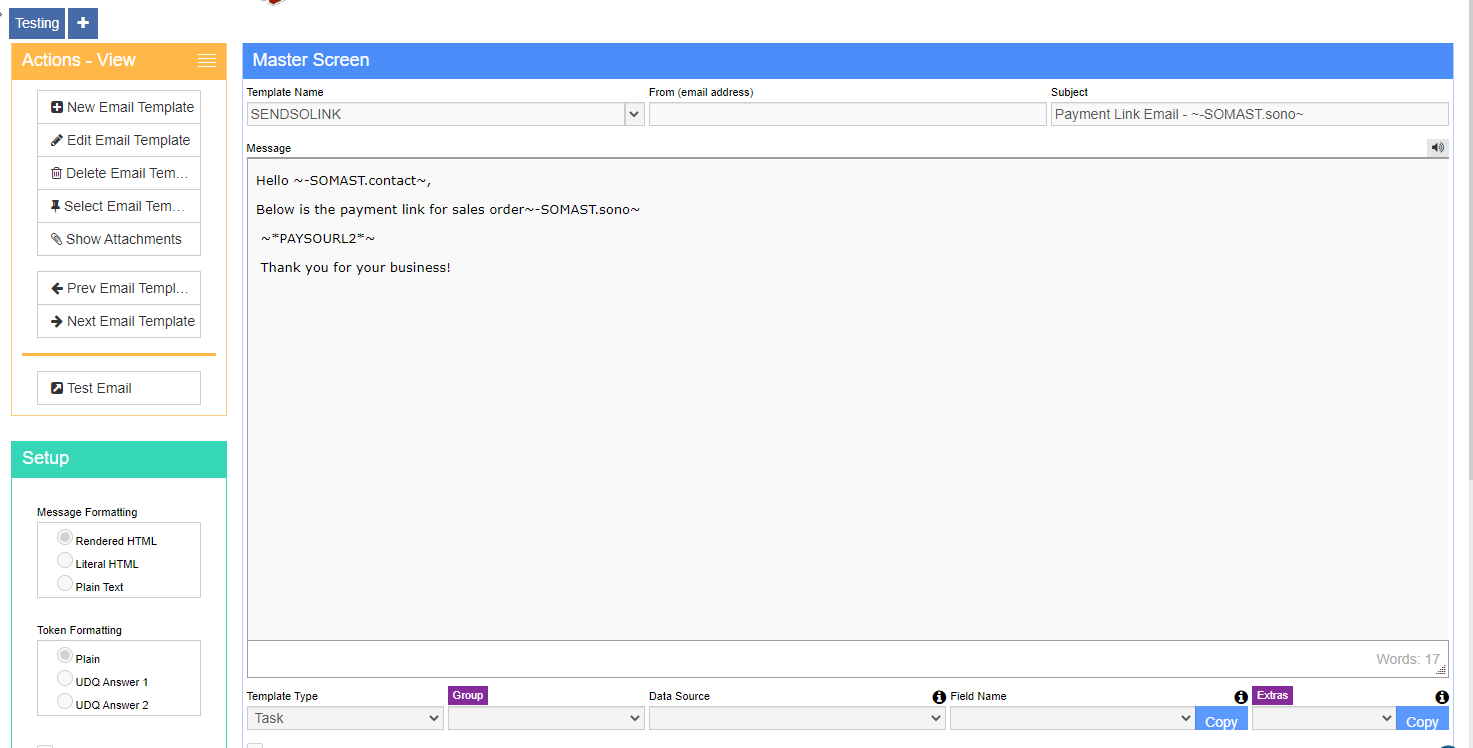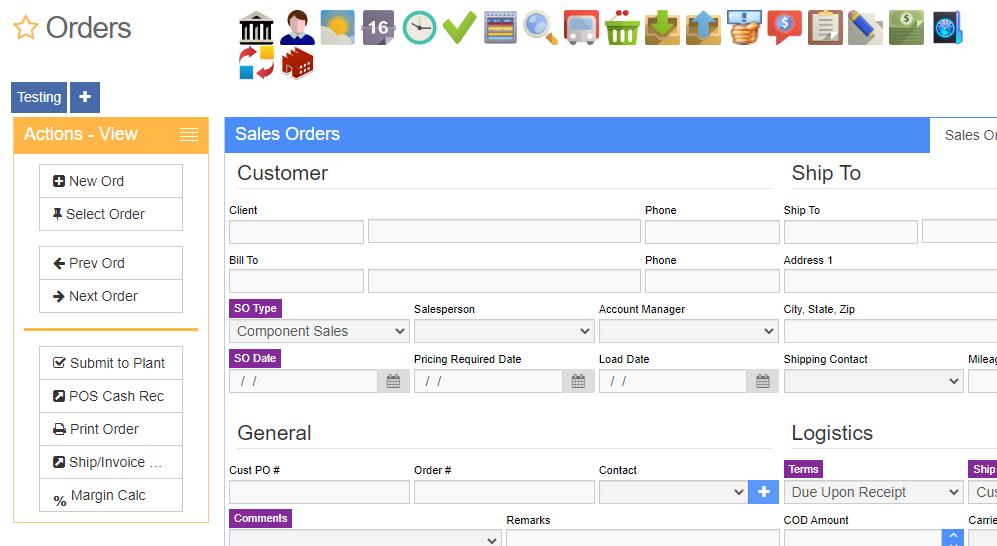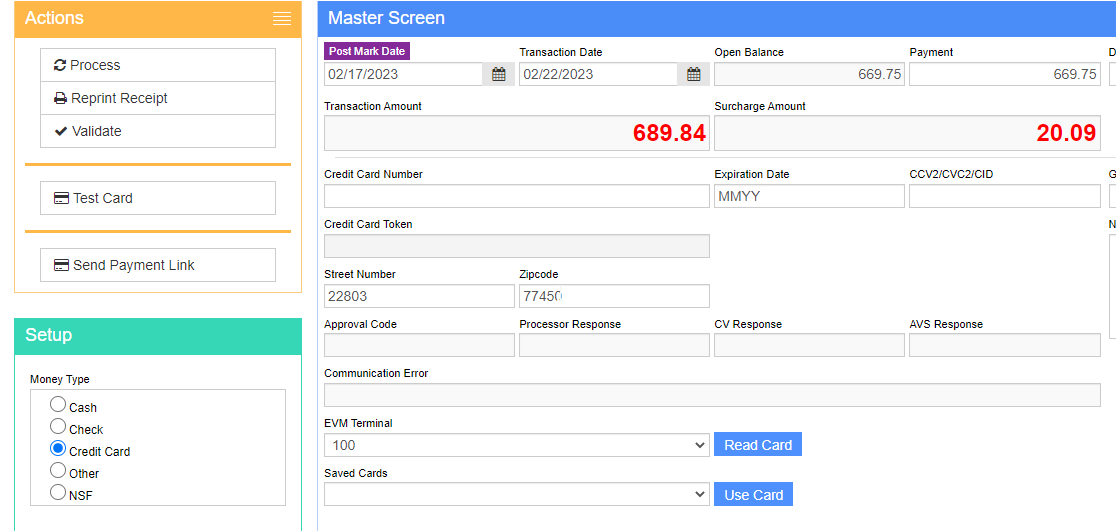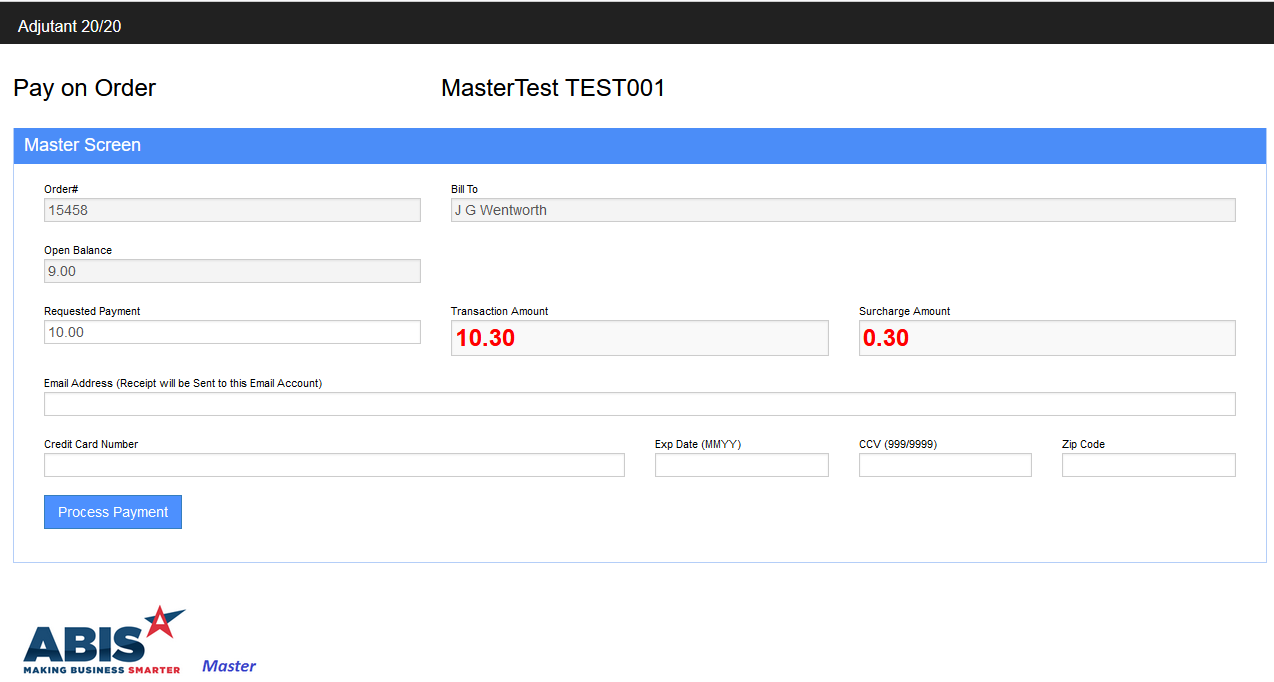Pay Sales Order Link
From Adjutant Wiki
The Pay Sales Order Link is used for customers using Heartland integration. The generated link can be sent to your customers for an invoice to allow your customer to pay online. The link can be generated and emailed out with the along with the invoice using the instructions below.
First, a special token needs to be added to the 'Etemplate Lower List Values' rule formatted with the Name = "Pay SO Link" and the Code = "~*PAYSOURL2*~". This will put the special token as an option in the email template.
Next, the Web URL needs to be filled out with the correct link. Text 1 should be called "ADJ2PAYSO". The Text 2 URL should be your 20/20 URL with "/payinvoice_S.htm" at the end.
Now you should be able to utilize the special token on the 'SENDSOLINK' email template. The default template should look like the screenshot below, and can be edited by using the Edit Email Template action button on the left of the screen. The special token will be available in the 'Extras' list from the drop down at the bottom of the screen.
Now, with the link set up, you can send payment links directly to customers. To do so, click the POS Cash Receipt action button from the Sales Order Screen.
Next, click the Credit Card money type in the Setup Menu on the left shown below. This should populate a Send Payment Link button in the actions menu.
Next, navigate to the 'email' tab and you will see the email template set up earlier populate. Enter in the customers email and click Send Email in the actions menu.
The link will send the user to a page where they can input credit card information and make a payment. The payer will receive a confirmation email and the invoice balance will immediately update.