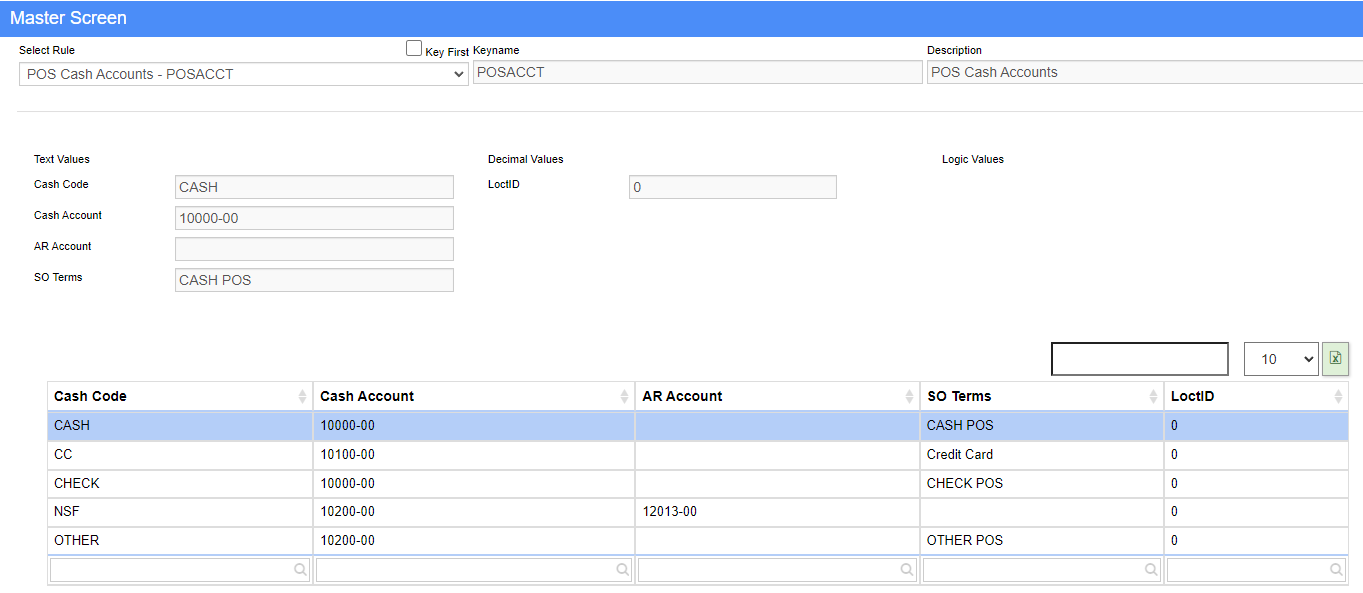POS Cash Accounts - POSACCT Rule
From Adjutant Wiki
General Information
Default Menu Location: Maintain >> System Manager >> Rule Maintenance >> POS Cash Accounts (POSACCT)
Function: This rule will automatically change the 'Cash Acct' on the POS screen and the Apply Cash Receipts Screen to match the account tied to the selected payment method.
How to link the POS Cash Accounts to Payment Methods
1. Open the Rule Maintenance Screen (Maintain--> System --> Rule Maintenance)
2. Select 'POS Cash Accounts' from the drop down menu.
3. Click the New Rule Details button, and fill in corresponding fields and link the cash code to a valid payment term (details below).
Rule Setup – Text Fields
Cash Code (Text1,5) = There should be five entries here to match the payment methods on the POS screen: CASH, CC, CHECK, NSF (for insufficient funds processing), and OTHER.
Cash GL Account (Text2,30) = Specify the default cash general ledger account for the selected POS Cash Code.
AR GL Account (Text3,35) = The AR GL account specified here is intended for use ONLY with the NSF cash code to process insufficient funds transactions in either the POS Processing screen or the Apply Cash Receipts screen. A unique AR GL Account tied to the NSF code will create any NSF POS transaction with the specified AR account. When used to create an open credit with the NSF code in the Apply Cash Receipt screen, it will default the specified account in the Select AR Account screen. An entry in this AR GL account field will override all other POS AR GL Account defaults. See the POS section of the AR GL Account Hierarchy for details.
SO Terms (Text4,30) = This allows you to link a payment method from the POS screen to a payment term in the TERMS rule. The terms here must match the terms (text1) from the TERMS rule exactly. If a term is linked here, then accepting the corresponding payment method in the POS screen changes the sales order Terms. These terms are also transferred to the invoice.
Rule Setup – Number Fields
LoctID (Num1) - Enter the Warehouse LoctID value if you wish to default the cash/checking account according to the logged-in user's warehouse. Leave the entry at '0' if you do not wish to use warehouse to set the cash/checking account.
Rule Setup – Logic Fields
No Logic Fields In Use