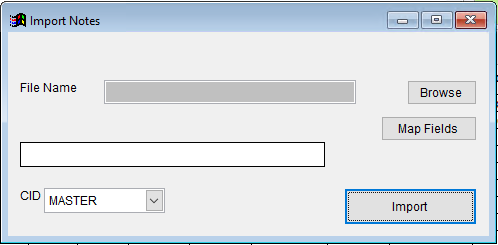Notes Import Guide
From Adjutant Wiki
Contents
General Data Import Notes
Refer to the Data Import General Information page for information and guidance on general import timeline, formatting import templates, as well as how to ensure you are using the most current template information for data imports.
Notes Import Notes
The Notes Import does not have an Export Template option. You can find a copy of the Notes Import Template in the ABIS FTP site in \Implementation Files\Import Templates.
The Notes Import does not use the f1-f999 row and has the data field names in row 1. The import routine starts importing records on row 2 of the XLS file.
Timing and Preparation
There are three Rule Maintenance records that must be set up for the Notes application and these should be reviewed before attempting any Notes imports.
- Note Description Types (NOTETYPE)
- Note Priority (NOTEPRIORITY)
- Note Status Codes (NOTESTATUS)
Notes should be linked to Organization records using the CustNo field in the template. Organization records should be imported prior to Notes so that they can be properly linked.
Notes can also be linked to Projects, Project Opportunities, and Service Orders using the associated data fields in the import file.
General Notes
The Note1 through Note4 data fields in the XLS file will be joined together to create a single note. This structure is to bypass the Microsoft Excel 255 character limit for each cell. If you are importing notes larger than 255 characters, each note will need to be separated into 255 character chunks and placed into the Note1 through Note4 fields. This sets the maximum note size for import to 1020 characters.
Notes larger than 1020 characters will have to be broken up into multiple note entries.
Notes Import File Data Scrubbing
Confirm that the spelling of the Contact and Owner names in the import file matches the contact record exactly. Invalid matches will be discarded during the import.
The Owner name must be set up with the Note Owner attribute in the Contacts screen.
Import Notes Screen (IMPORTNOTES)
Menu Location: Transaction>>Importers/Exporters>>Address Book>>Notes Import
File Name/Browse: Use the Browse button to locate and select the completed Notes import template file (in XLS format)
Map Fields: Fields must be mapped prior to importing. If no changes have been made to the column headings, the mapping screen should show all green, and you can click OK to continue. If any of the Input Field Name columns on the left are red, single-click on the line on the left column, and then double-click the desired mapped field in the right column to complete the mapping. Repeat for any red lines on the left that should be mapped. If there are additional columns in the source file that should NOT be mapped, they can be left unmapped (displayed in red). Mandatory fields will require that they be mapped before clicking OK.
Notes Import File Definitions
Required fields are indicated with *
AddDate - Desired add date for the note. This is the system add date, not the date that displays with the note. If left blank, it will default to the system import date.
AddUser - Desired Add User for the note. If left blank, it will default to the logged in UserID.
Contact - Contact full name. Must match the contact record name exactly.
*CustNo - Organization number associated with the note. A CustNo or at least an Owner should always be entered. Without one or the other, the note will only be visible in SQL (or possibly by looking it up in a linked record such as Project or Project Opportunity).
DateIn - Primary note date. If left blank it will default to the system import date.
DueDate - Due Date used for note action tracking
EditDate - Last edit date for note. If left blank, it will default to the system import date.
EditUser - Edit UserID
FollowUp - Follow Up Date
*Note1 - Note detail 1 (joined with Note2 through Note4, if they exist)
Note2 - Note detail 2
Note3 - Note detail 3
Note4 - Note detail 4
OppNo - Opportunity number
*Owner - Note Owner full name. Must match a contact record with the Note Owner attribute.
Phase - Project Phase name
Priority - Note priority value from the NOTEPRIORITY rule name field. Do not use the priority code. If left blank, or if there is no match to the rule, the system will use '??'
ProjID - Project ID. This is the MSNID (keyno) value from the MSN table.
ProjNum - Project number
ProjOppNo - Project Opportunity number
Status - Note status value from the NOTESTATUS rule name field. Do not use the status code value. If left blank, or if there is no match to the rule, the system will use '??'
*Subject - Subject line for the note
SvrOrd - Service Order number
Type - Note type value from the NOTETYPE rule name field. Do not use the type code value. If left blank, or if there is no match to the rule, the system will use '??'
Notes Import Reconciliation
Reconciling imported data should begin with spot-checking several records field-by-field for complete data import. Pick records from the source file that have the most data columns filled in. Verify that all source file data fields imported correctly and display as expected.
Verify that notes linked to customers appear in the Notes screen for the associated customer.
Verify that notes linked to Note Owners appear in their Super Notes screen.
Verify that notes linked to Projects appear in the associated project notes screen.
Notes Import Additional Steps
There are no additional steps for the Notes Import.
Notes Import Database Tables
Importing note records can affect the following databases:
RTNOTES - Each imported note is assigned a unique KEYNO value. Links to associated records will display in the RTNOTES datatable by PARENTID and by using the PTABLE fields.