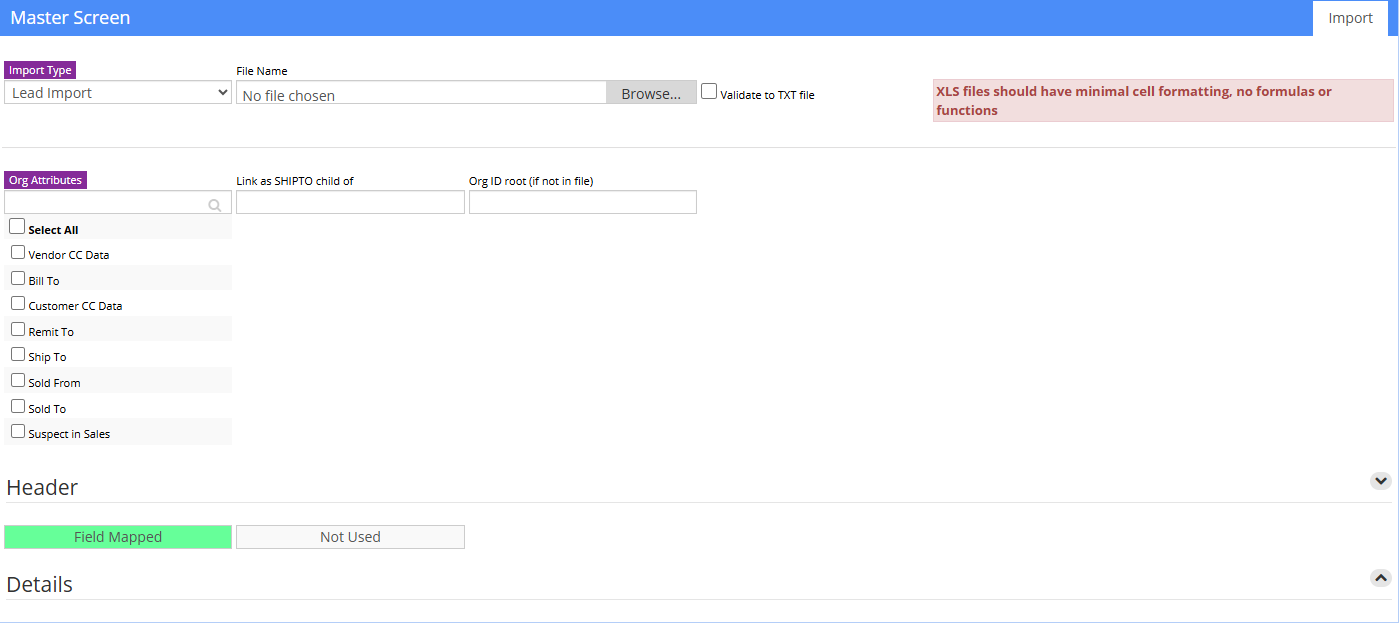Lead Importer
From Adjutant Wiki
General Description
Default Menu Location Transaction >> Importers/Exporters >> Address Book >> Lead Importer
Screen Name CONIMPORT2
General Notes
Customer Numbers - If the leads should be imported with specific numbers, make sure the import file has the Custno column filled out. Customer numbers can be automatically be generated for leads during the import process if the Custno column is empty. If the customer wants to maintain some numbers, and allow Adjutant to generate the rest, confirm exactly which records should keep their numbers and which ones should have new numbers generated, and update the import file accordingly. The 'Org ID Root' field can be used during the import process to assign up to 3 characters as a leading Custno value.
Organization Attributes - The lead import process can attach additional customer attributes to imported records. If additional attributes need to be assigned during import, the attribute must be flagged to display on the Import screen in the ATT_ENT rule.
Rule Maintenance Records - Below are the Rule Maintenance details that should be set in order to track the most data for imported leads:
- Suspect Lead Sources (SOURCE_ENT)
- Suspect Market Segment (MKTSEGMENT)
- Suspect Customer Type (CUSTTYPE)
- Suspect Business Division (BUSDIV)
- Suspect Current Status (SUSPECTSTATUS)
- Suspect NAICS Codes (NAICS)
- Suspect Credit Limit (SUSPECTCL)
File Name/Browse: Use the Browse button to locate and select the completed lead import template file (in XLS format)
Export Template: Generates a blank Lead Import template file
Map Fields: Fields must be mapped prior to importing. If no changes have been made to the column headings, the mapping screen should show all green, and you can click OK to continue. If any of the Input Field Name columns on the left are red, single-click on the line on the left column, and then double-click the desired mapped field in the right column to complete the mapping. Repeat for any red lines on the left that should be mapped. If there are additional columns in the source file that should NOT be mapped, they can be left unmapped (displayed in red). Mandatory fields will require that they be mapped before clicking OK.
Link as ShipTo Child Of: Enter a ShipTo organization number that will be used as the ShipTo Parent for ALL of the imported leads.
Org ID Root: Enter up to 3 alphanumeric characters that will be used as a prefix for ALL imported leads in the file. Imported lead records will be assigned a sequential number appended to the Org ID root according to the order of the records in the lead import file.
Organization Attributes: The 'Suspect' attribute must be checked in this list in order to create the appropriate suspect data form for tracking lead details. Select any attributes that should be assigned to ALL leads in the import file.
Lead Import File Definitions
f1 - Company - Name of Company/Organization
f2 - Contact1 - Default Contact for the organization. This will list them as the contact on the organization and make a contact record listing them as the default contact.
f3 - Email - Main email address (use the address that invoices will typically be sent to)
f4 - Address1 - Physical Street Address
f5 - City - Physical Address City Name
f6 - State - Physical Address two-letter postal abbreviation for the state
f7 - ZipCode - Physical Address Zip Code (you can use zip+4 if you have it)
f8 - Phone - Main phone number for the organization
f9 - Fax - Main fax number for the organization
f10 - Category - This field is no longer in use
f11 - Custno - Customer Number (Organization ID), Leave blank to auto-assign customer numbers.
f12 - Extra - This field is no longer in use
f13 - Address2 - Physical Address 2 (apt/suite number)
f14 - Title1 - Job title for Contact1 in file
f15 - LowerSale# - Enter the numeric value to update the Estimated Sales value in the Suspect Attribute screen.
f16 - LowerEmp# - Enter the numeric value to update the Employees at this site value in the Suspect Attribute screen.
f17 - Contact2 - Contact 2 name
f18 - Email2 - Contact 2 email address
f19 - Phone2 - Contact 2 primary phone number
f20 - Title2 - Contact 2 job title
f21 - Contact3 - Contact 3 name
f22 - Email3 - Contact 3 email address
f23 - Phone3 - Contact 3 primary phone number
f24 - Title3 - Contact 3 job title
f25 - Contact4 - Contact 4 name
f26 - Email4 - Contact 4 email address
f27 - Phone4 - Contact 4 primary phone number
f28 - Title4 - Contact 4 job title
f29 - Country - Name of country
f30 - MAddress1 - Mailing Street Address
f31 - MAddress2 - Mailing Address 2 (apt/suite number)
f32 - MCity - Mailing City
f33 - MState - Mailing State
f34 - MZipCode - Mailing Zip Code
f35 - MCoutry - Mailing Country
f36 - LeadSource - Suspect Lead Source. This must match the text1 (name) value of an entry in the SOURCE_ENT rule.
f37 - MarkSeg - Suspect Market Segment. This must match the text1 (name) value of an entry in the MKTSEGMENT rule.
f38 - CustType - Suspect Customer Type. This must match the text1 (name) value of an entry in the CUSTTYPE rule.
f39 - BusDiv - Suspect Business Division. This must match the text1 (name) value of an entry in the BUSDIV rule.
f40 - CurStat - Suspect Current Status. This must match the text1 (name) value of an entry in the SUSPECTSTATUS rule.
f41 - NAICS1 - North American Industry Classification System Level 1 Code. This is generally a two-digit value.
f42 - NAICS2 - North American Industry Classification System Level 2 Code. This is generally a three-digit value.
f43 - NAICS3 - North American Industry Classification System Level 3 Code. This is generally a four-digit value.
f44 - NAICS4 - North American Industry Classification System Level 4 Code. This is generally a five-digit value.
f45 - NAICS5 - North American Industry Classification System Level 5 Code. This is generally a six-digit value.
f46 - AccMgr - Account Manager's name. This must match the full name of a contact with the Account Manager attribute.
f47 - Climit - Suspect Credit Limit. This must match the text1 (name) value of an entry in the SUSPECTCL rule.