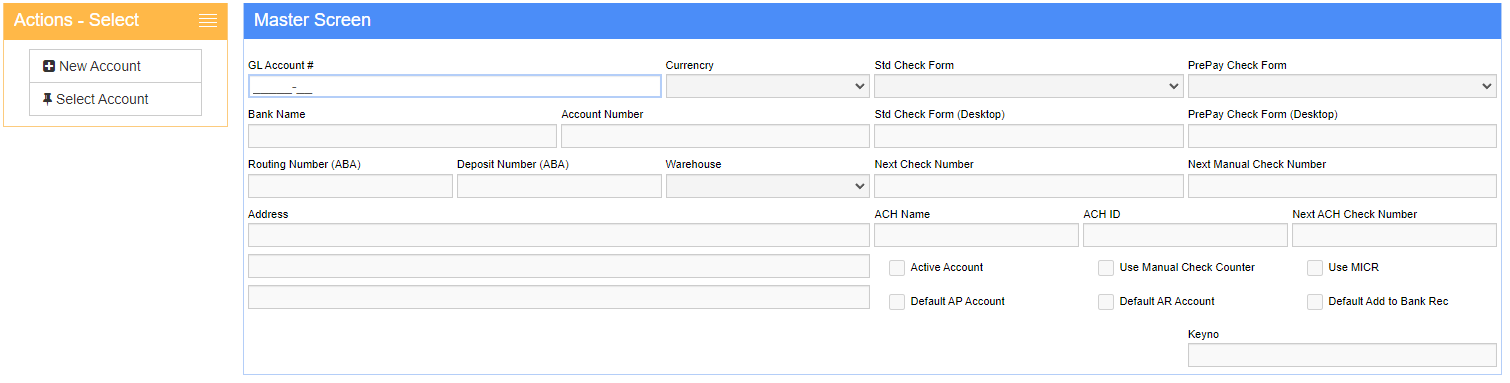System Cash/Checking Accounts
From Adjutant Wiki
(Redirected from Apcashcheckingaccounts)
General Information
Default Menu Location: Maintain >> Accounts Payable >> Cash/Checking Accounts
URL: ApCashCheckingAccounts_S.htm
Function: Add/Maintain checking accounts for the Accounts Receivable and Accounts Payable modules.
Check Numbers
Checking Accounts are defined once in the Checking Accounts screen.
Other information entered on this screen such as Bank Name, Address, Routing Number, and Account Number may be printed on the check.
The next check number that Adjutant will use is also defined on the System Cash/Checking Accounts screen.
Please note that the Next Check Number number may be changed at any time!!! You can change it while printing checks, or you can change the counter on the Checking Accounts screen.
It is THE USER'S RESPONSIBILITY to make sure the next check number matches up with the first check in the printer. Adjutant will increase the Next Check Number counter for each check printed, but cannot account for damaged or unprinted checks.
Fields
GL Account# - The General Ledger account that corresponds to the cash/checking account.
Bank Name, Address, Account Number, Routing Number, and the Deposit Number fields are the corresponding info for the checking account. These must be filled out if Adjutant is printing the info on the checks or if you are sending electronic payments via Adjutant.
Account Number - Bank account number used for printing MICR encoding on checks.
Routing Number (ABA) - Bank routing number used for printing MICR encoding on checks.
Deposit Number (ABA) - Bank deposit routing number (if different than primary routing) used for printing MICR encoding on checks.
Next Check Number - The next check number that will be printed from this account. This number can be changed, but check numbers can never be reused.
Next Manual Check Number - The next manual check number that will be printed from this account, when the 'Use Manual Check Counter' checkbox is enabled. This number can be changed, but check numbers can never be reused.
Currency - Choose the default currency of the checking account. Only applicable in multi-currency systems.
Refer to the Accounts Payable ACH Setup Process page for information on setting up ACH Processing through Accounts Payable.
ACH Name - The name of the Bank.
ACH ID - The associated ACH ID Number used to process the transactions.
Next ACH Check Number - Enter the first check number to begin with. This will increase automatically as checks are processed.
The Default Warehouse option should generally only be filled out in systems where there are multiple companies operating in the same CID environment, and using the User's Default Warehouse to prompt the expected account.
Default Warehouse - When filled out, the entry will be checked against the logged-in user's Default Warehouse to default the expected cash/checking account in screens like Apply Cash Receipts, POS and Credit Card Processing, Approve AP Invoices, and Non AR Cash Receipts. Adjutant will first attempt to match using the combination of Default AR or AP plus the Warehouse, then match on Warehouse alone, then Default AR or AP flag without the Warehouse, then if no other matches, it will use the first account found.
Std Check Form - The AP check form base name can be entered to default a specific check form when processing AP checks.
PrePay Check Form - The AP PrePay check form base name can be entered to default a specific check form when processing AP PrePay checks.
Use Manual Check Counter - Check this box to use the Next Manual Check Number value instead of the Next Check Number value.
Use MICR - Check this box if Adjutant is printing the account and routing numbers on the checks and MICR ink is required.
Active Account - This flag must be checked in order for the account to display as an available checking account in Adjutant transaction screens.
Default AP Account - Check this box to set this GL account as the default checking account on the Approve AP Invoices, Print AP Checks, Void AP Checks, and Non-Check Payments screens.
Default AR Account - Check this box to set this GL account as the default checking account on the AR Cash Receipts, Non-AR Cash Receipts, and Bank Rec screens. *Note that this default designation can be overridden by cash account designations in the POSACCT Rule.
Default Add to BankRec - Check this box to default the 'Add to Bank Rec' flag when posting to this account through Manual Journal Entries.