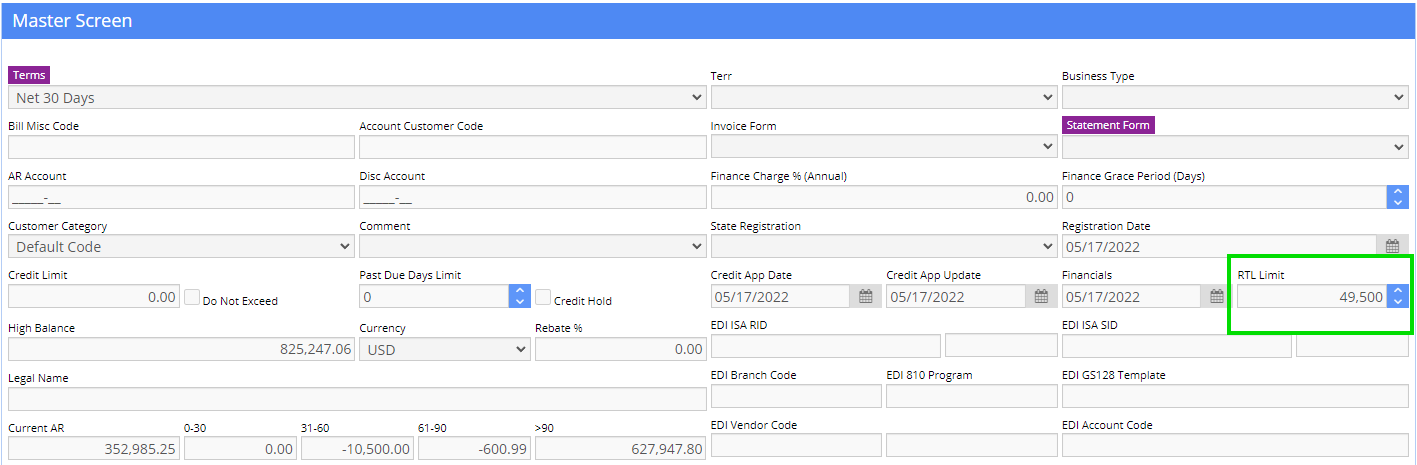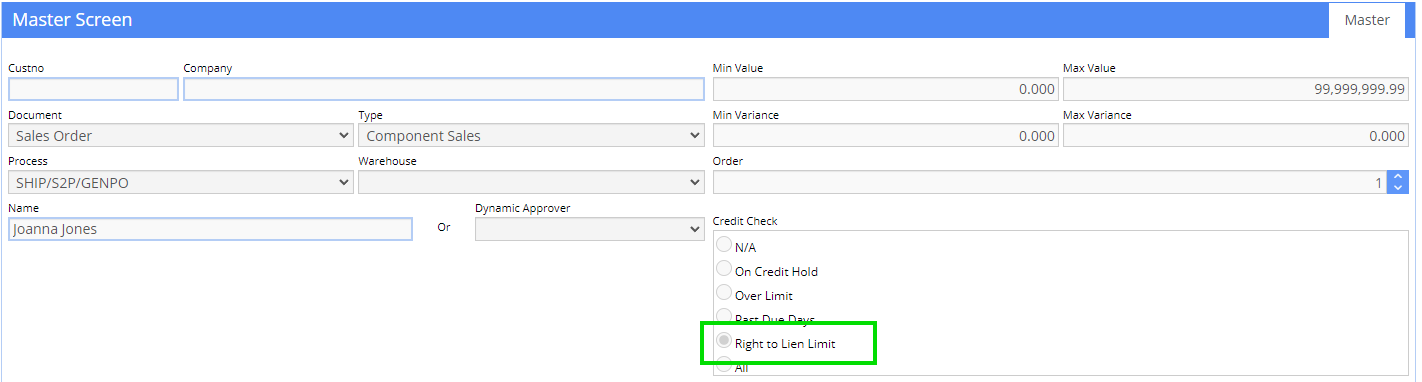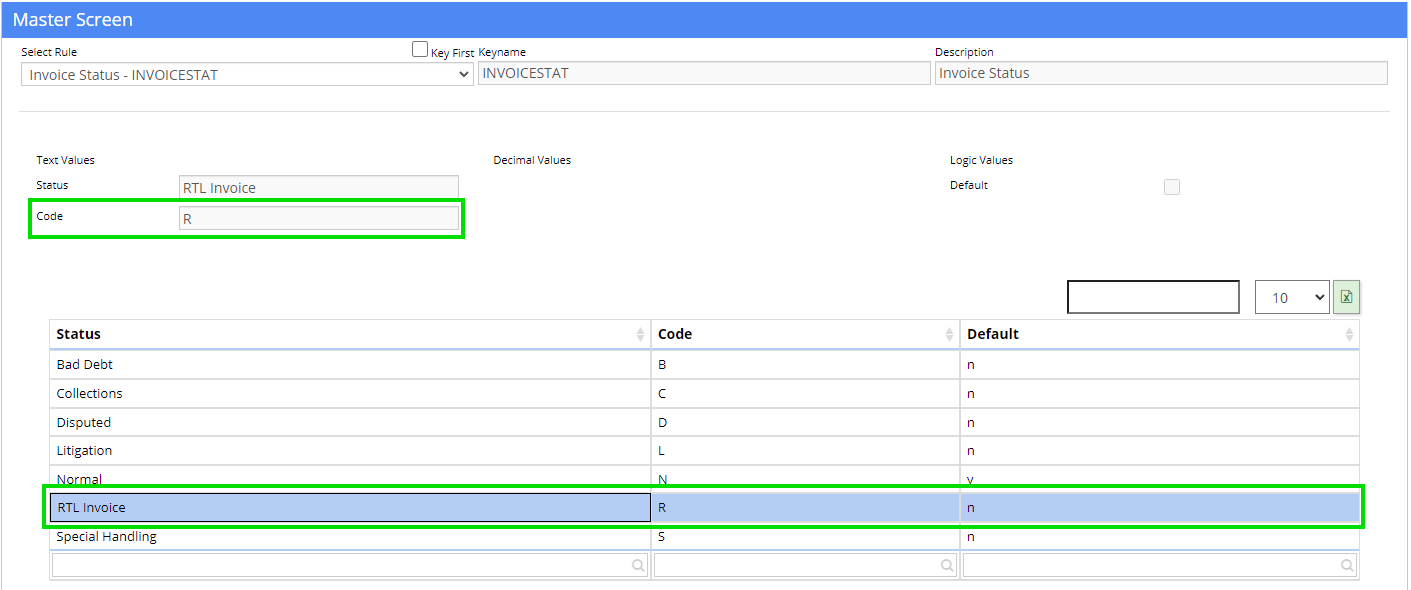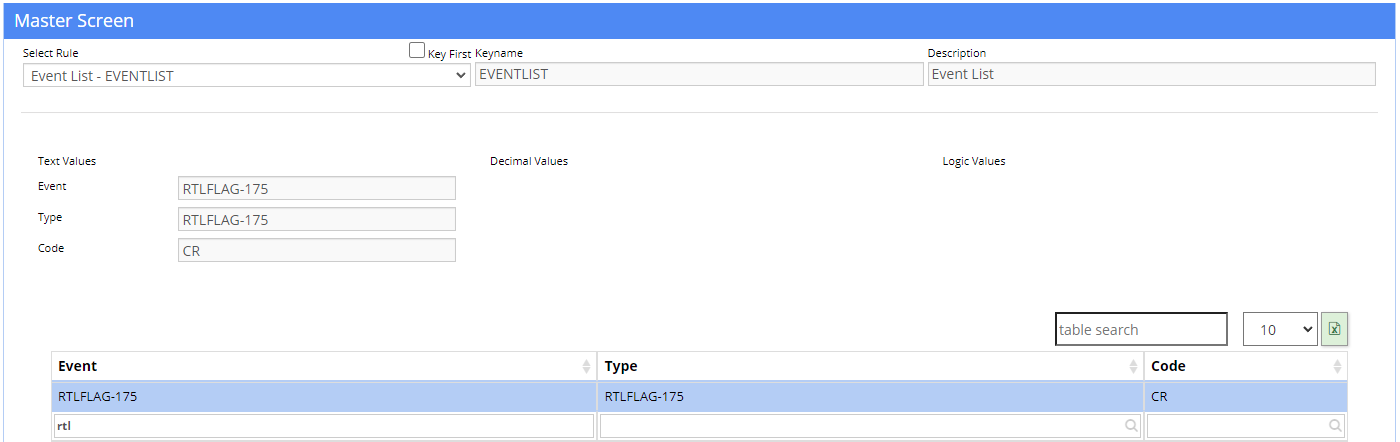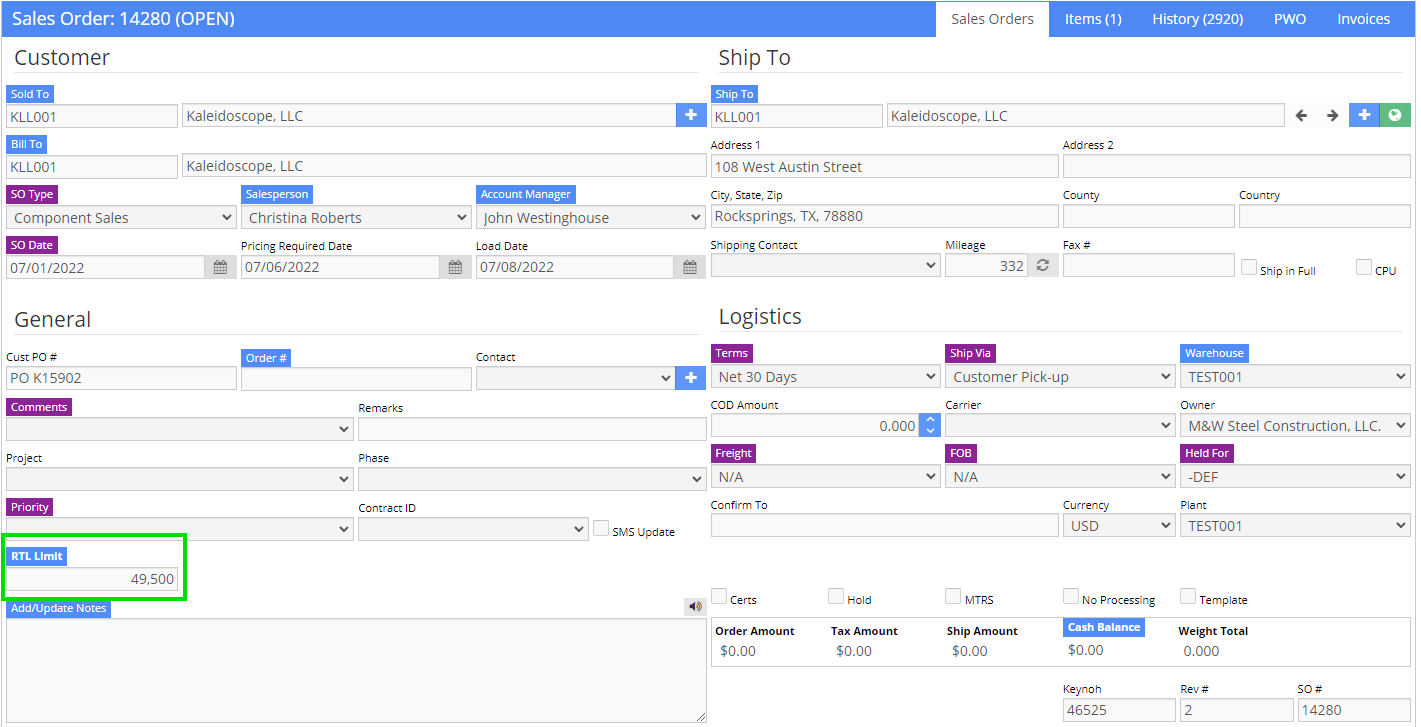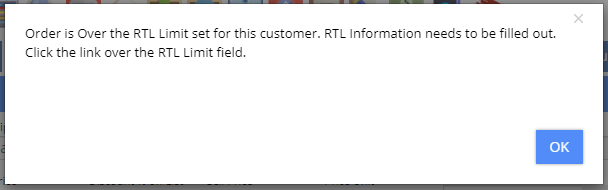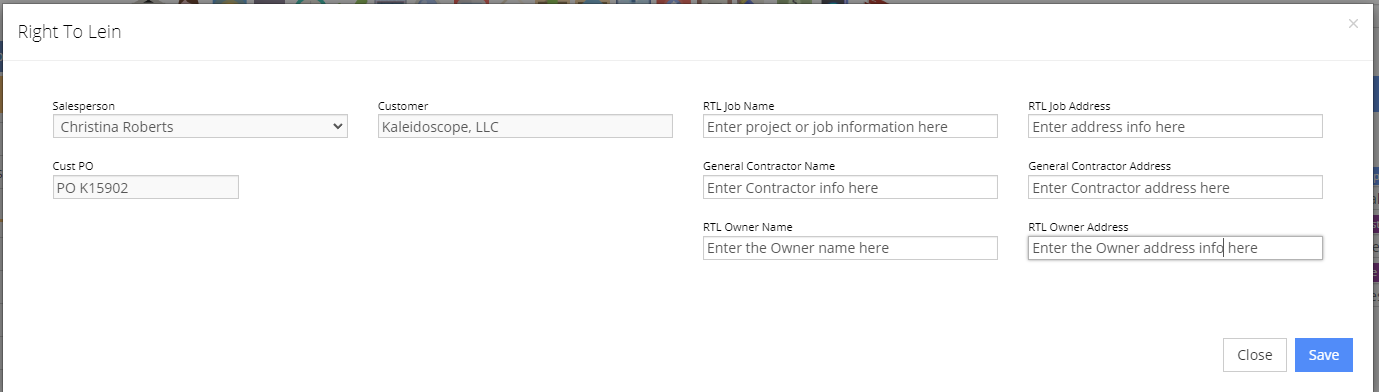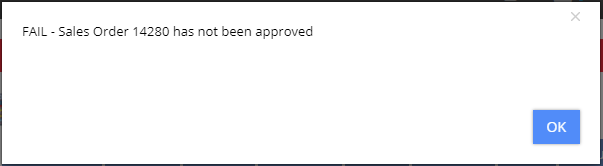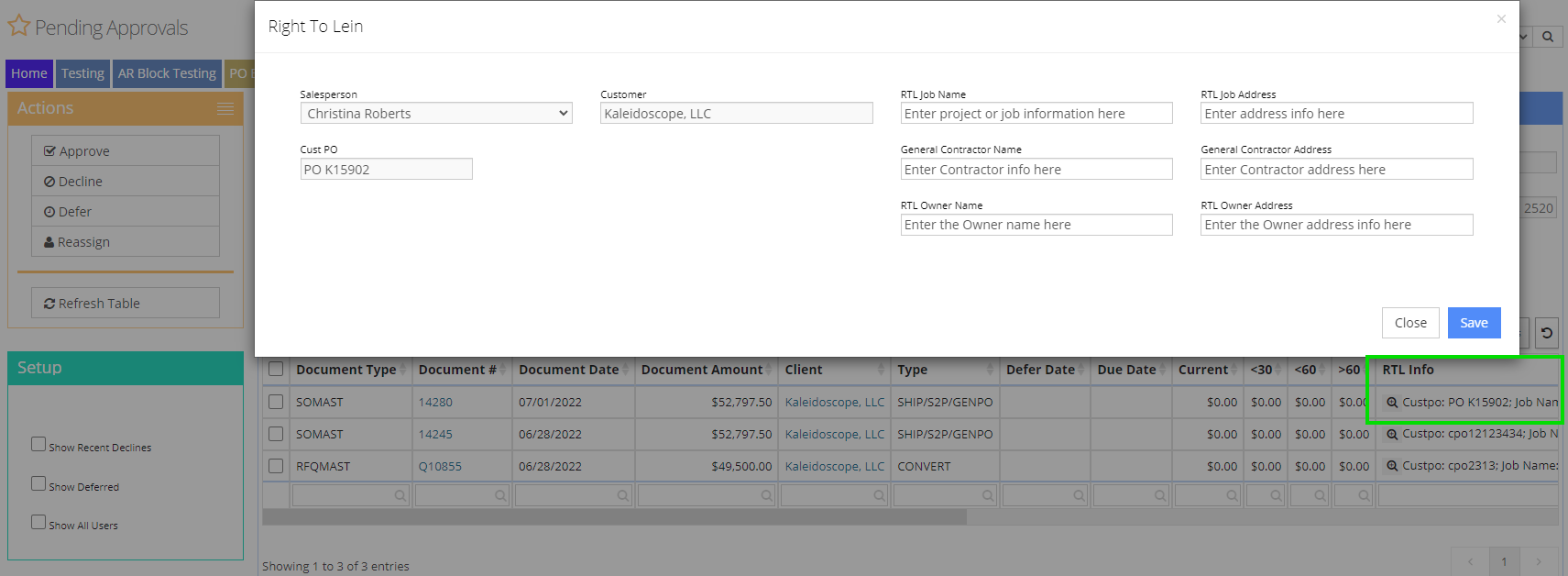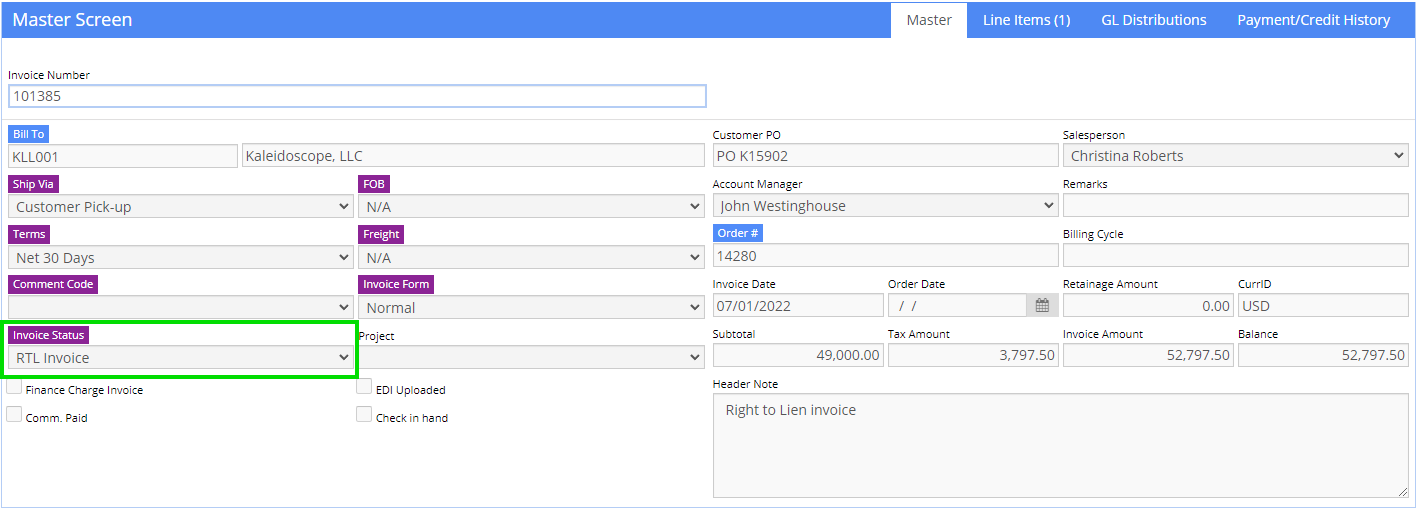Right to Lien (RTL) Overview
From Adjutant Wiki
Overview
The Right to Lien (RTL) feature in Adjutant 20/20 allows users to establish an RTL limit per Bill To customer and capture the RTL details needed to process a lien claim for property until the customer fulfills their debt or legal obligations. The RTL feature includes approval processing controls on Quotes and Sales Orders as well as custom reporting capabilities through Diamond Reports or custom blocks. Invoices generated from orders that exceed the RTL Limit will also use a custom Invoice Status code of ‘R’ that will allow invoices that meet the RTL criteria to be custom-filtered and reported. A system event, RTLFLAG-###, (where -### is the warehouse LoctID value) is also available for creating custom alerts when an RTL Invoice is created.
Setup (Bill To Record)
To capture RTL details at the order level, each Bill To record where RTL data needs to be captured must have an RTL Limit established in the RTL Limit field. This limit will display on the Quote or Sales Order record for each order processed for the Bill To record.
Setup (Approval Processing)
Approval controls can be established in the Approval Setup screen for Quote (RFQ) documents or Sales Order documents by setting the desired approval controls for the order type and process and selecting the ‘Right to Lien Limit option in the Credit Check section.
Setup (Invoice Status Rule)
RTL Invoices will use a hard-coded invoice status code of ‘R’ which allows these invoices to be reported and tracked separately. The Invoice Status (INVOICESTAT) Rule Maintenance record must be updated to include a rule detail for the ‘R’ invoice status code, similar to image below. The Status Name can be any name you wish, but the code must be ‘R’.
Setup (Alert Event Processing)
The RTLFLAG-### (where -### is the warehouse LoctID generating the event) event code must be added to the Event List (EVENTLIST) Rule Maintenance screen in order establish routes and alerts based on when an RTL Sales Order is invoiced. Once the RTLFLAG event is added to the rule, routes and alerts can be set up to alert specific resources any time an RTL Invoice is created.
Quotes/Order Entry Process
When a Quote or Sales Order is created for a Bill To customer that has an RTL Limit set on the Bill To record, the RTL limit will display on the order header screen. The blue ‘RTL Limit’ field label is also a hyperlink to the RTL Information modal screen that can be completed at any time while editing the Order record.
Once the extended total of the Quote or Sales Order exceeds the established RTL Limit, the user will see a message that the RTL details must be completed and the Right to Lien information screen will be prompted for entering the details.
The Salesperson, Customer, and Customer PO information will automatically populate on the RTL info screen from the order record if they exist on the order.
Any details entered on a Quote record that exceeds the RTL Limit will be copied to the Sale Order RTL Information screen when the Quote is converted to a Sales Order.
Approval Processing
If Approval Controls are established, the user will see a message similar to the message below, indicating the order must be approved.
The Approval User will be able to see the RTL information on the approval processing screen and will even be able to display the full RTL Information screen directly from the Approval record. Clicking the magnifying glass icon in the RTL Info column of the approval grid will launch the RTL Information screen, allowing full review of the entered details.
Invoicing
Once the order is approved and shipped/invoiced, the AR Invoice will be created as normal with the invoice status of ‘R’. This will allow for filtering only the RTL invoices in many of the Invoice reporting screens in Adjutant. This will also allow for creating custom blocks filtered for RTL invoices.
Reporting
Reporting for RTL Quotes, Sales Orders, or Invoices can be custom-defined using Diamond Data Reports or custom Adjutant 20/20 blocks based on database fields linked to the RTLINFO database table that contains the entered details from the RTL Information screen linked to each Quote or Sales Order. Contact ABIS for assistance with creating custom reports for the RTL process.
Project Special Reflexes for the RTL Limit
Quotes or Sales Orders that are not linked to a project control record will apply the RTL Limit on a per-order total basis. This means that each individual order must exceed the established RTL Limit before the order will be considered an RTL order. For Quotes or Sales Orders linked to a project, the RTL limit will be calculated and applied at the project level. This means that when the extended total of ALL Quotes or Sales Orders linked to a project exceed the established RTL Limit, the RTL Limit reflexes will be enforced on ALL linked orders. Once a project-linked order exceeds the RTL limit, ALL other project-linked orders should be edited to set the RTL information screen details.