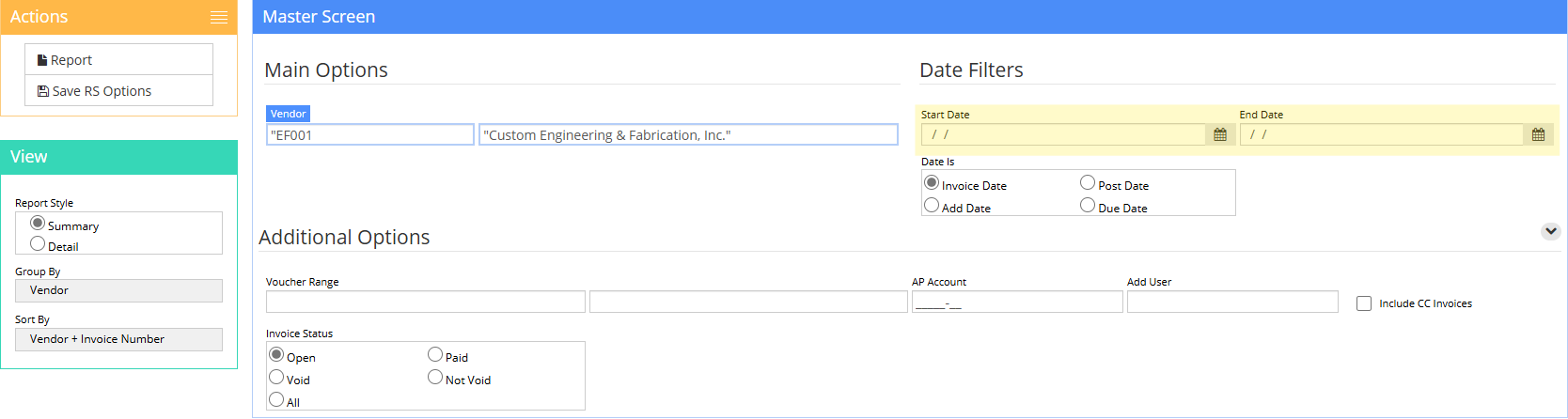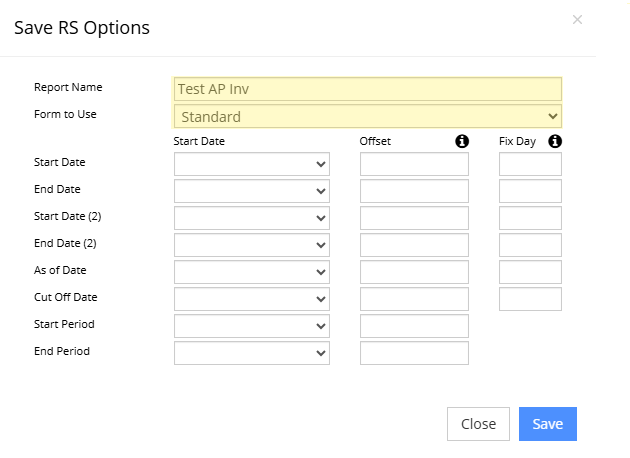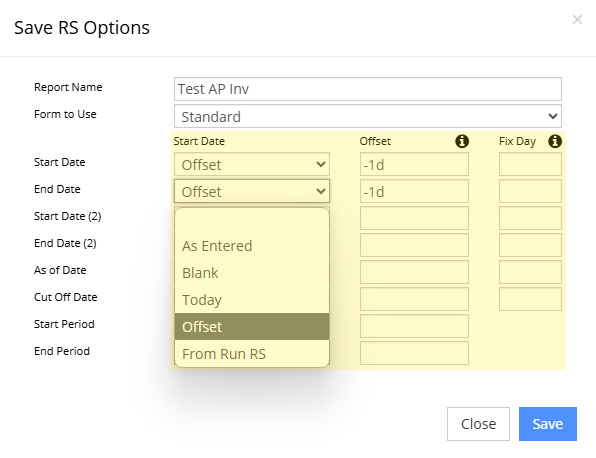Save RS Options
From Adjutant Wiki
General Information
Default Menu Location: Reports >> Any Report >> Save RS Options
Screen Name: Save Report Options
Function: This screen is used to create and edit report sets.
How to Save Report Set Options
STEP 1: Fill out report filters that should be used when running report (Eg. Ap Invoice Report):
When filters have been selected, click the "Save RS Options" button
Note: To run the report with a static date range, enter the start and end date on the filters.
STEP 2: Enter a name for your report in the "Report Name" field, and select a form from the "Form to Use" dropdown:
Note: Naming your report a non-duplicate name will make it more easily identifiable when creating report sets in the future.
STEP 3: The following options can be used to run dynamic dates:
As Entered: The dates that will be used when running the report will be the dates that were filled out when the "Save RS Options" button was clicked.
Blank: This will make the report run without a date range.
Today: This will make the report run for today’s date.
Offset: This is used in conjunction with the Offset field. Dynamic values can be entered here. Hover over the "i" for accepted offset parameters.
From Run RS: This will use whatever date range is entered on the Run Report Set screen when manually running a report set.
When desired information is filled out, click the "Save" button.
Note: Not every field in the "Start Date" column will be used. Only use the fields that correspond to the currently selected report (Eg. For Ap Invoice Report, only use "Start Date" and "End Date" rows.