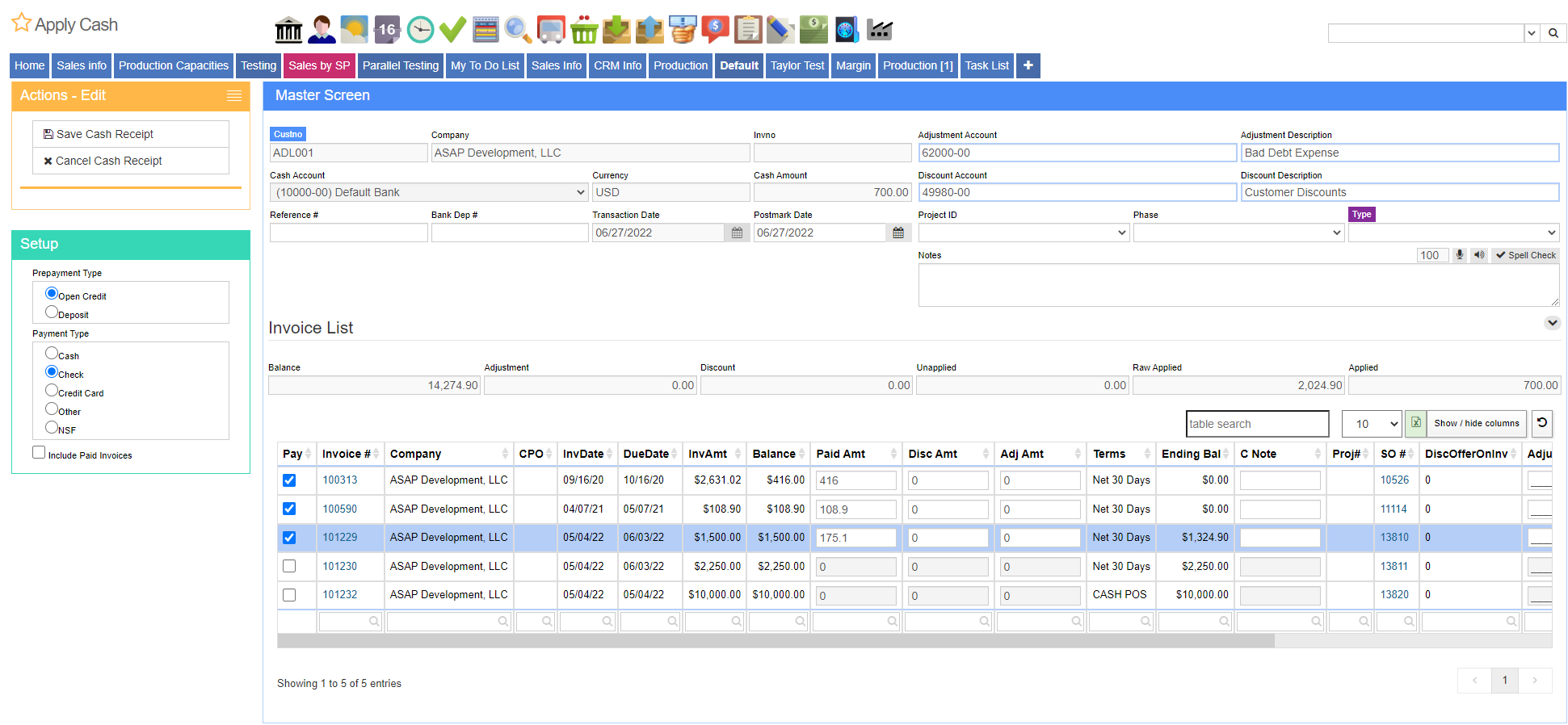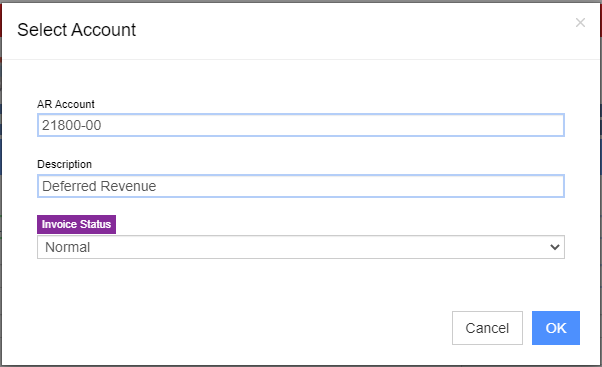Apply Cash Receipts
From Adjutant Wiki
General Information
Default Menu Location: Transaction >> Accounts Receivable >> Apply Cash Receipts
Screen Name: CASHREC
Function: The Apply Cash Receipts screen is used to enter cash receipts and apply them against open AR invoices.
To apply cash to an invoice, click the New Cash Receipt button. Then enter the Custno (customer number) or Company (customer name). The system will automatically bring up all open invoices for that customer. Select the appropriate Cash Account and enter the Cash Amount from the customer. Then, check which invoices to apply the cash payment to, and the system will automatically allocate the amount of the payment across the invoice(s) selected. The allocated amount can be change by editing the Paid Amt column in the bottom grid.
To enter an open credit, enter the amount of the credit in Cash Amount and click Save. A modal window will display asking "Create Open Credit with Un-Applied Balance?" Click Yes. A second modal window will display with fields for the AR Account, Description, and Invoice Status. Fill these out and click OK to issue the unapplied amounts as an Open Credit.
After the payment has been allocated across the selected invoices, click Save to complete the cash receipt.
Fields
Custno/Company: Enter/select the customer that the payment is from.
Invno: Enter/select a specific invoice to pay with the cash receipt.
Adjustment Account/Description: The number and description of the offsetting account that will be used for adjustments to the invoice (bad debt, bank fees, write-off, etc). Can be set to default to a specific account.
Cash Acct: Select the appropriate Cash account from the drop down box.
Currency: Will default based on the Cash Account selected.
Cash Amount: Enter the amount of the payment.
Discount Account: The number and description of the offsetting account that will be used for customer discounts. Can be set to default to a specific account.
Reference #: Enter a reference number for the cash receipt; this may be the check number.
Bank Dep #: Enter a reference number for the bank deposit (optional); this may be the check number, date or a sequential number of your choice.
Transaction Date: The date when the transaction will go into Adjutant. This is often referred to as a the accounting date, because this is when the transaction will show as posted to the general ledger.
Postmark Date: The PostMark Date is the 'paid' date. This is the date which is primarily used for calculating discounts.
Project ID: Use this field to tie the cash receipt to an existing project in Adjutant, if applicable.
Phase: Select the phase of the project.
Type: Select the cash receipt type.
Notes: Leave any applicable notes or comments for this cash receipt.
Balance: Displays the total balance for all invoices, including open credits and deposits.
Adjustment: Displays the total adjustments entered into the Adj Amt fields.
Discount: Displays the total discounts entered into the DisC Amt fields.
Unapplied: Displays the amount unapplied to invoices.
Applied: Displays the amount applied to invoices.
Paid Amt: The amount paid on a specific invoice. Will auto-fill when the record is selected, and can be manually overriden.
Disc Amt: Enter the amount of customer discount on a specific invoice.
Ajd Amt: Enter the amount of adjustment on a specific invoice.
Prepayment Type: Check either Open Credit or Deposit if the customer has paid in advance.
Payment Type: Select from Cash, Check, Credit Card, Other, or NSF (insufficient funds).
Include Paid Invoices: Check to display all paid invoices in the Invoice List grid.