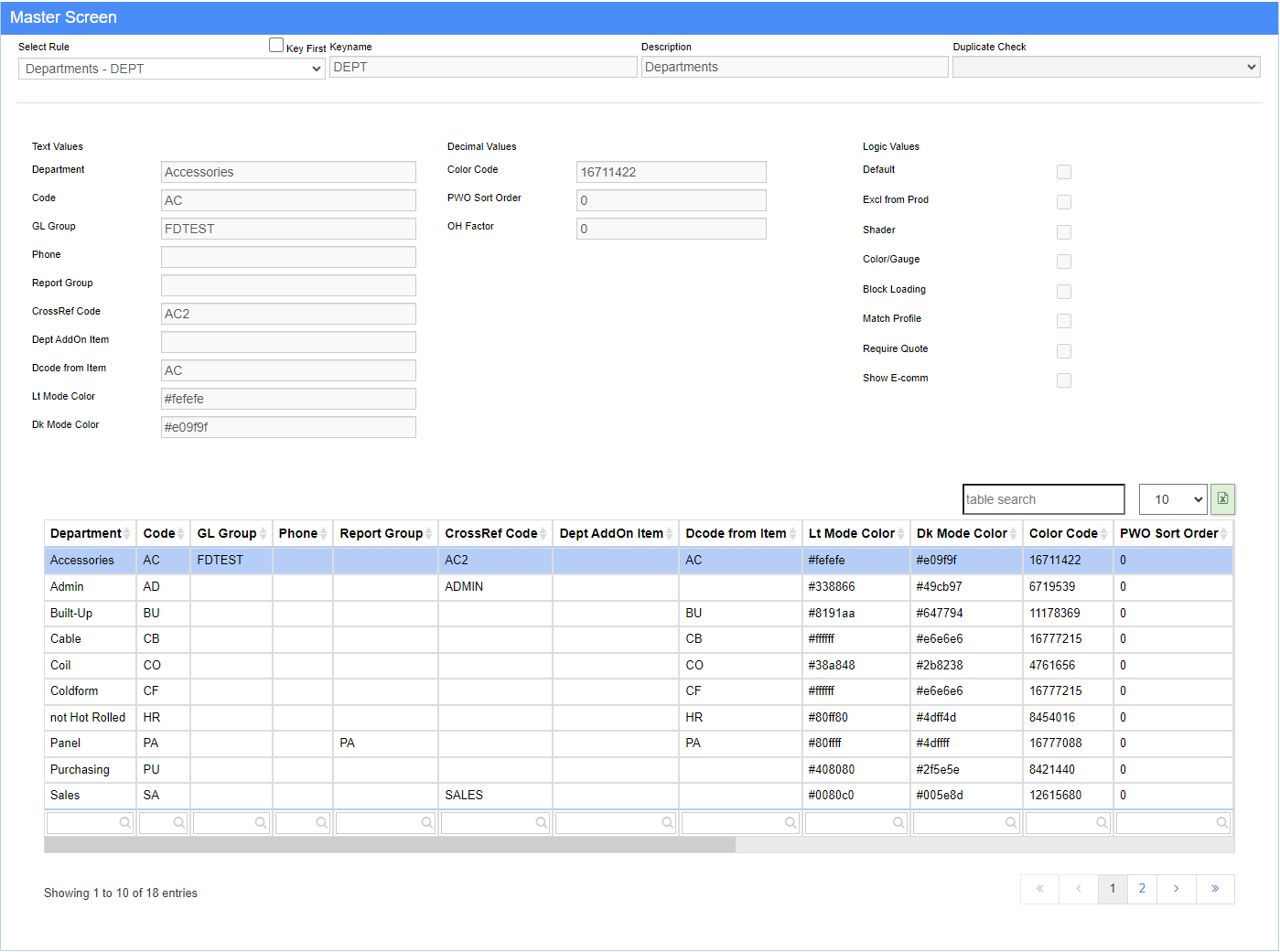Departments Rule
From Adjutant Wiki
General Information
Default Menu Location Maintain >> System >> Rule Maintenance
Function The Department rule is the main set up for each of your production or task departments. The presets here can determine aspects of production, loading, accounting and more on the department level.
Rule Setup – Text Fields
Text 1 - Name (30 characters): This is the full name of the department.
Text 2 - Code (2 characters): This is a two character code used in the back end to link to other system tables.
Text 3 - GL Group (20 characters):
Text 4 - Phone (20 characters):
Text 5 - Report Group (20 characters):
Text 7 - Dept AddOn Item (2 characters):
Text 8 - Dcode from Item (2 characters): This is a two character code, preferably matching the Code from Text 2, to be used in E-Commerce and Item Attribute profiles.
Rule Setup – Number Fields
Num 1 - Color Code (0 decimal places):
Num 2 - PWO Sort Order (0 decimal places):
Num 9 - OH Factor (0 decimal places):
Rule Setup – Logic Fields
Log 1 - Default: This department will be selected as the default department when making a new work order or task.
Log 2 - Excl from Production: When checked, will exclude the department from production work orders, mainly to be used with Task departments.
Log 3 - Shader: When checked, will enable the shading of every other row on the production work order for easier readability.
Log 4 - Color/Gauge: When checked this will separate work orders by color and gauge for the selected department. Also requires the DEPTPROD setup option to be enabled.
Log 5 - Block Loading:
Log 6 - Match Profile: Works with the setup option CHECKPROFILE. If CHECKPROFILE is set, then the profile from first item on the order where log6 in the dept rule is set is used as the master profile for the order, and a warning is shown each time an item is saved that has a profile that does not match the master. The change is made to both the RFQ and SO screens.
Log 7 - Require Quote:
Log 8 - Show E-commerce: When checked, and when Text 2 matches the Text 8 of the Item Attribute rule, will display the department under the Type dropdown in the "Entry" tab of E-Commerce.