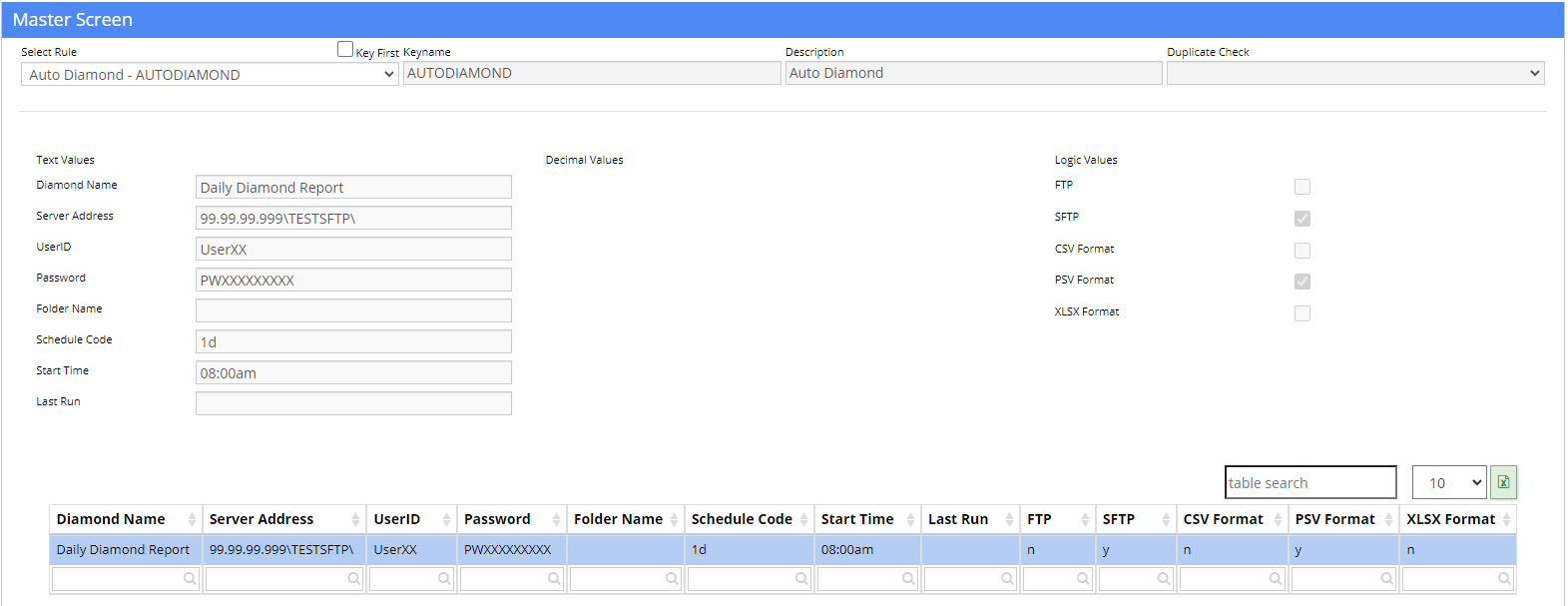Auto Diamond - AUTODIAMOND Rule
From Adjutant Wiki
General Information
Default Menu Location Maintain >> System >> Rule Maintenance
Function This rule allows users to define the schedule and server destination for processing specific Diamond reports to either FTP or SFTP servers. This rule can also control custom file formatting options such as CSV, XLSX, or pipe-delimited.
Rule Setup – Text Fields
Diamond Name: (Text1, max 50 characters) Enter the Diamond report name to schedule (must match exactly)
Server Address: (Text2, max 50 characters) Enter the FTP or SFTP location details
UserID: (Text3, max 50 characters) Enter the UserID required for SFTP security check
Password: (Text4, max 50 characters) Enter the Password required for SFTP security check
Folder Name: (Text5, max 50 characters) Enter the folder/subfolder details
Schedule Code: (Text6, max 10 characters) Enter the schedule code for how frequently this report should process, example codes are 1D (daily), 1W (weekly), 1M (monthly)
Start Time: (Text7, max 10 characters) Enter the start time in HH:MMAP format (example 08:15AM)
Last Run: (Text8)
Rule Setup – Logic Fields
FTP: (Log1) Select this box to designate the server address as an FTP site (Either Log1 or Log2 should be checked for each report, but not both)
SFTP: (Log2) Select this box to designate the server address as a Secure FTP (SFTP) site (Either Log1 or Log2 should be checked for each report, but not both)
CSV: (Log3) Select this box to create the report in a comma separated value (CSV) format
PSV (Pipe) : (Log4) Select this box to create the report in a pipe-bar delimited value (PSV) format
XLSX: (Log5) Select this box to create the report in standard Excel worksheet (XLSX) format