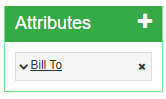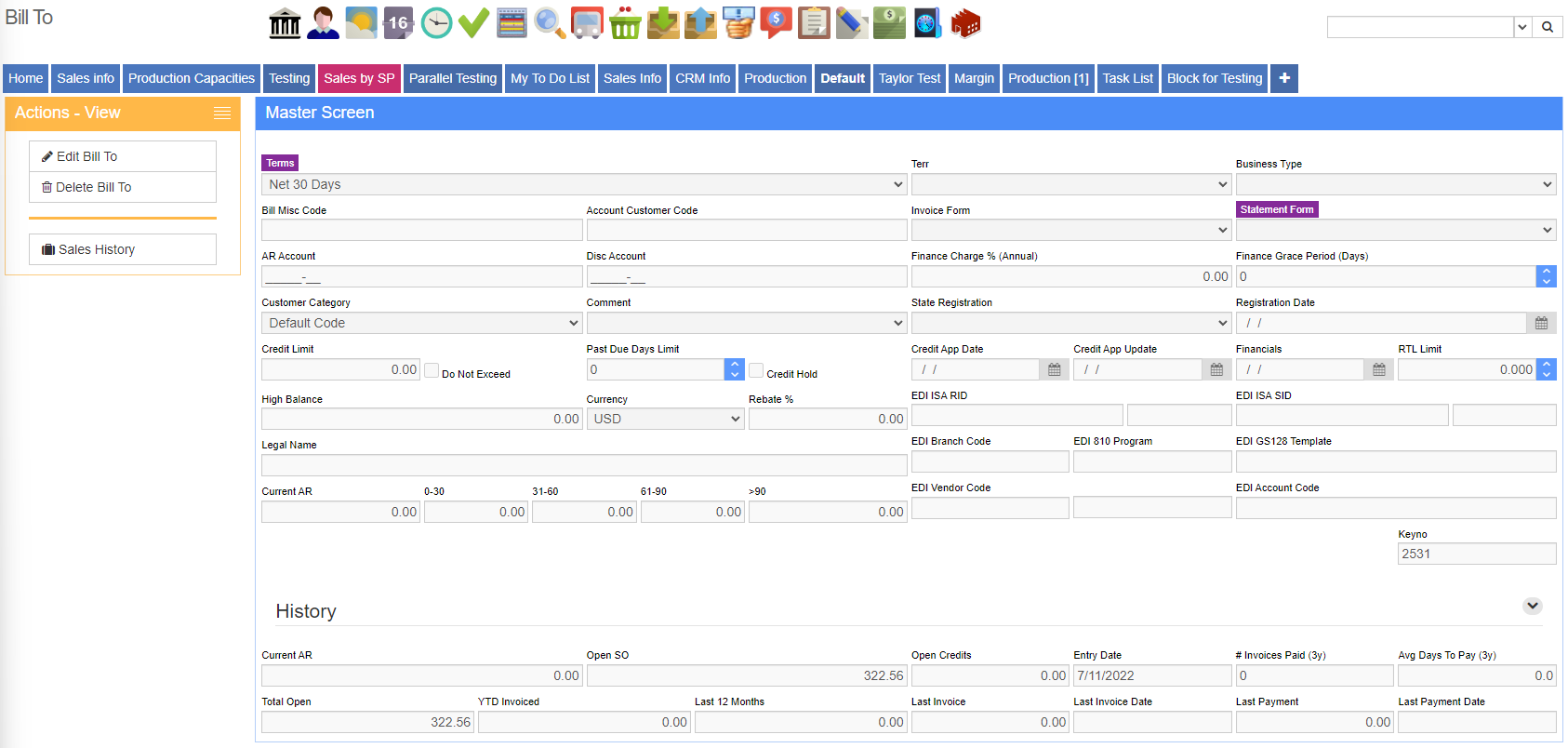Bill To
From Adjutant Wiki
General Description
How to Access
- The Bill To screen is an attribute, it can be accessed only through the Attributes Menu on an organization’s Master Screen.
Function The Bill To screen is used to maintain billing information such as Payment Terms, Credit Limits, Customer Transaction Category, etc.
Fields/Filters
- Terms: The agreed terms of payment
- Payment Terms are maintained in the Rule Maintenance screen by selecting Terms Codes from the drop-down menu.
- Credit Limit: Enter a dollar amount here to set the maximum open balance a customer may have
- If the DOCLIMITCHECK setup option is selected for your company, this amount will be checked in AR each time a new task or sales order is started for this customer. If the DOCLIMITCHECK setup option is enabled and the customer has 'Do Not Exceed' in their Bill To screen, users won't be able to add a sales order or quote until the customer is under the credit limit.
- If the open balance is over this amount, the task or sales order will be cancelled unless the user has the EXCEEDCREDITLIMIT security right.
- Business Type: Enter the type of business here
- Business Types are maintained in the Rule Maintenance screen by selecting Business Types from the drop-down menu.
- State Registered: This field uses the States rule in Rule Maintenance. This field along with the corresponding date field can be used for custom reporting.
- Credit App/Updated/Financials dates: These fields allow you to enter dates that can be used for custom reporting
- Misc Code: User-defined field
- Discount: The default percentage of additional discount agreed upon, if any
- Territory: The territory or region of the organization
- Organization Territories are maintained in the Rule Maintenance screen by selecting Organization Territory Codes from the drop-down menu.
- Acct Cust Code: The customer code used for accounting; the A/R Customer Code in your accounting software package
- AR Account: The specific control account number for this organization, if necessary
- Cust Category: The customer's Transaction Category used for billing
- Customer Transaction Categories are maintained in the Rule Maintenance screen by selecting Customer Transaction Codes ::from the drop-down menu.
- Invoice Form: The invoice form used for this customer
- Invoice forms may be added/deleted in the Rules area of Adjutant by selecting Invoice Forms from the drop-down menu.
- Comment: Select a default comment to appear on the customer's invoice
- This comment will be inserted into the notes field of the Invoice Header and may be edited by opening the Invoice ::Headers screen.
- Customer comments are maintained in the Rule Maintenance screen by selecting Customer Comments from the drop-down menu
- Credit Hold: The Credit Hold Check Box will completely lock down a customer from any ongoing business, even :including production, purchasing, loading and shipping for an order. User are allowed to make new quotes when a customer :is on credit hold. By clicking the Credit Limit hyperlink, users can allow selected orders and quotes to be sent through :the order process while still keeping the customer on credit hold.