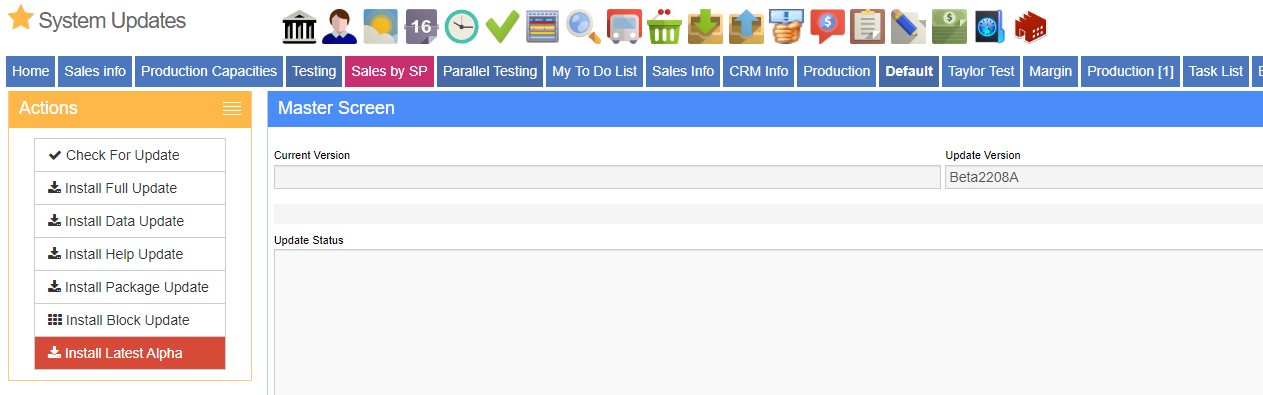Adjutant End User Update Tool
From Adjutant Wiki
General Information
Default Menu Location: Transaction >> System >> End User Update Tool
Screen Name: UPDATE
Function: The Adjutant End User Update Tool allows you to update your Adjutant installation with the latest available version of the software. New versions contain bug fixes, enhancements, customizations, and new developments.
Instructions
1. Open End User Update Tool screen
If you do not have this menu option, you can add it in the Menu Prompts screen. The screen name is update. A correctly formatted menu prompt looks like Maintenance\updatemenu.jpg|this
2. Click the Re-Connect button. Wait until the screen says Connected to Update FTP Server.
3. Click the Check For Update button.
If an update is available, the screen will list your current version number and the latest available version number.
If an update is not available, the screen will say, "Running version is current version."
4. If you wish to update your version, click the Download and Install Full Update button. The new version will be downloaded to your Adjutant folder and the Update Processor window will open.
5. Click the Install button to install the latest version.
6. Click Yes when asked to update the Help Database.
7. Click the Disconnect and Exit button.
8. Log out of Adjutant and then log back in to run the new version.
Notes
- The 'Beta' option should be checked by default. This is the correct setting for most customers. Do not change this option unless instructed to do so.
- The 'Process Local File (Skip FTP) option can be used if a server is unable to connect to the ABIS FTP server for any number of reasons, or if the customer server is too slow to process the FTP transfer without timing out. In order to use this option, the current version install package files must be manually transferred to the customer's server, and placed in the Adjutant folder. The current version install package files must be provided by ABIS personnel with access to the ABIS-only ADJftp\AdjCurrentVersionBeta FTP resource folder. With the 'Process Local File' option checked and the latest install package files in the Adjutant directory, follow the instructions above starting at step 3.
- The 'Passive FTP' option can be used if there is a security issue with the customer server attempting to transfer from the ABIS FTP. The 'Passive FTP' option uses a different method to access the ABIS FTP which usually bypasses the port blocking policies in use on the customer server.
- The FTPPASSIVE setup option can be enabled to automatically default the 'Passive FTP' option for customers that need to use this method for updating.
[^http://abiscorp.com/signup/release.html%7CSign up for automatic notifications when new versions are available.]
The Release Notes wiki pages have release notes for every new version.