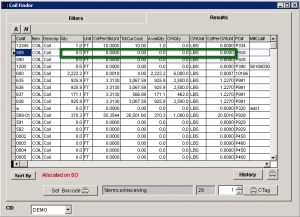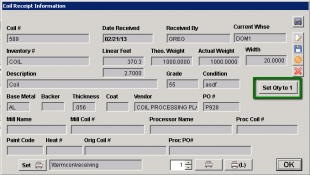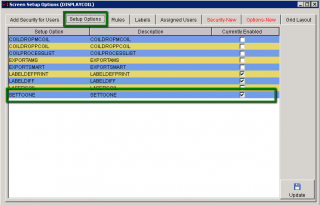How to Adjust a Zero'd Out Lot Number
From Adjutant Wiki
This page will walk through the specific process of adjusting a coil lot back into the inventory after it has been zeroed out. If you would like to find more information on the item adjustment process in Adjutant please see our wiki page here!
If more information is needed on how to use Adjutant's Coil Finder or the set up of a lot controlled please see our Item Master wiki pages.
Q. How can a coil be adjusted back into inventory if the lot has a quantity of zero?
| User Requirements |
|---|
|
Some of the steps in this process will require the security permissions of an Admin user. <br\>If you do not have access for all of the following steps please contact your company's Adjutant Admin, or contact our consultant team. <br\> Thank you |
If you would like to find out more information on our security permissions and set up please see our wiki page here!
Steps
- 1. Open the Coil Finder screen (Transactions>> Item Control>> Coil Finder)
- 2. Enter the filters needed either item number or lot number and select the Show On Hand = 0 Then select [FIND]
- 3. By double clicking on the correct lot number the Coil Receipt Information screen will open.
<br\>
<br\>
- 4. On the Coil Receipt Information Screen look for a Set QTY to 1 button, if you do not see it follow the sub steps of #4.<br|> Once on your screen select and confirm your action continuing to step 5
<br\>
<br\>
- 4.1 Adding the needed set up option
- From the Coil Receipt screen press F12 and select the [INFO] icon
- Select the Setup Options tab and check the SETTOONE Line
- 4.1 Adding the needed set up option
<br\>
<br\>
- 5.