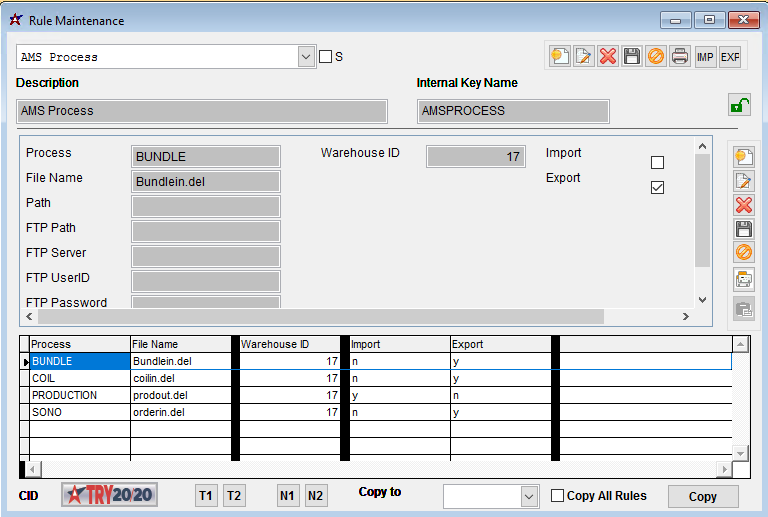AMS Setup
From Adjutant Wiki
Overview
This is a guide for consultants to use to set up an AMS connection from start to finish. Setup typically takes a few hours and involves making connections from the Eclipse software to the Adjutant database.
The goal is to establish an ODBC connection from Eclipse to Adjutant reading a specific set of data tables. The function of the integration is for Adjutant to pass order and bundle information into Eclipse/AMS and to receive back production and material usage information.
In the past, AMS Integration involved sending flat files across the servers back and forth with the necessary data. As of today, the most efficient way to pass data back and forth is by a direct SQL data transfer.
This set up assumes a hosted connection, though non-hosted connections have a similar and at times identical setup.
Rule Setup
There are a few rules that need to be set up.
AMS Process Rule (AMSPROCESS)
This rule will determine the various processes that are used. These entries are warehouse specific, so if setting up for multiple warehouses, should include each entry seen below per each warehouse. Important note: The Loctid (num 1) is the Warehouse Key number.
Everything else should be set up as seen in the image, paying special attention to which is an import or export process (Log 1 and Log 2 respectively).
Setup Options
Consider whether or not an additional note is required to give an overview or additional information about this step. For example, if this is an optional step, or a step that maybe some customers will not need to complete - that information could be entered here.
Delete this section if the process only requires a single section.
- If the process involves multiple screens or multiple, distinct steps, break it up into sections using the headers.
- Continue using the same format for additional steps.
- You can link to another page in this wiki using the exact page name Contact Import Guide or you can override the link name like this
- Or you can use a full URL link like this
- You can link to a category page in this wiki and override the link name like this or just do this Category:Best Practices
- You can link to an external URL with the following format just by pasting the link - http://www.abiscorp.com/adjwiki/rule-itemcat.ashx
- Or you can override the link name like this
- You can link to another page in this wiki using the exact page name Contact Import Guide or you can override the link name like this
Eclipse Setup
This section is an optional place to document any follow-up steps, further considerations, or links to other pages that may be helpful. Delete this section if it is not needed.
Just for reference, below is an example of an indented bullet list, along with guidance for when to use bold formatting.
- Menu Paths should be bold for easy reference
- Screen Names should be bold
- Tab Names inside of screen should also be bold
- Field Names should generally be bold. There may be cases where using single quotes for a 'field name' is appropriate.
- 'Sections' in a screen such as the 'Customer' section label in the Order Entry screen should use single quotes
- 'Column labels' in a grid should generally use single quotes
- 'OK' or 'Cancel' buttons (or any other buttons on a pop-up message) should have single quotes
- Field Names should generally be bold. There may be cases where using single quotes for a 'field name' is appropriate.
- Tab Names inside of screen should also be bold
- Screen Names should be bold
- I have used italics for things like Report Names when I am referring to the report and not the screen name for the report, and for filenames.xlsx
Updating the Category tags is critical to helping customers find content. Review the Categories list and tag all categories below