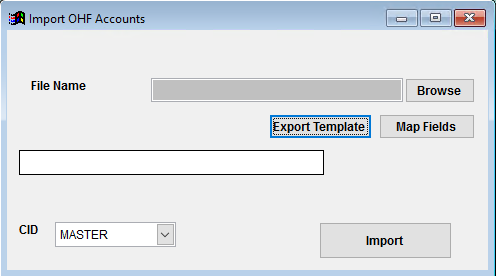Item OHF Accounts Import Guide
From Adjutant Wiki
Contents
General Data Import Notes
Refer to the Data Import General Information page for information and guidance on general import timeline, formatting import templates, as well as how to ensure you are using the most current template information for data imports.
Item OHF Accounts Import Notes
The OHF Accounts Import will update the GL Account overrides on the Item OHF tab for existing Item OHF records. The import can be used to add GL Account overrides or to update existing accounts. Blank GL account entries on the import file are ignored, and will not update the corresponding records. The import file will accept multiple OHF combinations for the same item code.
Timing and Preparation
Import OHF Accounts can be used at any time after the OHF records exist to update the GL Accounts associated with an Item OHF combination.
Item OHF Accounts File Data Scrubbing
Every customer's data will have different issues that need addressing. Some of the issues will not make themselves visible until after the data has been imported and is in use during parallel testing. This is why it is critically important to perform an early import, and keep accurate notes on issues that need to be addressed on a supplemental import, or for a complete re-import.
This file is generally built from existing ITEM OHF data and existing GL Account data, so there is rarely a need for scrubbing customer data, beyond verifying that the item, gl account, and OHF data is correct.
Item OHF Accounts Import Screen (IMPORTOHF)
Menu Location: Transaction>>Importers/Exporters>>Item Control>>Item OHF Accounts Import
Item File Name/Browse: Use the Browse button to locate and select the completed Item OHF Accounts import template file (in XLS format).
Export Template: Generates a blank Item OHF Accounts template file
Map Fields: Fields must be mapped prior to importing. If no changes have been made to the column headings, the mapping screen should show all green, and you can click OK to continue. If any of the Input Field Name columns on the left are red, single-click on the line on the left column, and then double-click the desired mapped field in the right column to complete the mapping. Repeat for any red lines on the left that should be mapped. If there are additional columns in the source file that should NOT be mapped, they can be left unmapped (displayed in red). Mandatory fields will require that they be mapped before clicking OK.
Item OHF Account File Definitions
Required fields are indicated with an *
*f1 - Item - Item Master item code for the associated OHF record. The item code must exist in Adjutant, or it will fail validation.
f2 - CtrlAcct - Inventory GL account for the OHF combination. Overrides the CID Master and Warehouse Item Control account. A blank GL account entry will be ignored, and will not clear out any existing entry in the corresponding field.
f3 - POAcct - PO Clearing GL account for the OHF combination. Overrides the CID Master and Warehouse PO Clearing account. A blank GL account entry will be ignored, and will not clear out any existing entry in the corresponding field.
f4 - ICCAcct - Inventory Clearing GL account. Overrides the CID Master and Warehouse IC Clearing account. A blank GL account entry will be ignored, and will not clear out any existing entry in the corresponding field.
f5 - WIPAcct - Work in progress GL account. Overrides the CID Master and Warehouse WIP account. A blank GL account entry will be ignored, and will not clear out any existing entry in the corresponding field.
*f6 - Whse - Inventory warehouse name. The warehouse/owner/heldfor combination for each imported line must exist in the OHF tab for the associated item, or the import line will be ignored.
*f7 - HeldFor - Inventory holder name from the HOLDER rule. The warehouse/owner/heldfor combination for each imported line must exist in the OHF tab for the associated item, or the import line will be ignored.
*f8 - Owner - Inventory owner organization ID. The warehouse/owner/heldfor combination for each imported line must exist in the OHF tab for the associated item, or the import line will be ignored.
Item OHF Accounts Additional Steps
There are no additional steps needed after the import.
Item OHF Accounts Reconciliation
Reconciling imported data should begin with spot-checking several records field-by-field for complete data import. Pick records from the source file that have the most data columns filled in. Verify that all source file data fields imported correctly and display as expected.
Item OHF Accounts Database Tables
ITEMDET - Each imported OHF combination will update the GL account data fields for the matching KEYNO in this table linked to the item's IKEY and combination of LOCTID (warehouse), VENDID (Owner ID), and HELDFOR.