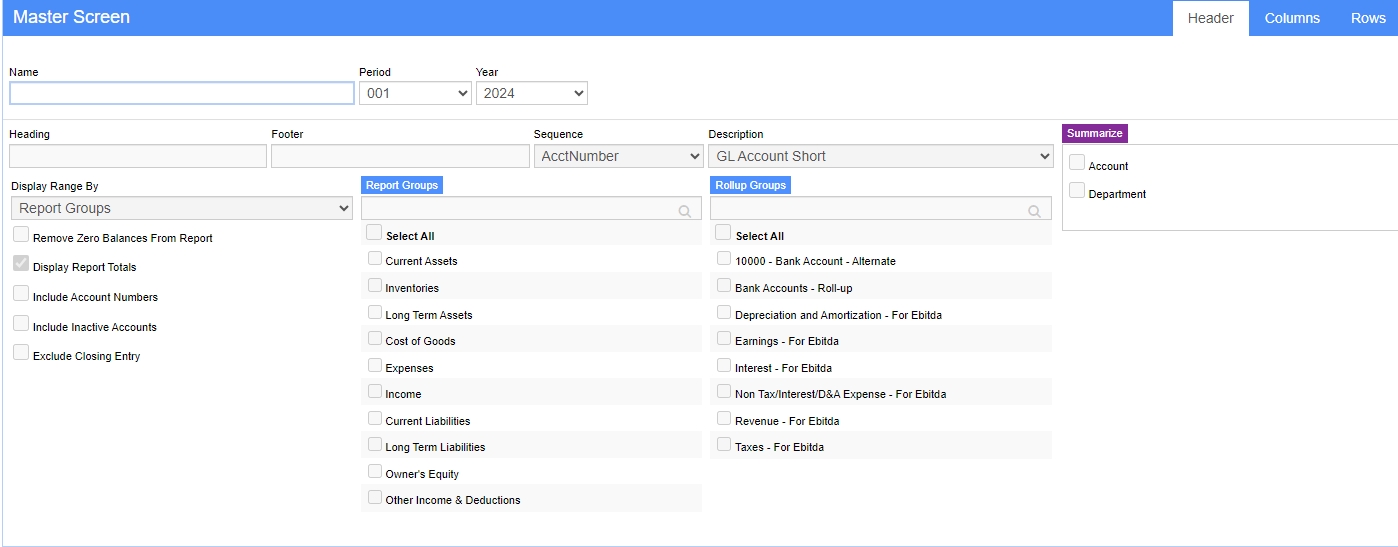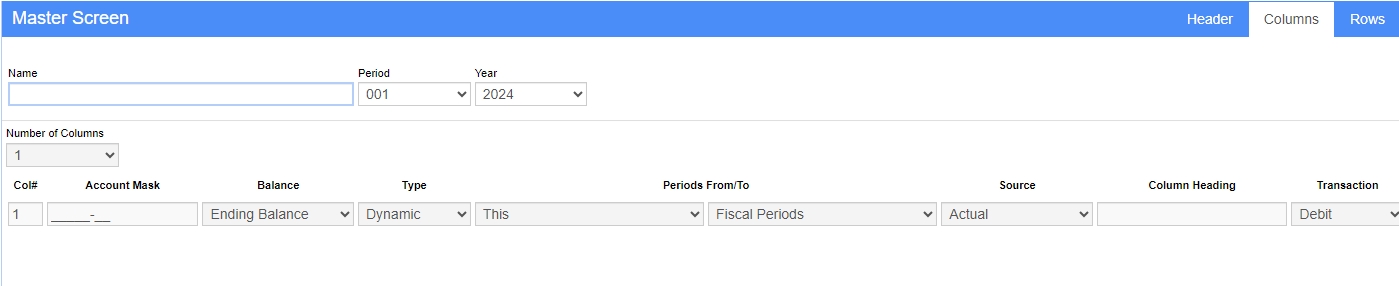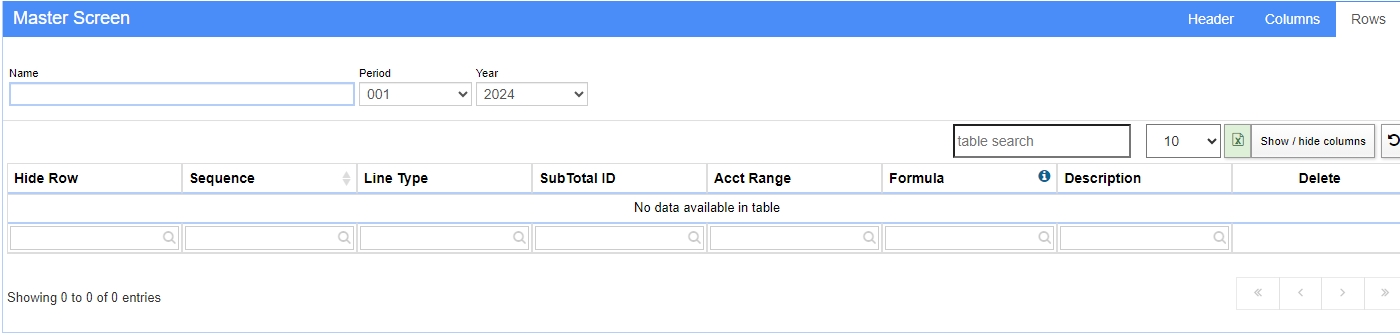Financial Report Writer
From Adjutant Wiki
General Description
Default Menu Location Reports >> General Ledger >> Financial Report Writer
Screen Name GLREPORT
Financial report writer Columns tab screenshot
Function Financial Report Writer has the ability to generate different reports based on GL postings.
Report Header Tab
Report Name: Unique name to identify the report.
Heading: The heading to print on the top of the report.
Sequence: By Account Number By Sequence Number - Uses the sequence number assigned on the GL Account Maintenance screen.
Roll Up Groups
Double click the underline text to create a roll up group.
Right click the underline text to show your new roll up group and select.
Summarize
Comes from the "GLsegments" rule which populates the segments screen.
This is another type of roll up.
The text to print on the bottom of the report.
Number of Columns
Determines how many columns will be on the report.
Current maximum number of columns is 17.
Note: Changing the number of columns will over write the existing report.
Account Range
Enter the beginning account range.
Enter the ending account range.
Account Report Groups
Double click the underline text to create the account report groups.
Right click the underline text to show your new account groups and select.
Include Account Numbers
Displays the account numbers on the report.
Remove Zero Balances
Displays the report removing all zero balance records.
Drill Down View
Creates a hyperlink report allowing access to more detail information.
GL Account Short, GL Account Long, Segment Short, Segment Long
Determine where to pull the description from to display on the report.
Account - Master.ashx|Click here for a screenshot
Columns Tab
Columns are determine by the number of columns selected on the header page.
Financial report writer Columns tab screenshot
Account Mask: A type of roll up by segment values. This will list all related values into the first gl code.
EndBal/BegBal/YTD/PTD: Selection of Ending Balance, Beginning Balance, Year-to-Date or Period-to-Date
Dynamic or Static or Formula: Selection of Dynamic or Static Dates; Formulas or % of Group.
When Dynamic is selected the options available are: This, Next, Last, Last Year and Period Offset. The next data element selections are: Fiscal Period, Fiscal Quarter and Fiscal Year.
When Static is selected the year/period combination must be entered.
When Formula is selected a column must be selected, then the type of formula and another column. Formulas allow adding, subtracting and dividing of columns.
When % of Group is selected a group defined in the Account Report Groups (from the header tab) must be selected.
The last data element allows a selection of Actual data or any budget information.
Rows Tab
Sequence:
Line Type:
SubTotal ID:
Acct Range:
Formula:
Description:
+Space:
+Formula:
Remove:
Move Up:
Move Down:
Save:
Rebuild:
ReSequence:
[imageauto|Report Writer - Rows Tab|{UP}/FRW_Rows_embedded.png|^{UP}/FRW_Rows.png]